How to create Random actor group (New for v. 8.4)
Unlike the Preset Actor Group, a Random Actor Group can be used to deploy random actors without specific and obvious interactions. You can use the templates of this kind to deploy total strangers at the background.
- Execute the Create > Create Actor Group command.

- The Actor Group Settings panel will appear. Choose the Random radio button.
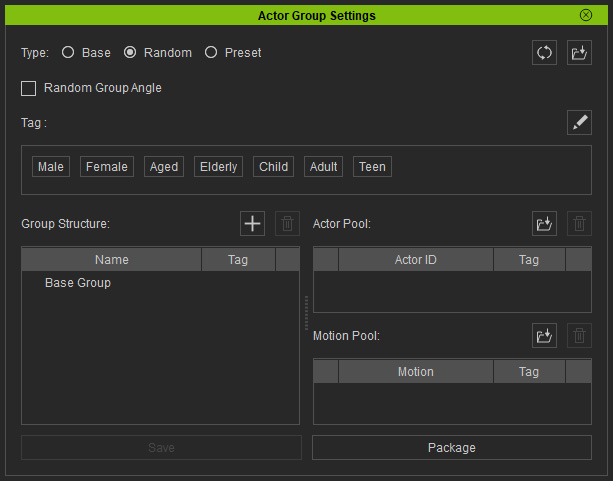
- Click the Add asset button of the Group List to add characters into the pool.

The actor will be automatically added into the Actor Pool, and into the scene on the world axis.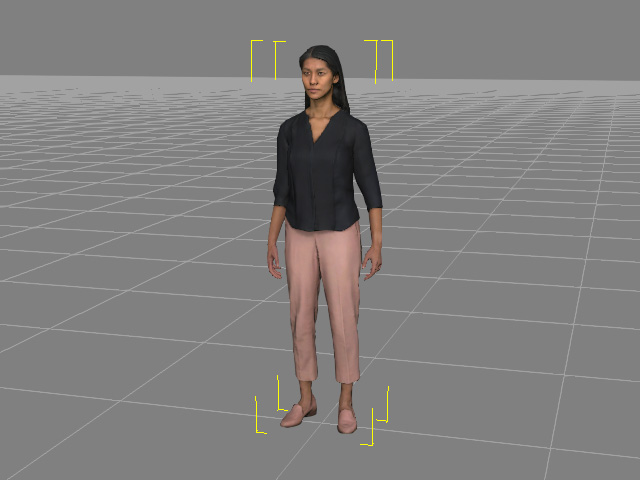
You can also drag and drop characters into the scene to add actors to the Group Structure and the Actor Pool. - You can reposition the actor elsewhere, base on the world axis.
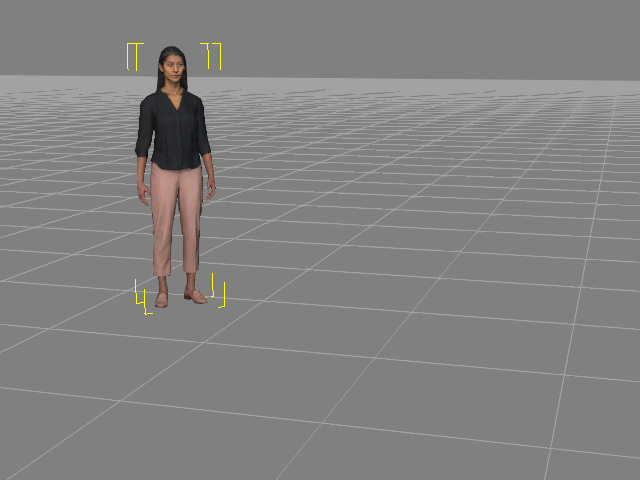
- Enable or disable each actor tag using the Tag column.
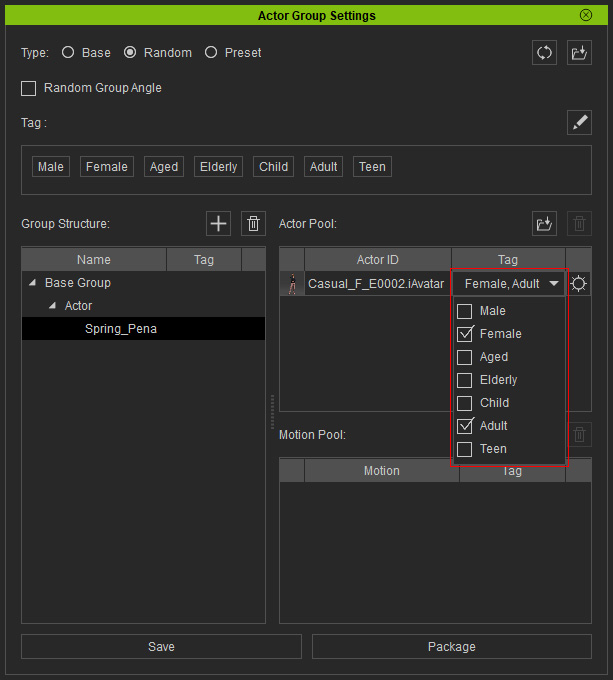
- Click one of the gear buttons for the actors.
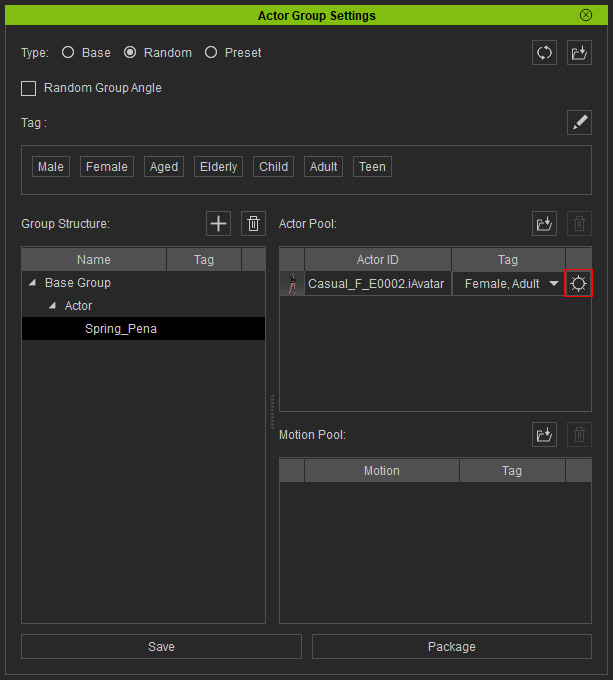
The MaterialPlus Settings panel will show. You can then add one or more variant materials of the actor into this panel by clicking the Add MaterialPlus button.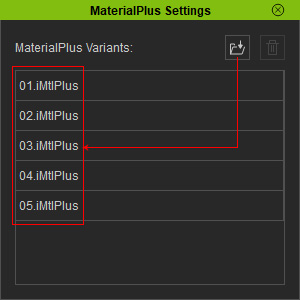
These variant materials are installed with ActorCore pack. You can find them in the Media > MaterialPlus > Actorcore > [actor name] library.
If you want to acquire actor packs with variant materials, visit the ActorCore official website, purchase and install the packs with color swatch logos.
- Close the MaterialPlus Settings panel to integrate the materials to the actor.
- Edit the project by adding actors and props.

The props and actors will also be listed under Group Structure, while the actor will also be add into the Actor Pool.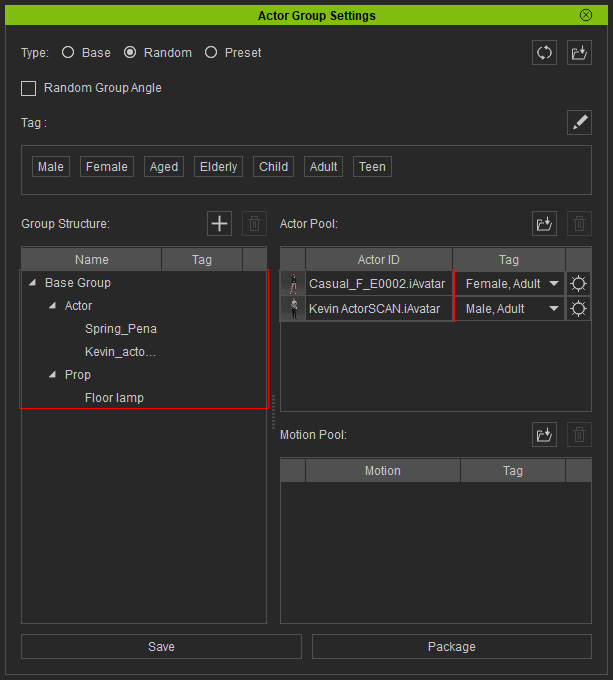
- You can add more candidates into the pool by clicking the Add Actor to Pool button or drag and drop from the Content Manager.
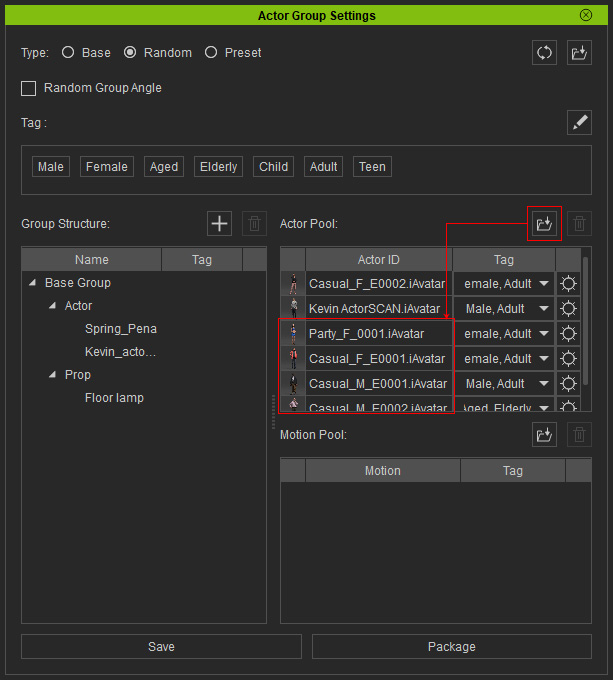
- You can also activate/deactivate the Random Group Angle checkbox to place the preset content in different angles with each deployment.

Actor group applied with Random Group Angle disabled.
Actor group applied with Random Group Angle enabled.
- Click the Add motion to pool button to included
the desired motion loos into the pool.
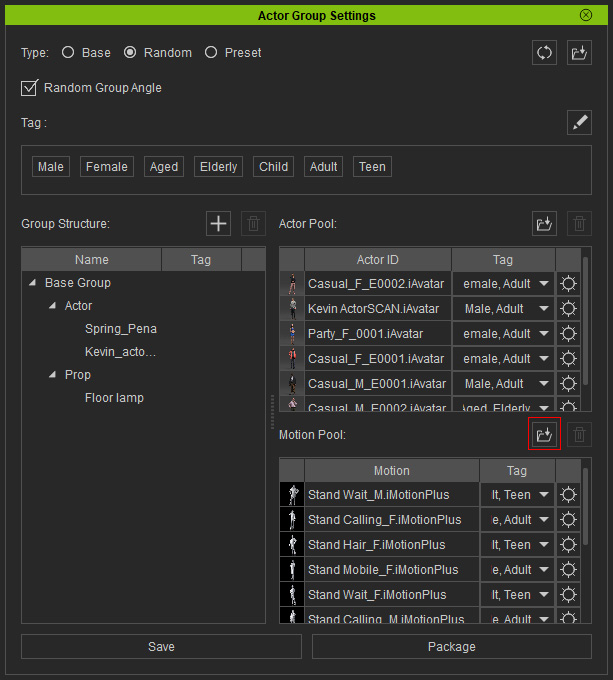
You can also drag and drop the desired motions into the pool. - If you want to apply paired accessories (*.icAcc, *.ccAcc), click the gear button next to the motion.
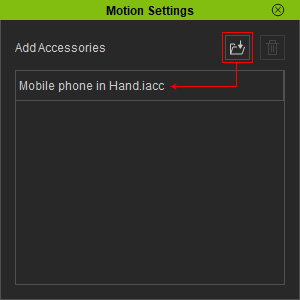
- Click the Save button to create a random actor group template.

Applying Random Actor Group
- Create a new project.

- Drag and drop the preset actor group.
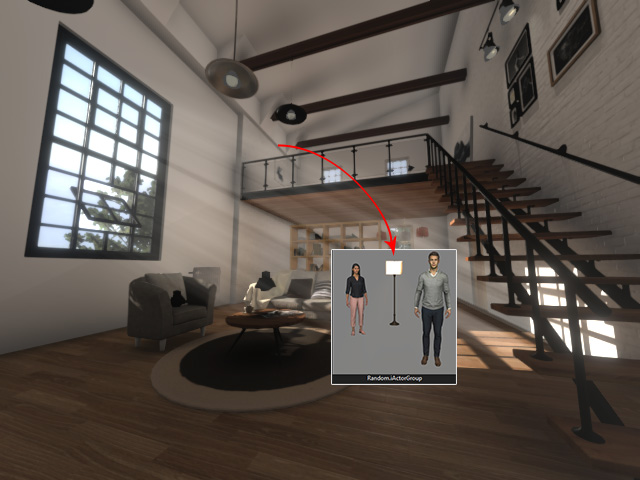
- The Randomize Actor Group panel will appear.
Adjust the settings including
Preset,
Actor Settings, and so on.

- The props, actors, accessories, and motions will be recreated in the new project.

- By clicking the Randomize button, the actors will be randomly replaced from the actor pool.

- Playback to view the results.
