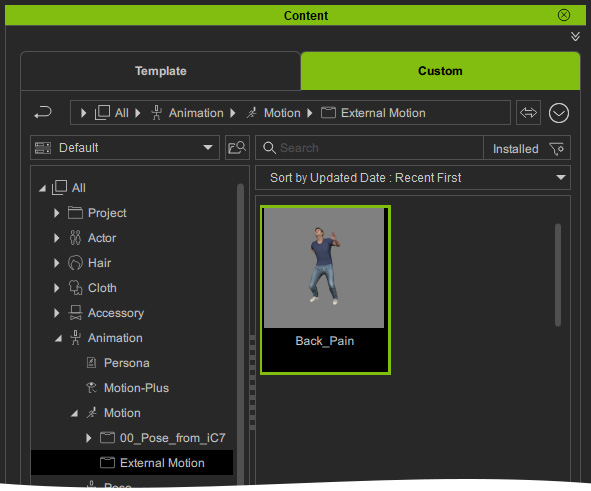Converting External Motions
Use the Convert External Motion command to bring external FBX and BVH motion files into the custom motion library.
- You can either apply a character or leave the project empty.
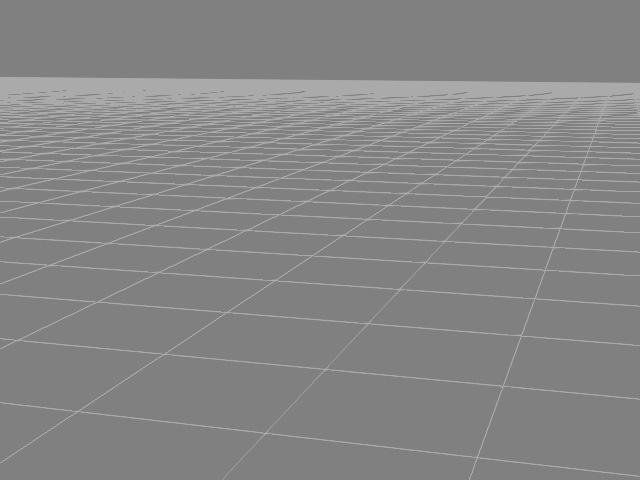
- Execute the File > Import > Convert External Motion command.
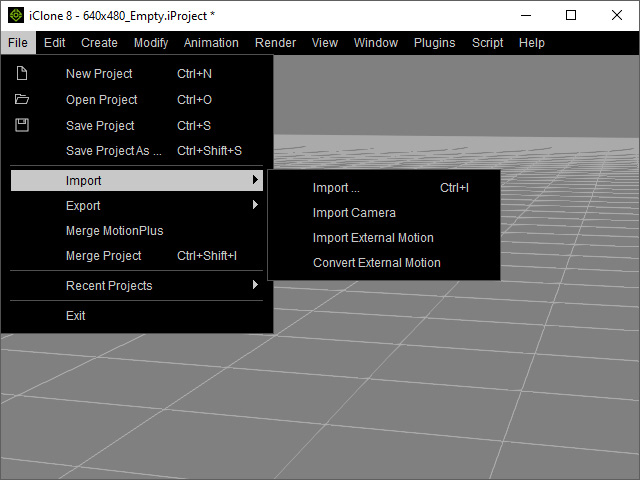
- Select one or more external motion files (in FBX or BVH format).
- The Motion Import Settings panel will appear.
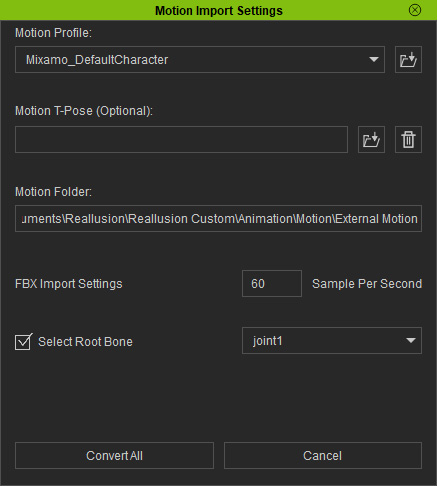
- Motion Profile:
- These profiles are from the Characterization panel in Character Creator.
- The profiles record the bone-mapping, bone-rotation, floor contact, HIK property data for converting the motions.
- Motion T-pose (Optional): You can load the T-pose produced from the same sources of the imported motions. This setting is optional.
- Motion Folder: Displays the location of the motion files.
- FBX Import Settings - Sample Per Second: You can set the sample times in a second for the motions. The higher the value, the more detailed the imported motion will be.
- Select Root Bone: Use the dropdown list to choose the root
node of the source motion.
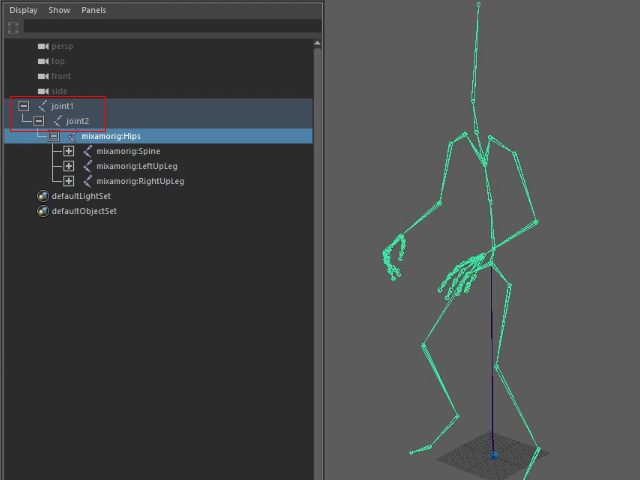
- Motion Profile:
- Click the Convert All button. The motions will be converted and stored into the custom
Motion > External Motion library according to the settings.