Assigning modes and motions to the trigger list (New for v. 8.4)
Mode, perform, mixer and sub-mixer motions can be assigned into trigger loadouts and can be initiated while using Motion Director (via the MD Triggers panel).
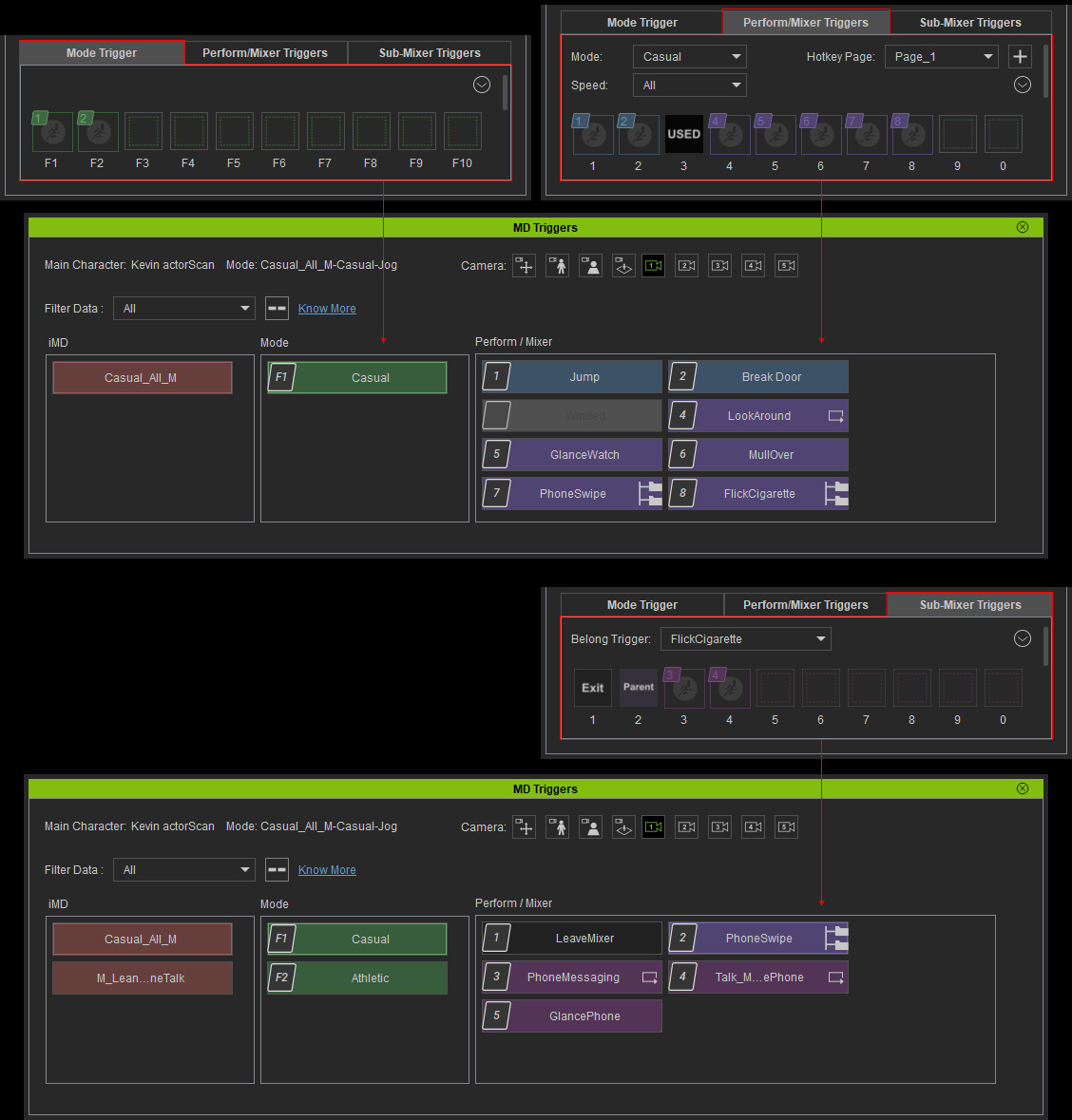
From Mode to Trigger Page
To assign the hotkeys for mode switching, you can:
- Drag and drop: You can drag and drop the modes to the
Mode Triggers pane for assigning the hotkeys.
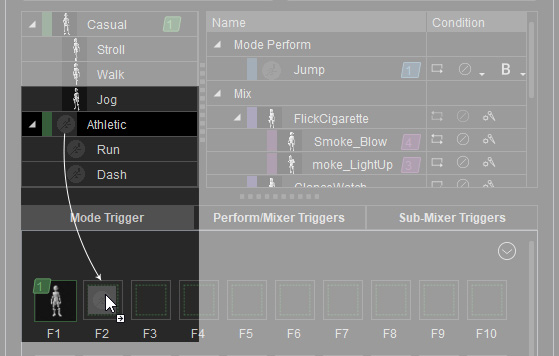
- Auto Assign: Use the context menu to assign the hotkeys for the modes once and for all.
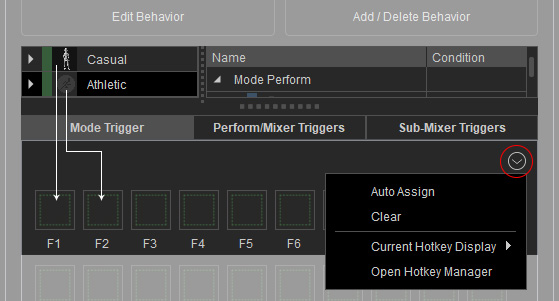
From Perform, Mixer to Trigger Page
To assign the hotkeys for the perform or mixer motions, you can:
- Drag and drop: You can drag and drop the motions to the
Perform Triggers pane to assign the hotkeys.
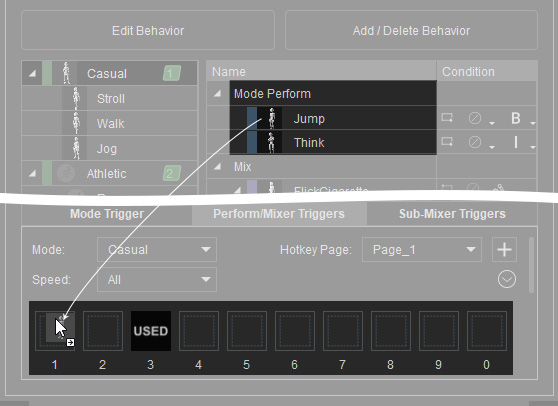
- Auto Assign: Use the context menu to assign the hotkeys for the motions once and for all.
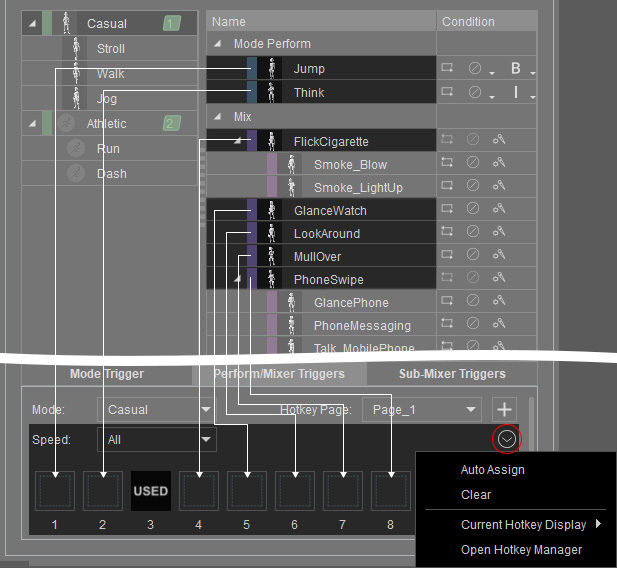
- The perform hotkeys will be marked in blue, while the Mixer hotkeys are purple.
- The USED slot imply that the hotkey is used by a perform motion for
a different speed. You can select another speed via the Speed drop-down list to
display the motions that occupy the slots.
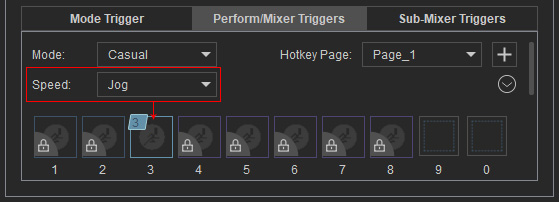
- You are allowed to add more hotkey pages by clicking the Add Page button and use the
Hotkey Page drop-down list to switch between pages
and the hotkeys within.
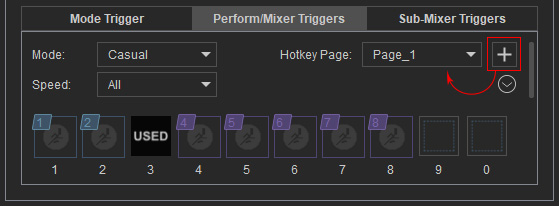
From Sub-Mixer to Trigger Page
To assign the hotkeys for the sub-mixer motions, you need to first select the parent mixer motion from the
Belong Trigger drop-down list.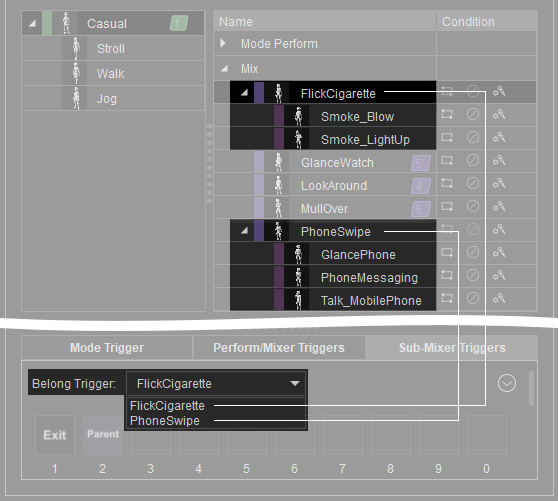
Then commence with the following methods:
- Drag and drop: You can drag and drop the motions to the Perform Triggers pane for assigning the hotkeys.
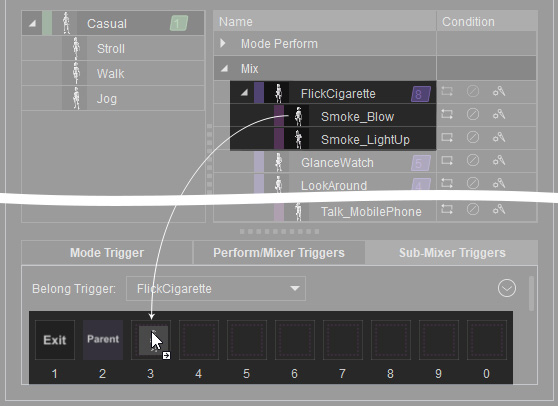
- Auto Assign: Use the context menu to assign the hotkeys for the motions once and for all.
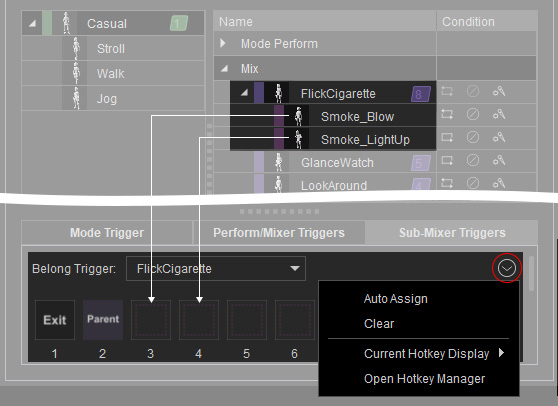
- The sub-mixer hotkeys will be marked in dark purple.
- The sub-mixer hotkeys can only be seen when you trigger their parent mixer motions
while using Motion Director.
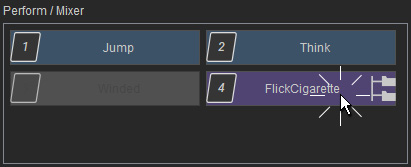
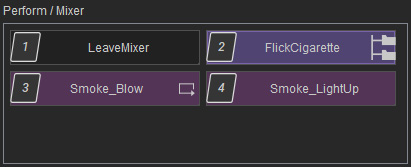
Click the mixer on the MD Trigger panel.
Exit (black): completely leave the mixer motion mode.
Parent (purple): exit sub-mixer and return to mixer motion.
Sub-mixer (red purple): click to play the sub-mixer motions
