Customizing Perform List
You can also use the Perform List Editor to specify, add, or delete motions from a character's perform list.
- Add a character to a new project.

- Right-click on the character and choose the Perform > Perform List Editor.

- Click the Add button in the Perform List Editor.
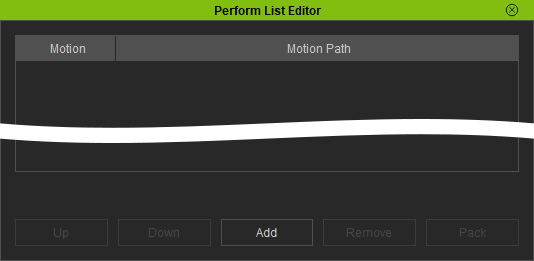
- Choose one or more motions and click the Open button.
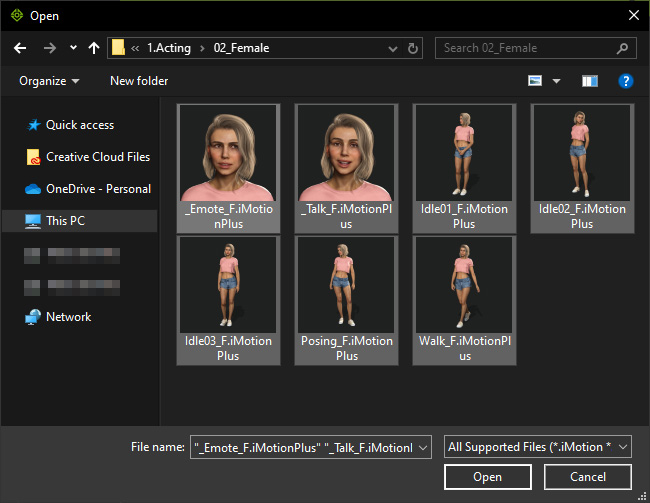
- The motions will be listed in the editor.

- You can double-click on the Motion column to
rename a motion.
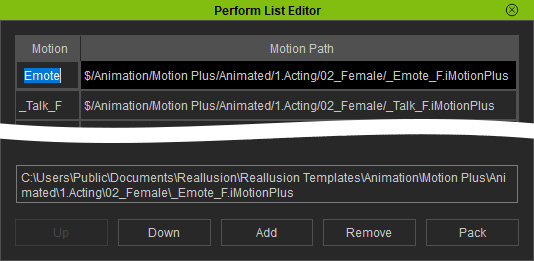
- When you select either item, the generic path of the item will be listed at the bottom of the list.
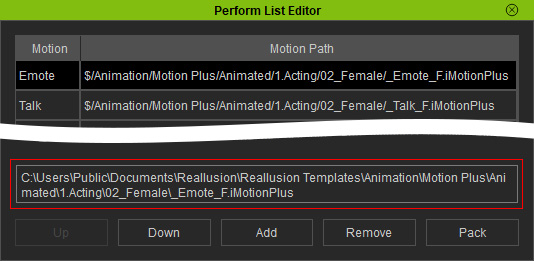
- You can move the selected item up and down the list, or remove
it completely
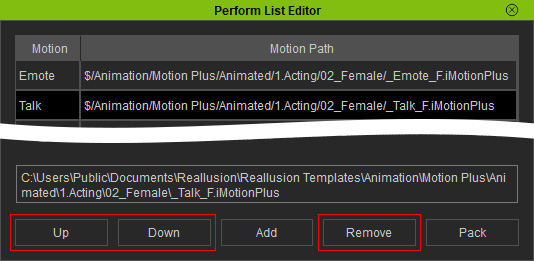
- If you click the Pack button, the original motion files can be packed into a
selected directory for better management.
The paths of the items will be redirected to the new location.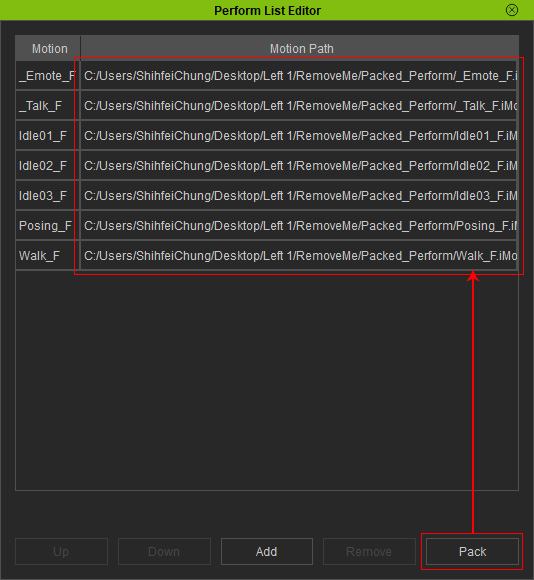
- Close the panel.
- Right-click on the character, and you will see the updates in
the Perform List Editor.

- Choose the command to apply motion to the character.
