Creating Perform List for Characters
In iClone, you can integrate motions to the characters. It facilitates to use the same motions again without accessing or searching the motions in the library.
- Add a character to a new project.

- Apply a motion to the character. You can use the Motion
Layer Editor to modify the motion according to your needs.
- Launch Timeline and open the Collect Clip and Motion tracks of the character.

- Make a range by dragging in the Collect Clip track. Only the motions in the range will be kept.
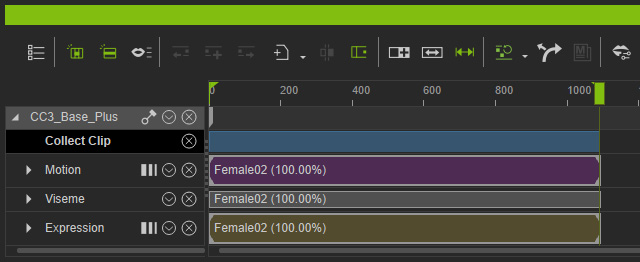
- Right-click in the range and choose Add to Perform List from the pop-up menu.

- Choose a location for storing the exported motion.
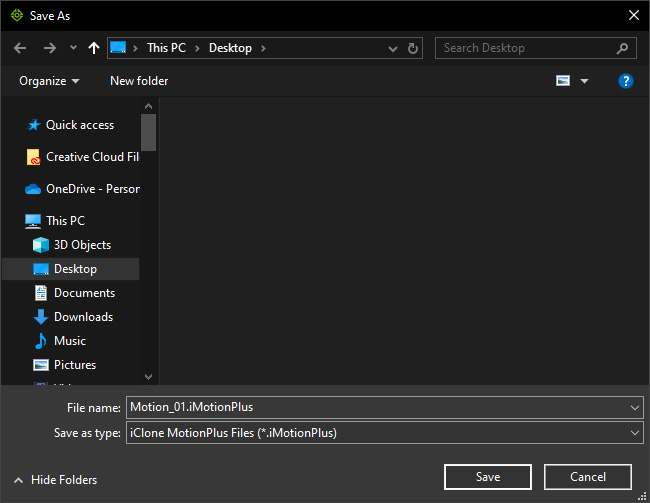
The supported file formats are rlMotion, iMotion, iMotionPlus and iTalk.
If you choose the type as iClone MotionPlus Files, then you need to include the desired data from the following panel.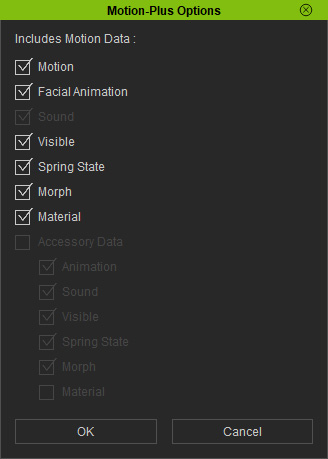
- Save the character to the library.
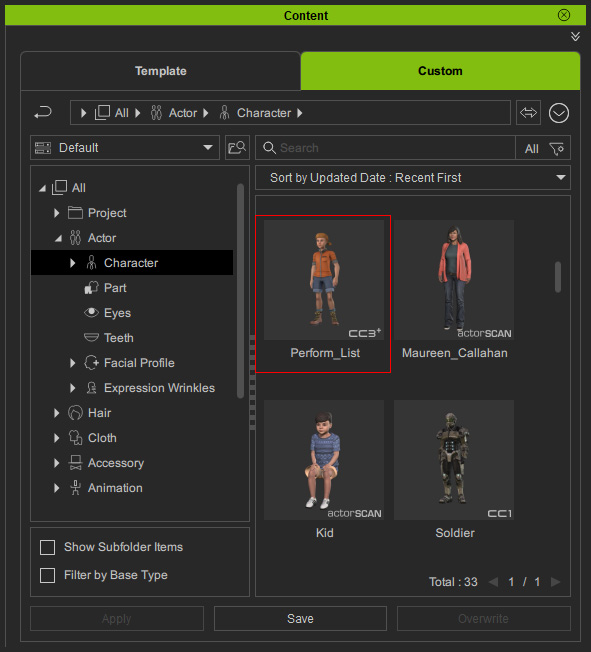
- Create a new project and apply the character again.

- Right-click on the character and choose the Perform > [Newly added motion name].
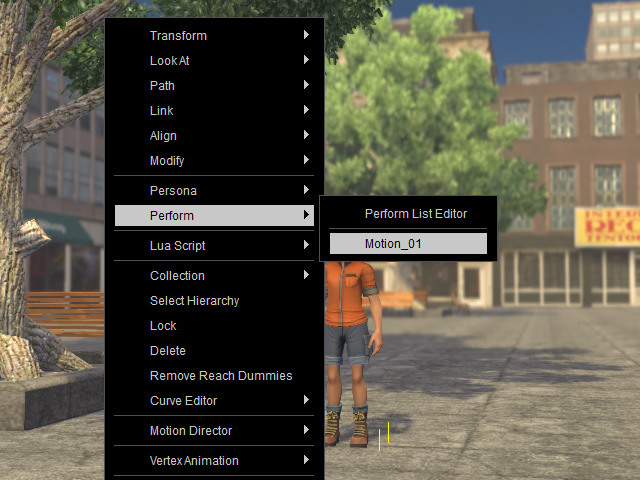
As you can see the motion is re-applied.
