How to export expressions as morphing meshes (New for v. 8.41)
iClone offers an export FBX feature that includes facial expression morph sliders. However, because some expressions involve blend shapes and bone offsets, you have the option to consolidate them into a single morph slider or keep them separate. Enabling the Expressions as Morph feature ensures accurate export of expression morph sliders.
-
Prepare a project with a CC3+ character for export.

- Make sure the character is selected, access the File > Export > Export FBX... command.
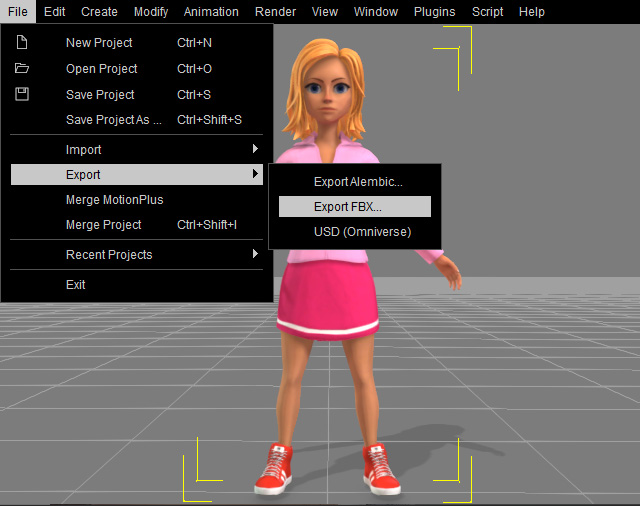
-
In the Export FBX panel, activate the Use Subdivided Mesh checkbox.
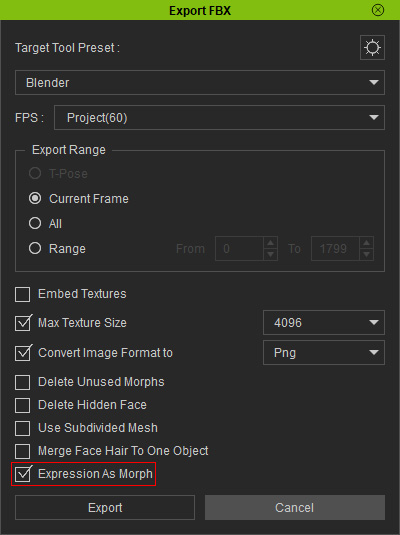
* Whether or not the Use Subdivided Mesh is activated, the bone offsets data will always be removed after exporting to FBX. - Click the Export button to save the object.
- Load the file into 3D tools that are compatible with FBX files,like Blender.
Compare the results two results.- With Expression as Morph deactivated:
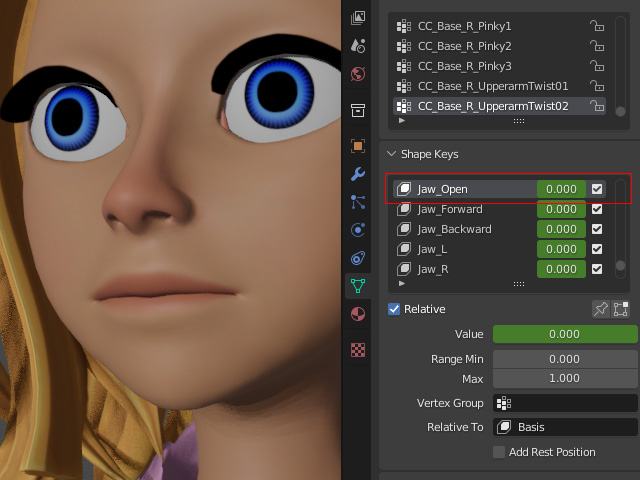

Neutral expression.
Exaggerated expression: You will need to manually adjust the bone to achieve the right result.
- With Expression as Morph activated:
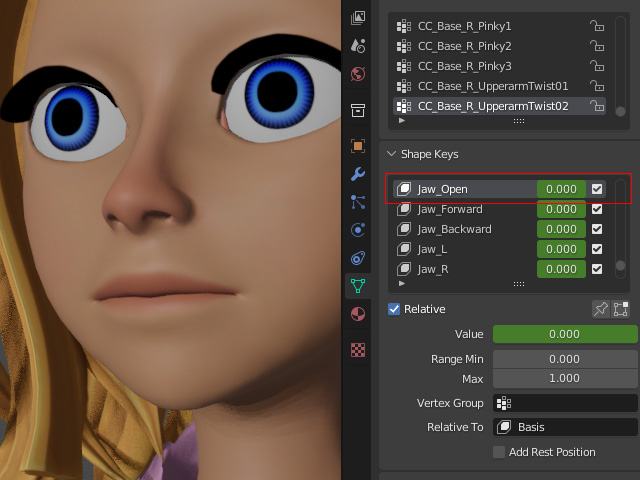
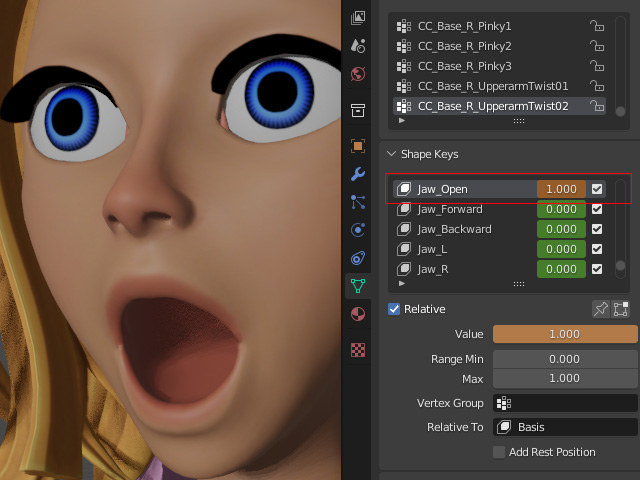
Neutral expression.
Exaggerated expression.
- With Expression as Morph deactivated:
