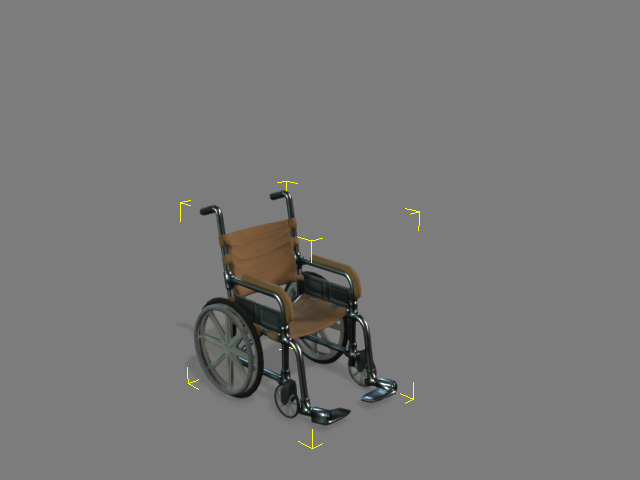Applying and replacing characters, accessories and props (New in version 8.5)
There are several ways to apply or replace objects, such as characters, accessories and props, for the current project.
There are three methods to apply objects in iClone (including characters, accessories and props).
- Drag and drop (RMB or LMB): You can simply drag and drop the desired template from the library to the viewport.
- Double-click: Double-click on the desired template in the library, the object will be placed in the world origin.
- Apply button: Choose the desired object in the library and click the Apply button at the bottom of the Content Manager.
In order to replace an existing character for the following 2nd and 3rd point, you need to first make sure the character for replacement is selected.
- Drag and drop the template from the character library, using either the right- or left-mouse button.
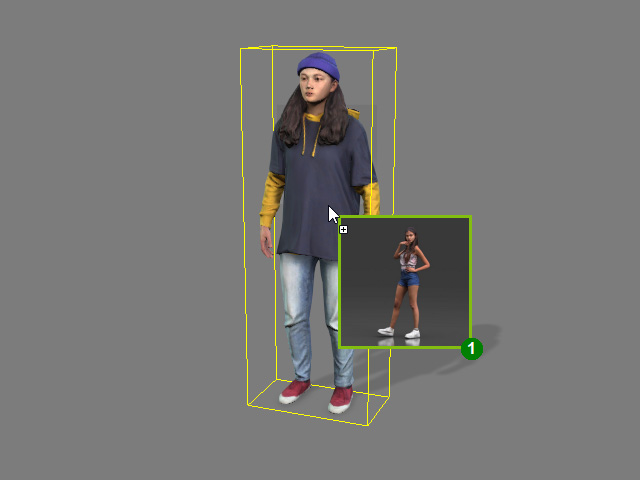

Drag and drop the desired template to the character with the left- or right-mouse button.
The character will be replaced.
- Double-click on the desired character template in the library.
- Choose the desired character template and click the Apply button near the bottom of the Content Manager.
- Drag and drop accessory template with right-mouse button from accessory library onto the accessory held by the character.
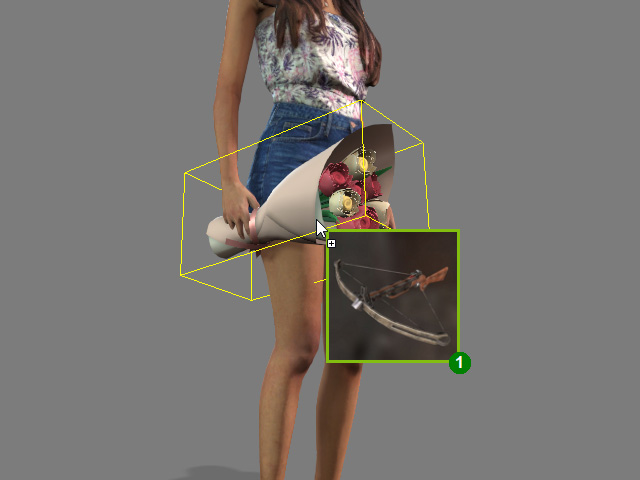
- The accessory will be replaced.

- Drag and drop a prop template with right-mouse button from the prop library onto the prop on stage.
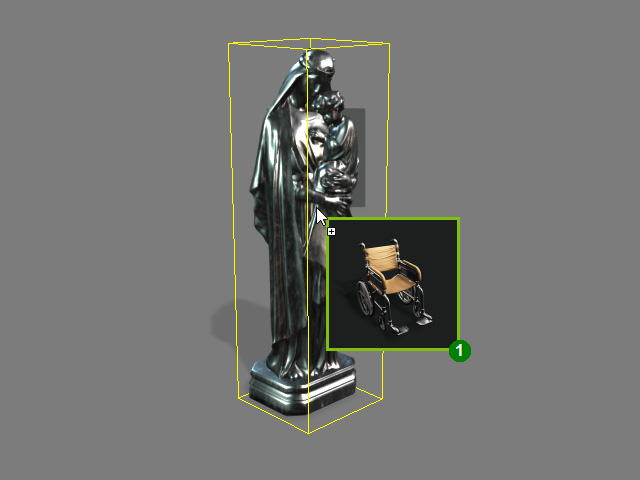
- The prop will be replaced.