Radial Menu Basic Layout Introduction (New in version 8.5)
There are two ways to display the radial menu.
- Directly clicking on objects: In MD runtime, simply click on specific object (MD prop or character) to show the radial menu.
- Pause Motion Director mode: In MD runtime, click the Pause button first to display the object's names, click on the names to pop up the corresponding radial menu.
Layout Introduction
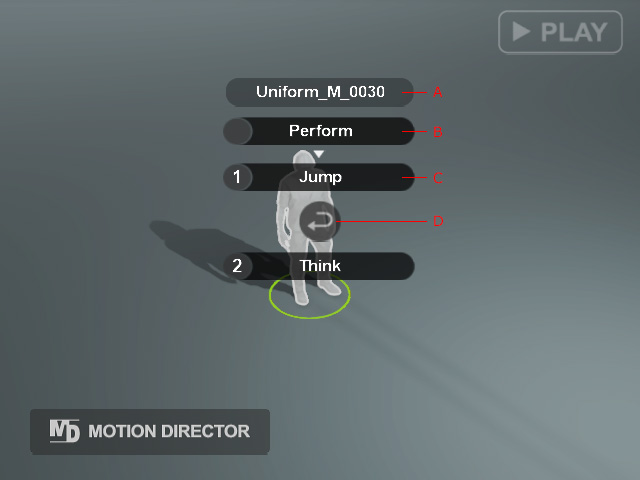
- Object Name: Displays the name of the object.
- Page Name: Displays the page name of the behavior motions.
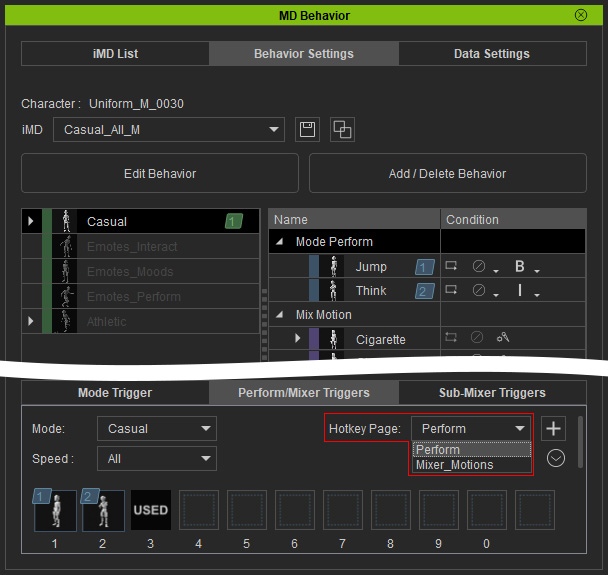
- Behavior Motion Name: The triggering commands of the behavior motions.
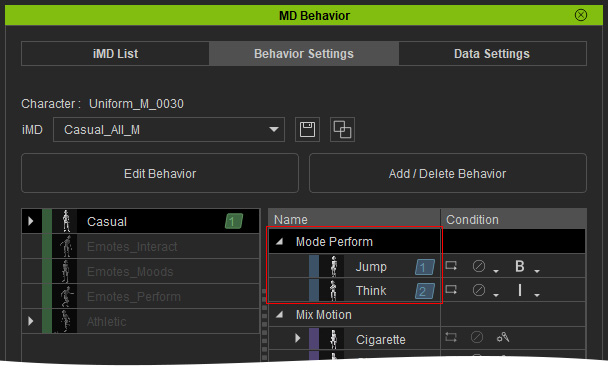
- The number at the left side of the motion command is the shortcut key. You can adjust it in the MD Behavior panel.
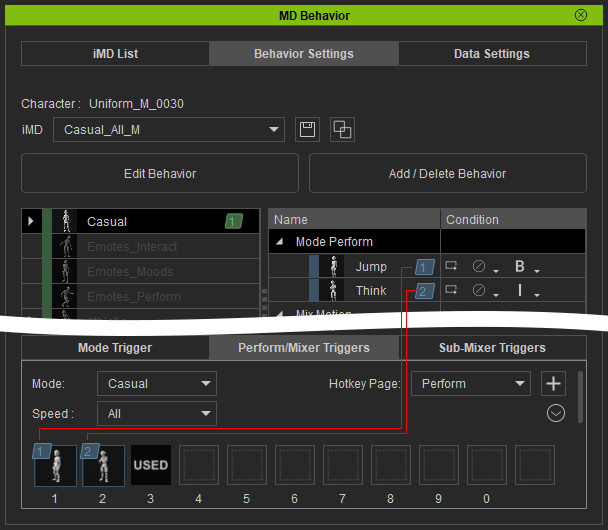
- The maximum amount of motion commands in the radial menu is 10.
- The number at the left side of the motion command is the shortcut key. You can adjust it in the MD Behavior panel.
- Return: Exits the current menu and returns one level up.
Radial Menu Settings in Preference Panel
You can adjust the settings for the radial menu in the Motion Director section of the Preference panel.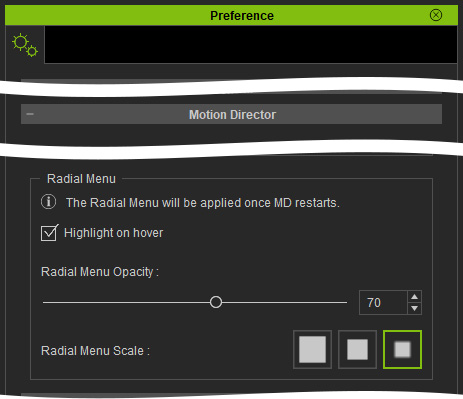
- Highlight on Hover: Activates/deactivates the highlight when the mouse cursor hovers on an object (MD Props, Characters).
Highlight on hover is turned on (default)
Highlight on hover is turned off, only when the objects are selected can the highlight appears.
- Radial Menu Opacity: Sets the opacity for the radial menu.
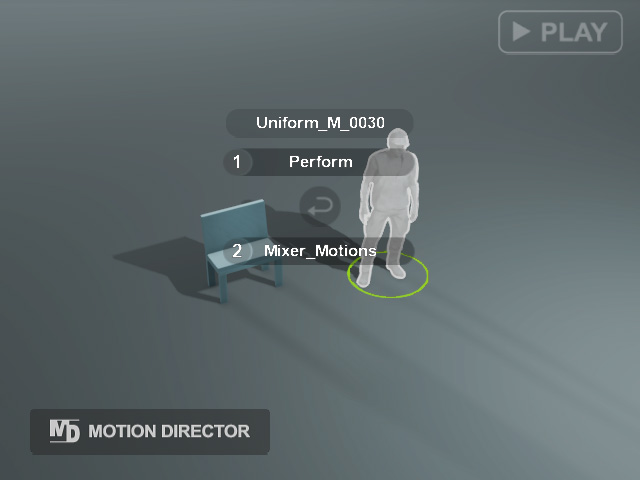
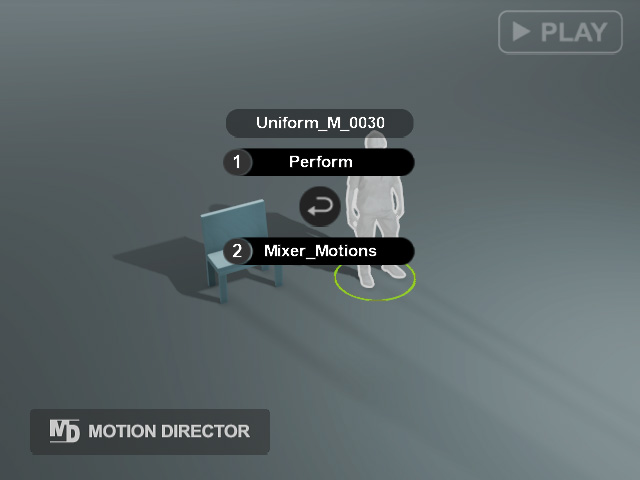
Radial Menu Opacity: 30
Radial Menu Opacity: 100
- Radial Menu Scale: Sets the size of the radial menu.
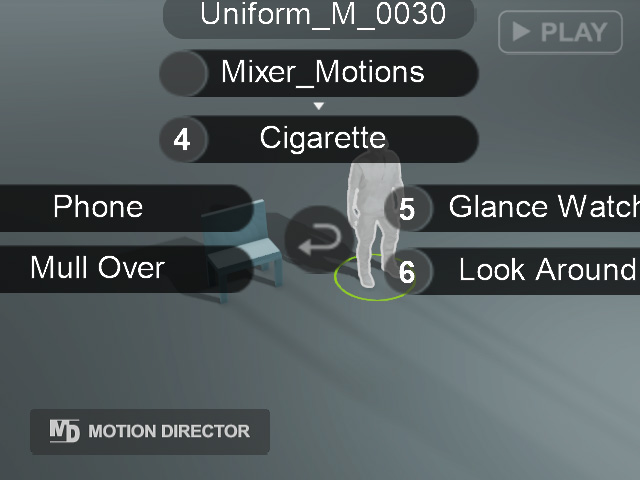
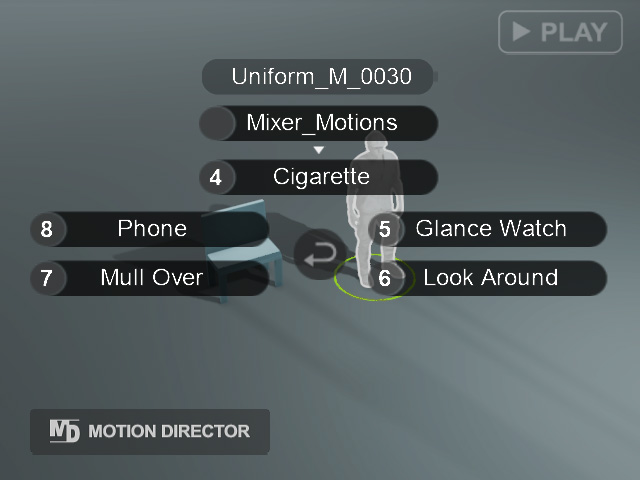
Radial Menu Scale: Large
Radial Menu Scale: Medium
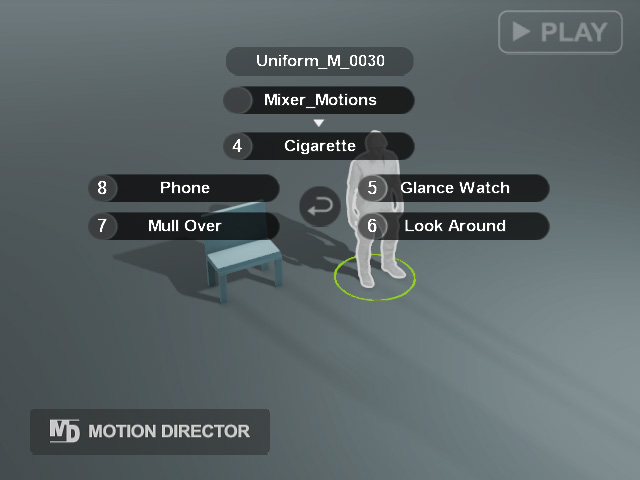
Radial Menu Scale: Small
