How to show Motion Trails
In order to show the motion trails for character's joint, you need to open the Motion Trail panel to specify the desired joint. You can click the Motion Trailbutton on the Edit Motion Layer or the AccuPOSE to open the Motion Trail panel.
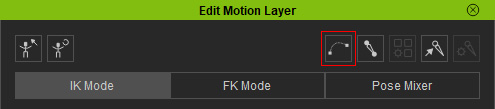
|

|
|
Click the Motion Trail button on the Edit Motion Layer panel. |
Click the Motion Trail button on the AccuPOSE panel. |
- Create a motion with or without motion layer keys (In this case, motion layer keys are added for adjustments).
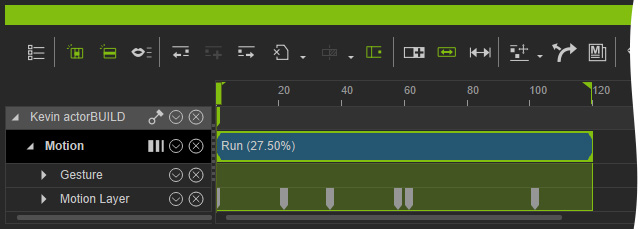
Playback to view the animation. - You can activate the Label Keyframes checkbox
to display the keyframes of the motion trail.
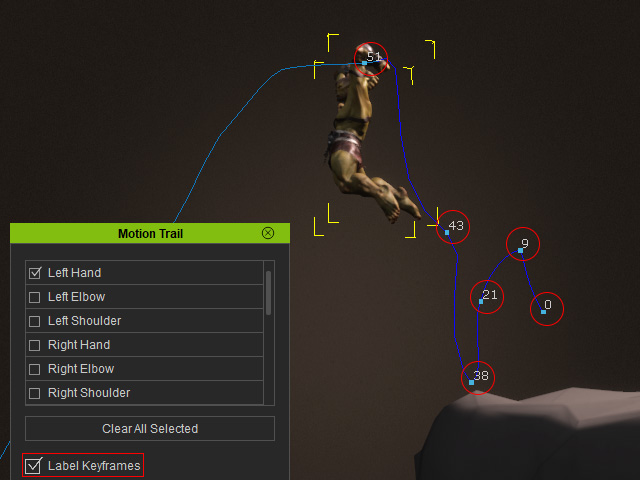
- Activate the Plot Tween Frames checkbox to view
the frame markers.
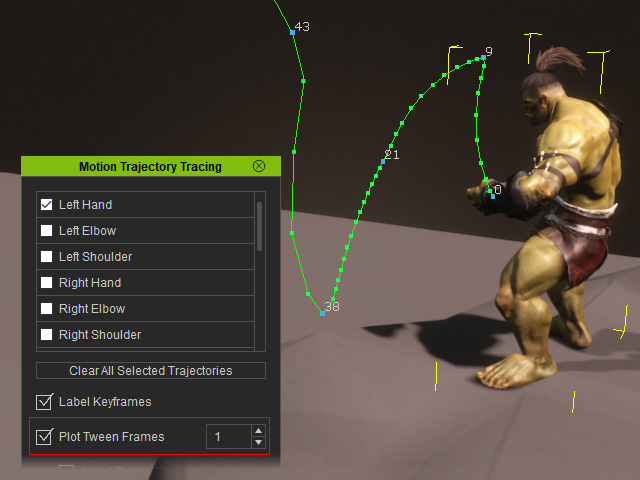
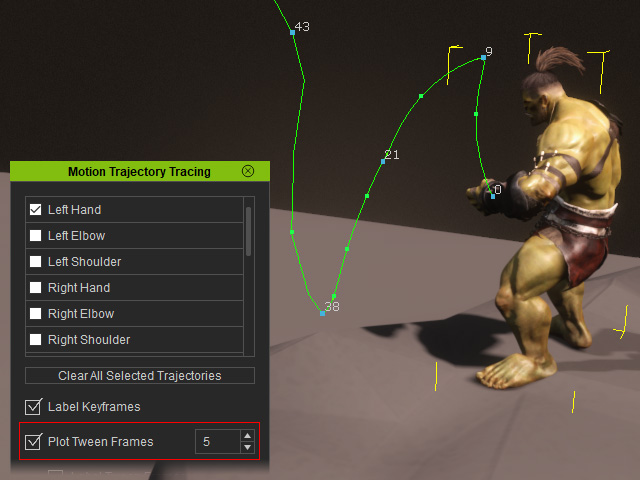
Motion trail marked with dots for every frame.
Motion trail marked with dots for every five frames.
- When you activate the Label Tween Frames
option, frame numbers appear above the marker dots.
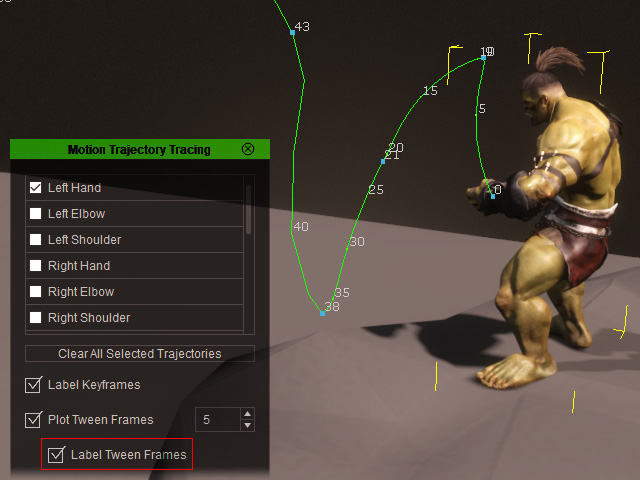
- Input a Frame Range to limit plot points to
before and after the current timeframe.
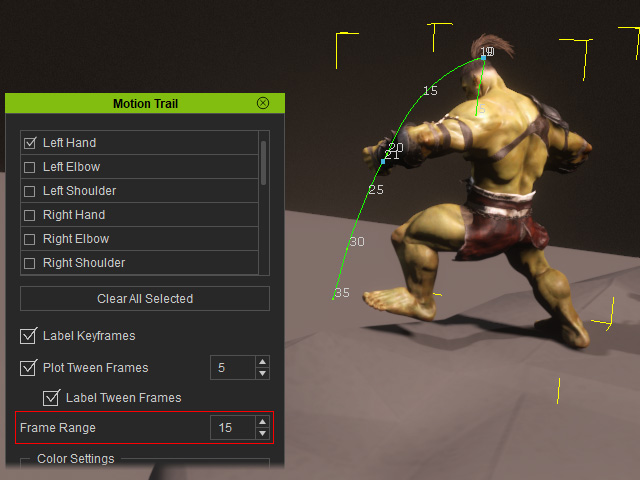
For example, if the current timeframe is 20, the range will be 5 to 35. - For unselected joints, the color of the motion trail will be black.
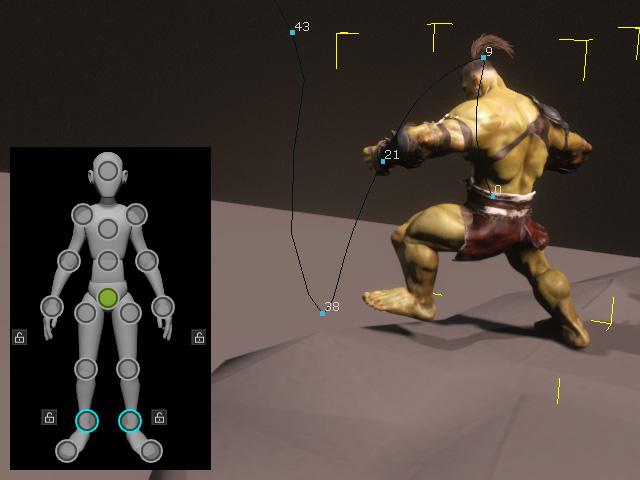
- For a selected joint, the color of the motion trails will adopt the
color settings within the Motion Trail
panel.
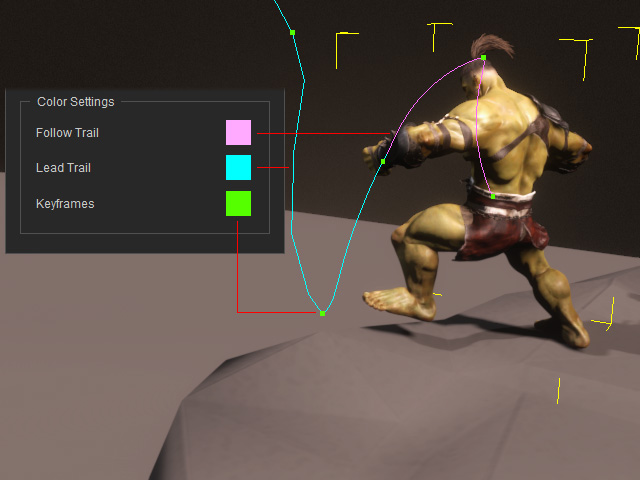
- Follow Trail: The partial trail color before current timeframe.
- Lead Trail: The partial trail color after the current timeframe.
- Keyframes: The key marker color on the motion trail.
- You can customize the colors by clicking on the color input box and selecting from the swatch.
