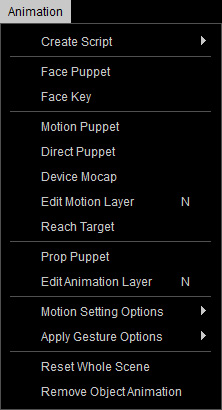
The Animation menu on the main menu bar contains commands related to
the motions and animations of the characters, props and the entire project.
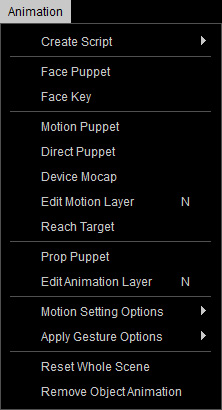
|
Create Script |
This item contains a sub-menu for creating voice scripts to
currently selected character.
|
|
Face Puppet |
This command opens the Face Puppet panel for manually creating facial expressions of the selected character. |
|
Face Key |
This command opens the Face Key panel for adding expression layer keys to an existing expression. |
|
Motion Puppet |
This command opens the Motion Puppet panel to record motions from templates to the currently selected character. |
|
Direct Puppet |
This command opens the Direct Puppet panel for simultaneously moving and recording the character's body to generate motions. |
|
Device Mocap |
This command opens the Device Console panel for simultaneously capturing, recording your body motions and applying these motions to the selected character for generating character's body motions. |
|
Edit Motion Layer (N) |
This command opens the Edit Motion Layer panel for adding motion layer keys to an existing motion. |
|
Reach Target |
This command opens the Reach Target panel to add or release reach keys for the character's neck, hip and limbs. |
|
Prop Puppet |
This command opens the Prop Puppet panel for simultaneously moving and recording the animations of a prop. |
|
Edit Animation Layer |
This command opens the Edit Motion Layer panel for adding animation layer keys to an existing animation of a prop. |
|
Motion Setting Options |
This item contains a sub-menu to adjust the settings for
character's motions.
|
|
Apply Gesture Options |
This item contains a sub-menu for applying hand gesture clips to
character's hands.
|
|
Reset Whole Scene |
This command removes all animations in the current project. |
|
Remove Object Animation |
This command removes all animations of the currently selected objects. |