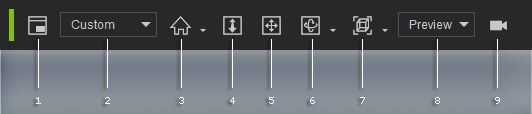
The Camera toolbar is used to manipulate the camera, switch
to different view of camera and toggle the modify panel to the camera
settings.
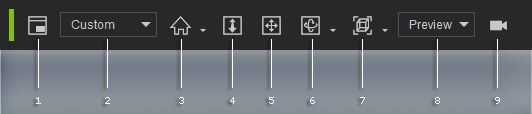
|
1 |
Show Mini Viewport (F8) |
Click this button to show the Mini Viewport. |
|
2 |
Real-time Render Options |
Select the render option in this drop-down list to determine the visual quality on the preview window. |
|
3 |
Home |
The Home mode snaps the camera to a 45 degree perspective of the selected objects while the Center mode snaps the camera in current perspective to view the selected objects. |
|
4 |
Zoom (Z) |
To zoom in and out of the scene. |
|
5 |
Pan (X) |
To pan the camera. |
|
6 |
Orbit (C) |
To rotate the camera. Click its down arrow to switch to Orbit or Roll mode. |
|
7 |
Camera View |
To switch the camera to different view, click the down arrow and choose from Front, Right, Top, Left, Bottom, Back, Face or All. |
|
8 |
Camera Switcher |
Select the camera in this drop-down list to display the camera's view on the preview window. |
|
9 |
Camera & Object Switch (U) |
Click this button to switch the Modify panel to the selected object or the currently picked camera. |