

Anisotropic Off
Anisotropic = 16x
iClone provides render options for users to quickly switch to their desired preview method. Please refer to the Render Quality of 3D Viewer section for more information.

As the camera angle becomes too oblique, MipMap feature may cause some surfaces that are near the camera to blur. To compensate for this, you may increase the Anisotropic Filtering value to gain more mapping quality.

|

|
|
Anisotropic Off |
Anisotropic = 16x |
Your textures may look blurry when you apply them to large objects or view them close-up. This could be a result of the maximum allowable texture size setting.
The default texture size setting for iClone is 512 x 512. This setting determines the maximum allowable texture size. Therefore, if any texture is larger than 512 x 512, after you apply it to a 3D object, the texture size will be scaled down to 512 x 512 (pixel as unit), which results in the blurry look of your texture.
Users can define the maximum allowable texture size applied to 3D objects from the Max Texture Size drop-down list. If you have high-resolution textures, you can set the texture size higher (from 1,024 x 1,024 to 16,384 x 16,384) to maintain your original texture quality. Since texture images take your graphics card memory, please consider the overall texture budget for the optimized visual quality.

|

|
|
Source Image = 3000 x 3000 |
Source Image = 3000 x 3000 |
You may activate the Level of Detail box to increase the real-time rendering performance. Users can adjust the Performance / Quality slider to determine the camera distance for starting the LOD effect, which is especially useful when you want to present exquisite close-up details, while ignoring the remote details. Please refer to the Details of Height Map Terrain section for more information.
|
LOD On |
|

|
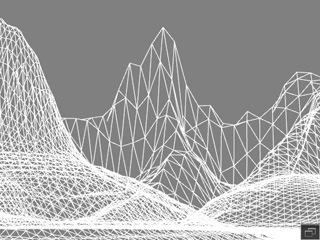
|
|
The details on far surfaces are rendered with lower detail in order to get faster real-time playback and editing. |
|
|
LOD Off |
|

|

|
|
All details are rendered during real-time playback, which increases the load on your system resources. |
|