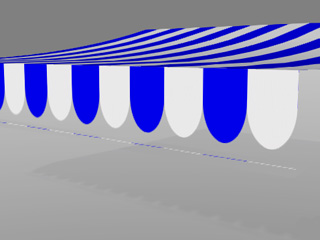
The artifacts caused by grayscale opacity texture
iClone provides Alpha Threshold settings for objects with Opacity textures. When you apply a grayscale image to the opacity channel, you may encounter some issues with earlier version of iClone. However, with the Alpha Threshold setting, these artifacts can be removed.
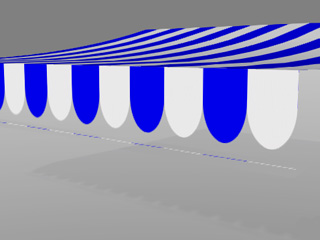
|
|
The artifacts caused by grayscale opacity texture |
Alpha Threshold uses the opacity texture to trim props. Shadows will then be altered as the prop changes look.
Although the shadow result may look the same as the
Shadow Threshold does, the prop appearance will actually be different.
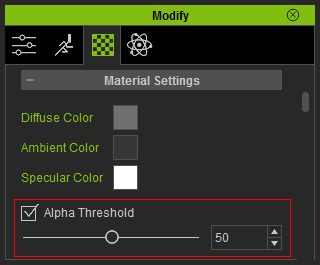
The benefits of using the Alpha Threshold feature are:
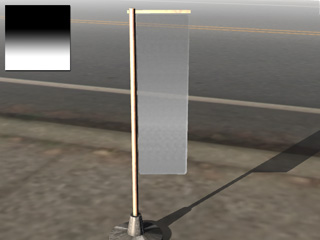
|
|
Gradient opacity image |
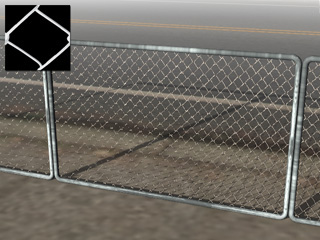
|
|
Black and white opacity image |
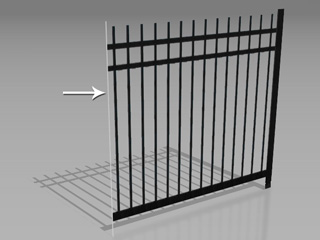
|
|
Alpha Threshold = Off |

|
|
Alpha Threshold = On |

|

|
|
Alpha Threshold = Off |
Alpha Threshold = On |