
In this new SpeedTree update, you will find a lot more content besides trees,
including flying bugs, butterflies, fences, rocks, leaves, and plants in the shape of 3D text.
Another enhancement is that all of the grass is now 3D.

The benefits of the new SpeedTree are:
All trees now come with multiple texture channels, including diffuse, normal, specular, and even alpha values for light-transmissive effects. You can even see the bark details and light as it passes through the leaves.

|

|
|
The more exquisite details of the bark and branches for the new SpeedTree. |
The look of a SpeedTree from the earlier version. |

|

|
|
Semi-transparent leaves. |
Fully opaque leaves. |
Although SpeedTree previously had an LOD system to ensure steady performance in a massive forest, some skips or jittering could still occur when changing mesh levels or altering camera distance. In iClone, you will find hardly any changes during these level transitions.
|
Note: |
|
Wind behavior has also been vastly improved. Different species of plants like broad-leaf, needle-leaf, or grass now react accordingly to wind settings. Even a single tree can have branch and leaf motion settings so you can see it naturally oscillating in the wind. In addition, you can now use the timeline to key in wind changes from still and gentle to hurricane speed.

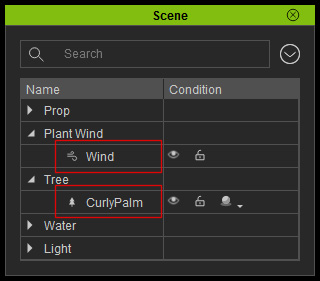

|
Note: |
|
The wind object is automatically added when you apply a tree; when there is no tree in the scene, the wind object will be automatically eliminated as well. |
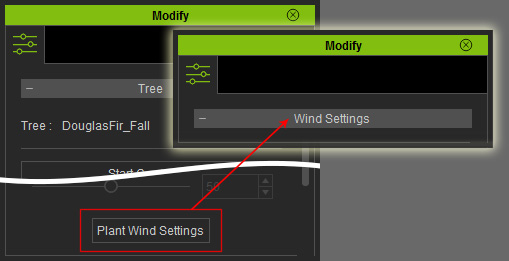
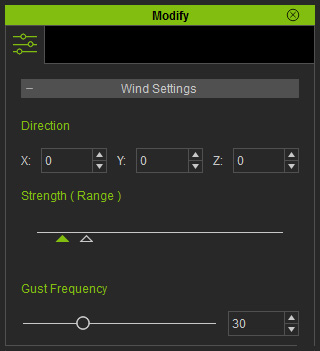
The Direction settings determine the direction of the wind. You may either set the X, Y or Z values from (0, 0, 0) to (359, 359, 359) or rotate the wind gizmo in the preview window.
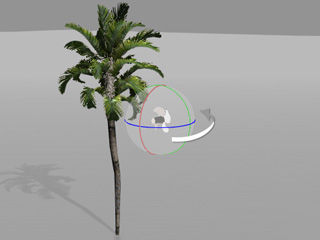
|
|
Rotate the wind gizmo to set the direction of the wind. |
Play back to view the result.

|
|
|
The tree will be oscillated along with the direction of the wind |
|
|
Note: |
|
The X, Y and Z directions follow the world axis. |
The Strength of the wind for the trees is a range; each gust of wind is generated with random strength within this range. The range is defined
by the two triangles under the strength slider.

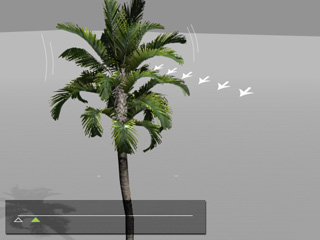
|
|
|
The strength range falls at the weak side (left end) of the slider to generate breeze |
|
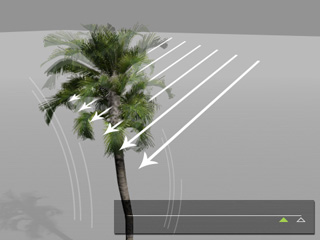
|
|
|
The strength range falls at the strong side (right end) of the slider to generate strong wind |
|

|
|
|
The strength range spans the weak and strong sides (left to right ends) of the slider to generate intermittent wind gusts. |
|
The value of the Gust Frequency determines the random occurrences of the gust in a certain period of time. A higher value means the gust happens more and vice versa.
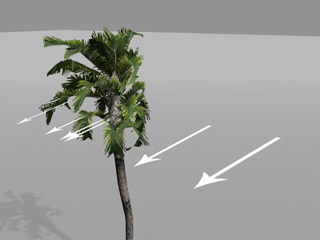
|
|
|
Gust Frequency = 50 |
|

|
|
|
Gust Frequency = 100 |
|
|
Note: |
|
Please note that the wind setting is global for every applied SpeedTree that is embedded in iClone 6. The trees from earlier version are not influenced by it. |