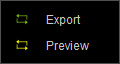Play Bar
The play bar is used to control the real-time playback of iClone scenes.

|
1 |
Realtime/By Frame |
Switch to Realtime or By Frame mode for simulating physics. |
|
2 |
Play |
To play back current project. |
|
3 |
Jump to Start Frame |
To jump to the cue in frame of the playback range or the start frame of the whole project. |
|
4 |
Previous Frame |
To jump one frame backward. |
|
5 |
Next Frame |
To jump one frame forward. |
|
6 |
Jump to End Frame |
To jump to the cue out frame of the playback range or the end frame of the whole project. |
|
7 |
Loop On/Off |
To toggle playback loop on/off. |
|
8 |
To switch to the Preview or Export range modes from the context menu. |
|
|
9 |
Vocal Volume |
To adjust the volume of the sound effect. |
|
10 |
Music Volume |
To adjust the volume of the background music. |
|
11 |
Current Time |
To show the current time/frame. |
|
12 |
Project Settings |
Use the Project Settings panel to set the total length for the current project, select the time unit, adjust the volume of the sound, configure the physics settings, and modify the background color or load a background image. |
|
13 |
Show Timeline |
To evoke the Timeline (F3). |
|
14 |
Mark In/Out of Playback/Export Range |
Drag this mark to set the mark in/out frame for playback or exporting. |
|
15 |
Play Head |
Shows the current frame of the project. You may also drag it to any desired frame quickly. |
|
16 |
Mark In / Out of Preview Range |
Drag these markers to set the mark in / out frame for preview playback. |