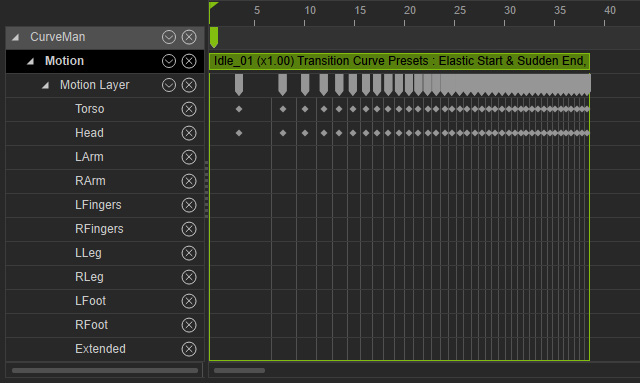Clip Sampling Options
The Sample feature is used to expose the contents of a motion or animation clip as Layer Keys. You have two options when sampling animation clips:
- For All Parts:
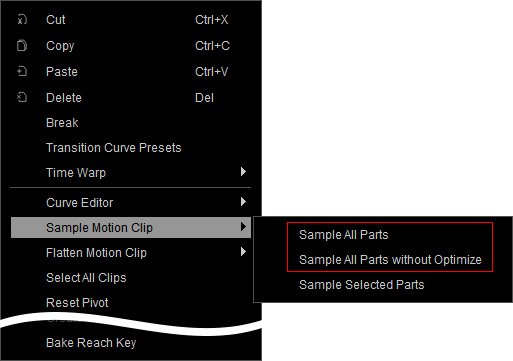
- For Selected Parts:
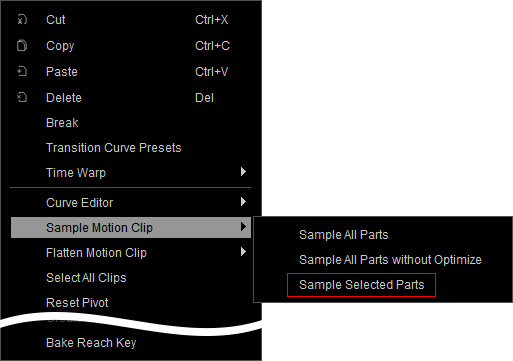
Optimize or Not?
If you want to optimize the sampled keys, then choose the Sample All Parts or activate the Optimize checkbox in the Sample Selected Parts panel.
Take a clip shown in the illustration as an example, the sampling methods and results are listed after the image.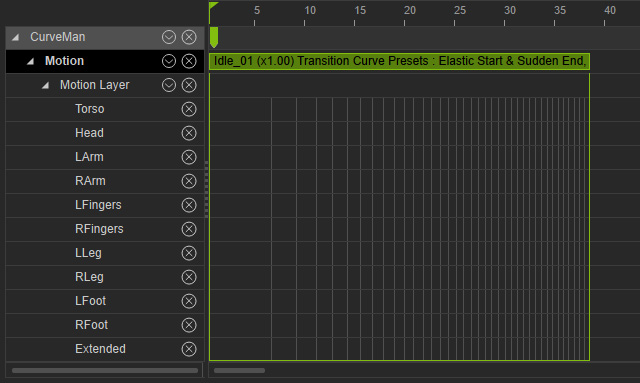
- Sample All Parts (Optimized): All body parts will be sampled and the sampled keys will be optimized.
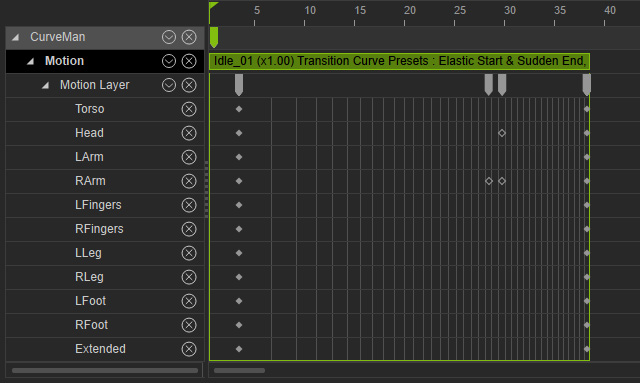
- Sample All Parts without Optimization: All body parts will be sampled and the sampled keys will NOT be optimized.
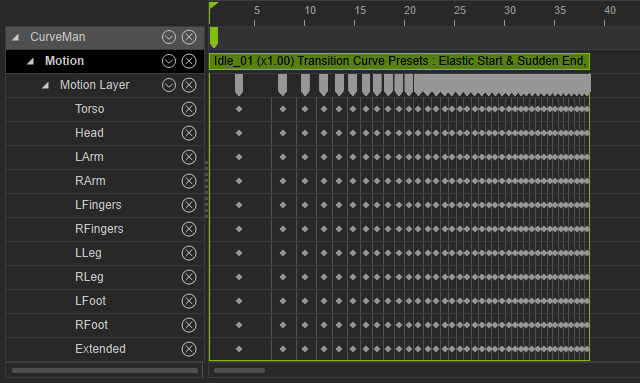
- Sample Selected Parts (Optimized): Only the selected body parts will be sampled. In this case, Head and Torso. And the Optimized checkbox is activated.
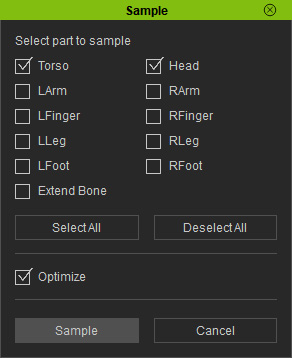
The sampled keys will be optimized.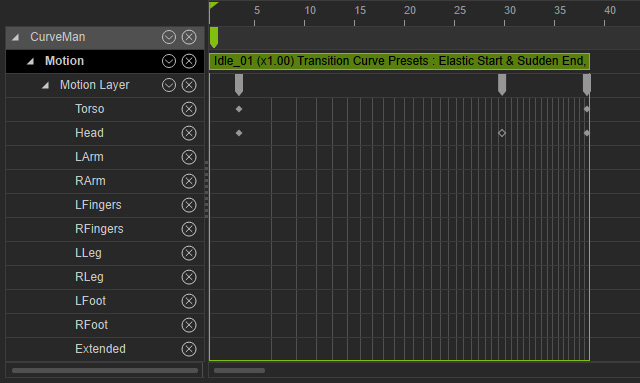
- Sample Selected Parts without Optimization: Only the Selected body parts will be sampled
and the Optimize checkbox is Not activated.
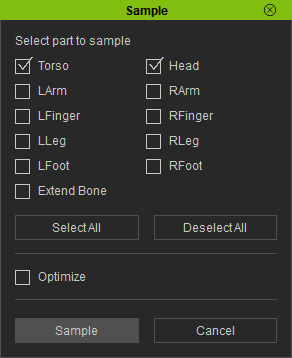
The sampled keys will NOT be optimized.