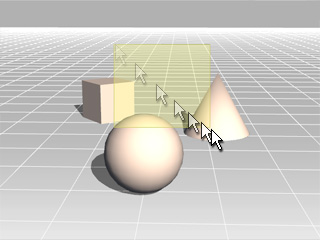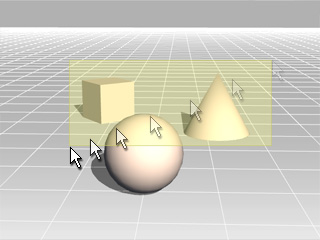General Toolbar
The General toolbar is used to manipulate the objects'
position and rotation, to align objects and to set keys for showing or
hiding objects.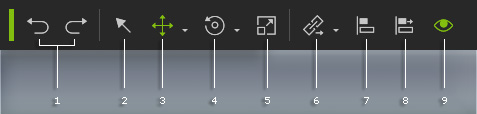
|
1 |
Undo/Redo |
Click these two buttons to undo (Ctrl + Z) or redo (Ctrl + Y) the last operation. |
|
2 |
Select Object |
Toggles the Select mode. You may then directly pick the object in the 3D viewer. You may also drag a rectangle around multiple objects to select them in this Mode.
Drag from left to right: Any object partially contacting the rectangle will be selected.
Drag from right to left: Only the objects covered entirely within the rectangle will be selected. |
|
3 |
Move Object |
To switch to Move mode. You may then directly move the selected object in the 3D viewer instead of manually entering the values on the Modify page. Left Mouse Button: Move object along X-/Y-axis. |
|
4 |
Rotate Object |
To switch to Rotate mode. You may then directly rotate the selected object in the 3D viewer instead of manually entering the values on the Modify page. Left Mouse Button: Rotate on local Z axis. |
|
5 |
Scale Object |
To switch to Scale mode. You may then directly scale the selected object in the 3D viewer instead of manually entering the values on the Modify page. Left Mouse Button: Uniformly scale object. |
|
In Move Object, Rotate Object or
Scale Object modes, you may also: |
||
|
6 |
Link/Unlink |
Click this button to set a Link/Unlink key for the selected object or objects. Please refer to the Link section for more information. |
|
7 |
Align Objects |
Multi-select objects and align them with this button. Please refer to the Aligning Objects section for more information. |
|
8 |
Align to Object |
You may use this button to align selected objects to any other object. Though it can be used to almost every object, it is especially useful for relocating a constraint to a certain position on a physics rigid body. Please refer to the Aligning 3D Entity to Target Object section for more information. |
|
9 |
Visible |
Click this button to set keys to show or hide the selected object. Please note that it can be used on one object at a time. |