Introducing the Direct Puppet Panel
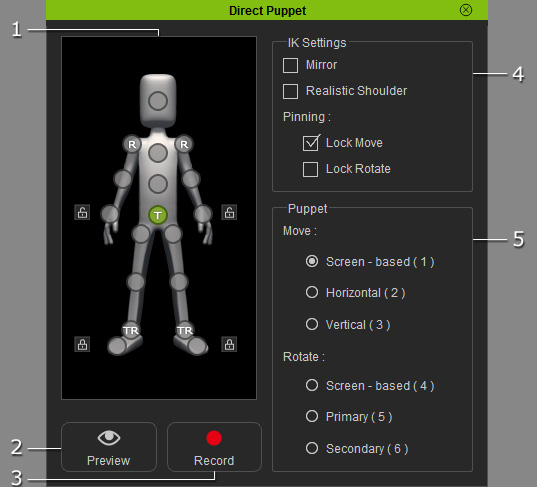
|
1. Dummy Pane |
Select one of the effector points for puppeteering.
Please refer to the Locking Bones section for more information. |
|
2. Preview
|
Click this button and then press the Space bar to preview the motions triggered by your input device (Mouse by default). |
|
3. Record
|
Click this button and then press Space bar to start recording a motion clip. When you move your mouse during recording, the results will be captured as a clip and stored into the Motion track. |
|
4. IK Settings |
|
|
5. Triggering Methods |
Switch tabs to define a triggering method for character motions. Please refer to the Direct Puppeteering - Move and Direct Puppeteering - Rotate sections for more information. |

 : A selected
effector point.
You may use it to lock the corresponding body part or puppeteer the
effector point to produce movements for the corresponding body part.
: A selected
effector point.
You may use it to lock the corresponding body part or puppeteer the
effector point to produce movements for the corresponding body part.
 : A free
effector point.
Auto-update the location and orientation of the corresponding body part when you are puppeteering another body part.
: A free
effector point.
Auto-update the location and orientation of the corresponding body part when you are puppeteering another body part.
 : A move-locked
effector point.
It causes the corresponding body part not to move when you are puppeteering another body part.
: A move-locked
effector point.
It causes the corresponding body part not to move when you are puppeteering another body part.
 : A rotate-locked
effector point.
It causes the corresponding body part not to rotate when you are puppeteering another body part.
: A rotate-locked
effector point.
It causes the corresponding body part not to rotate when you are puppeteering another body part.
 : A locked
effector point.
It causes the corresponding body part not to move nor rotate when you are puppeteering another body part.
: A locked
effector point.
It causes the corresponding body part not to move nor rotate when you are puppeteering another body part.
 : A quick lock.
Use it to quickly lock or unlock the T and R
(
: A quick lock.
Use it to quickly lock or unlock the T and R
(