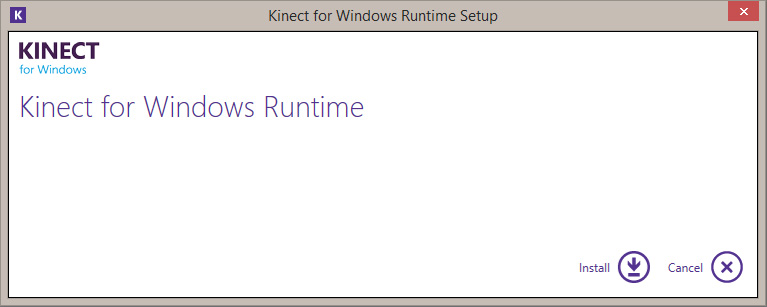Installing the Mocap Device and Corresponding Plug-in
The newest Kinect Device after September 2014, is the Microsoft Kinect for Xbox One.
You may capture real human motions through the depth camera for characters in iClone, but to capture the best results you need to make sure that your device is properly installed.
For more information about the Drivers and Available Devices, please click here and refer to the bottom section of the page.
Installing the Mocap Device - Microsoft's Kinect for Xbox One
Due to the Microsoft Kinect for Xbox One limitations (may be different depending on the brand of the camera), the optimized capturing range of the camera is shown below:
-
Side view of the Microsoft's Kinect for Xbox One.
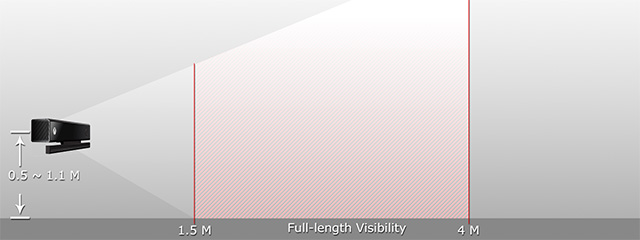
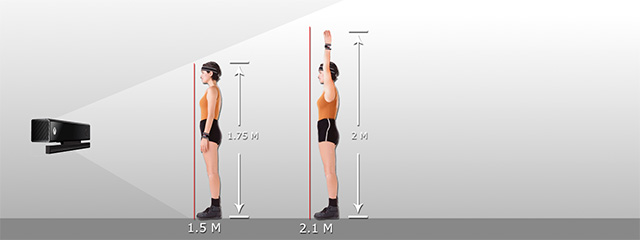
-
Top view of the Microsoft Kinect for Xbox One.
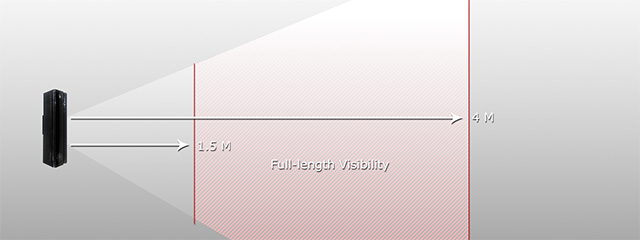
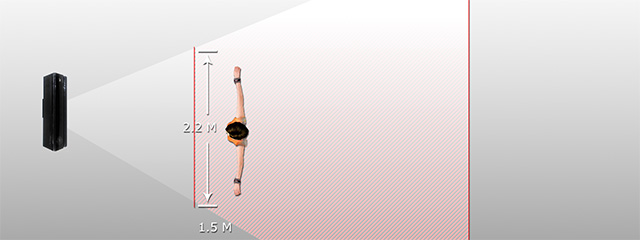
-
Front view of the Microsoft Kinect for Xbox One - Leveling the sensor.
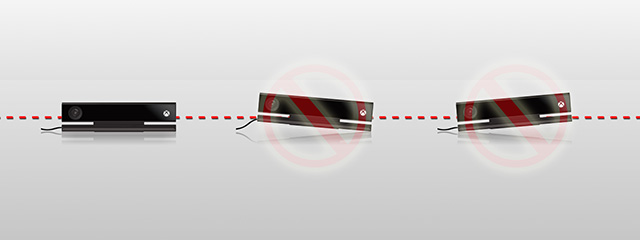
-
Therefore, the best positions for the Microsoft Kinect for Xbox One is to place it infront of you, higher than 1.5 meters:

Installing the Mocap Device Plug-in - Xbox One
The Mocap Device Plug-in - Xbox One is an upgraded application from version 1, which enhances certain features and connects it with your iClone. You can get this plug-in from the official Mocap Device Plug-in - Xbox One website.
System Requirements for Mocap Device Plug-in - Xbox One
- Operating System: Windows 8 (64 bits) or above.
- Multimedia-related API: DirectX 11 or above.
- Kinect Senesor: Microsoft's Kinect for Xbox One.
- Adapter Cable: Kinect Adapter for Windows.
- Internet Accessibility: Must.
- iClone: 6.21 or above.
Installing the Mocap Device Plug-in - Xbox One
- Execute the install program (Kinect Mocap Plug-in_Xbox_One_100_Enu.exe) on the computer where the Microsoft Kinect for Xbox One is installed.
-
Follow the instructions to finish the installation of the Mocap Device Plug-in - Xbox One.
 Note:
Note:- If the computer where you installed the plug-in and the Microsoft Kinect for Xbox One is on an intranet, and you wish to share the device with another computer where iClone is installed, then you need to write down the IP address of the shared computer.
-
If you are prompted with a message for installing the driver for your depth camera, then click Install unless you have installed the driver before.