Recording Blinking 
Blinking eyes can easily be recorded as motion clips in the Expression Track.
Mouse Clicking During Recording
When both upper eyelids are selected, a left mouse click will cause the eyes to blink. If you only select one of the upper eyellids, you can have that eye wink.
-
Select any of the features
below.
Blink Both Eyes


Blink Left Eye

Blink Right Eye

-
Click the Preview
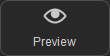 button and press the Space bar to start previewing.
button and press the Space bar to start previewing.
- The speed of the blinking is determined by how short or long you click the left mouse button.
-
Click the Record
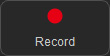 button and press the
Space bar to start recording and press the mouse button or move your mouse cursor whenever you want the model to blink.
button and press the
Space bar to start recording and press the mouse button or move your mouse cursor whenever you want the model to blink.
- The blinking of the eyes will be overlaid or blended into the puppet clip on the Expression track in the timeline once the recording finishes or you have stopped by pressing the space bar.
Dragging for Blinking Speed and Duration
In order for a character to blink his or her eyes slowly you have to move your mouse accordingly. This method can also be used to make the character close the eyes for as long as you want.
- Select the upper eyelids in the Puppeteering Panel.
-
Click the
Preview
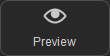 button and press the
Space bar to start previewing.
button and press the
Space bar to start previewing. -
Click the
Record
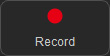 button and press the
Space bar
to start recording at normal speed.
button and press the
Space bar
to start recording at normal speed. -
Drag in the dummy pane, up or down, to decide the time length for the eyes to blink. You may fully control the eyelids.
Fast
Slow
