Fixing G3 Motions for G5 Character
G3 (generation 3) motions are designed, and suitable, for G3 (generation 3) or earlier iClone characters. However, you can still use them for characters in iClone 5 (G5 character) but you need to do some small adjustments.
Using Edit Motion Layer Panel to Fine-tune G3 Motions
-
Prepare a project and add a G5 character.

-
Apply any G3 motions to it. You may then find visual artifacts in the character.
Artifacts of the G3 Motion

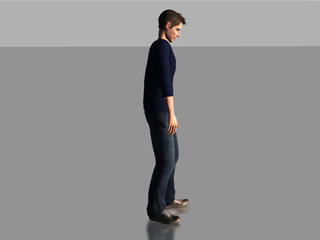
- Shrugging shoulders
- Stiff arms
- Leaning forward
- Bending knees
- Stiff neck
Fixing with the Edit Motion Layer Panel
-
Click the Edit Motion Layer
 button under the Motion tab of the Modify Panel.
button under the Motion tab of the Modify Panel.
-
Select the Pelvis effector point. Move it up to straighten the knees.
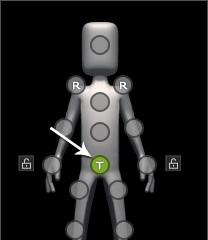
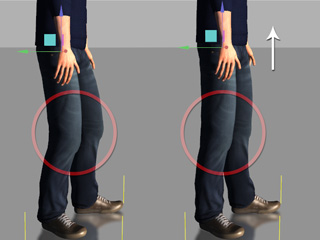
Move up the pelvis to straighten the knees.
-
Select the Chest effector point. Drag it back to straighten up the
upper body.
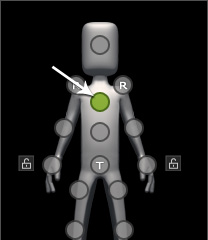
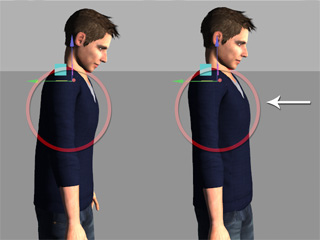
Drag the chest backwards to straighten up the upper torso.
-
Select the Head effector point. Push the head forward and rotate it to have the
character look straight forward with a loose neck.
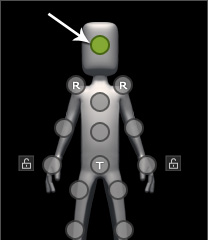
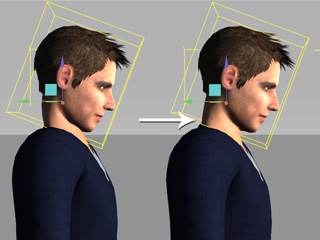
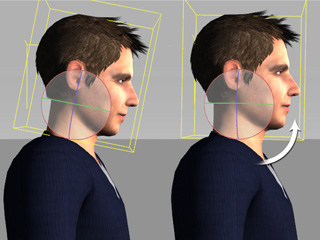
Push the head out and rotate to raise the head.
- Select the Shoulder effector
points. Move them down and
rotate to open them.
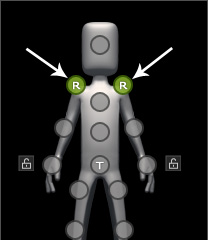

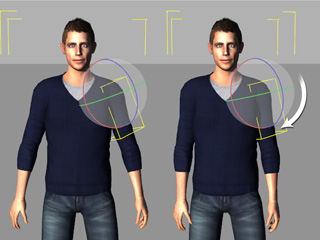
Move and rotate the shoulders to loosen the stiffness.
-
Select the Elbow effector points. Rotate them to make the
character's arms less stiff.
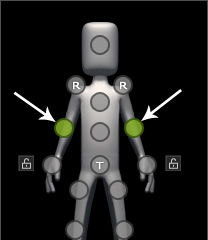
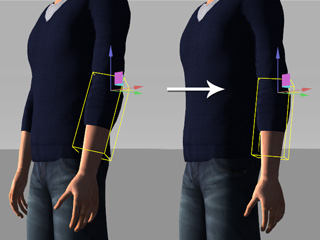
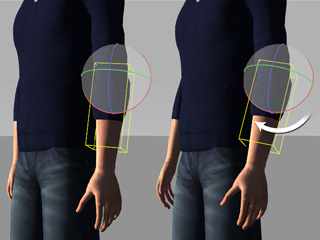
Push the elbows back and rotate them to loosen the arms.
-
Drag down on the Palm effector points so that the palms close a
bit.
The fine-tuned G3 motion result is shown in illustration below: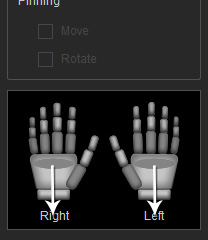
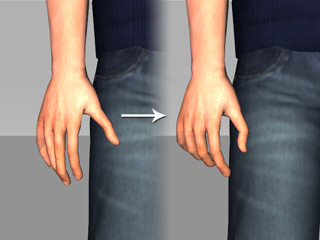
Drag down the palm effector points to loosen the hands.

