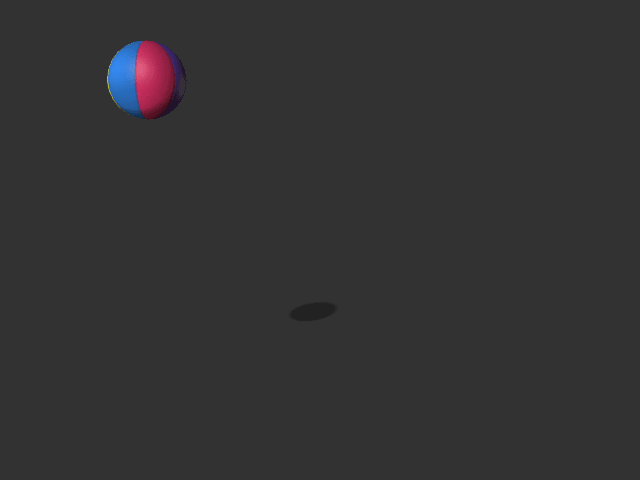Layering Scale Offset Keys
When an object is move along the path, you can apply Scale Offset Keys to liven animations.
Given a ball that has movement along a path as an example.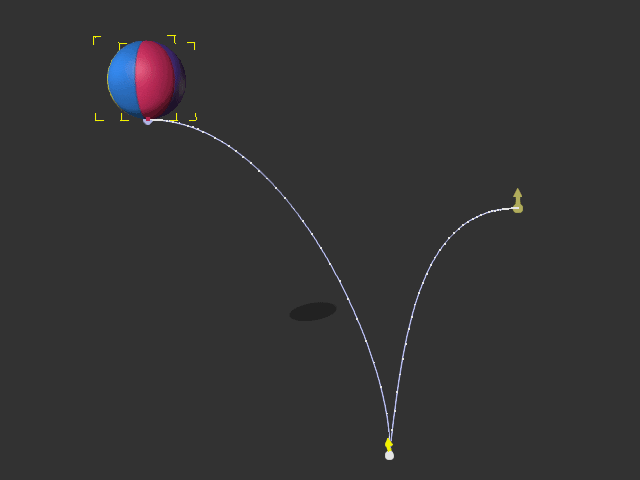
- Go to the time frame when the object hit the floor.
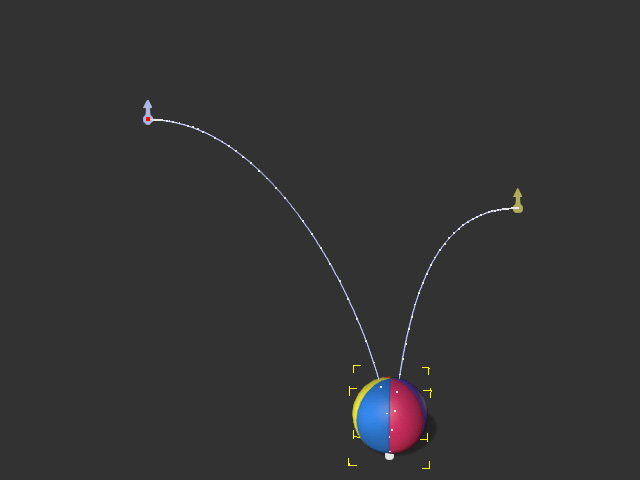
- Make sure the object is selected, and in the Path section of the Modify panel, set the Scale values to squash the object.
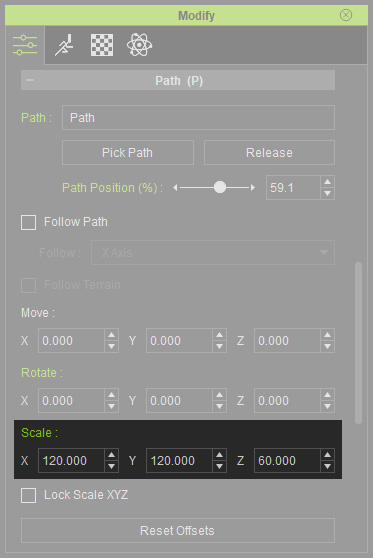
- You will see a new key is automatically added on the Path Offsets sub-track.
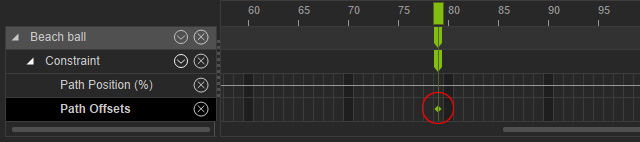
The ball will be squashed as shown below: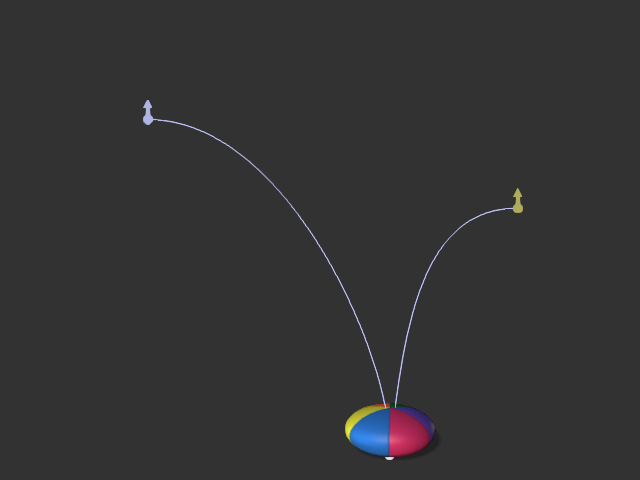
- Backward one time frame before the object just hits the floor and vertically stretch the object with the scale settings in the Path section.
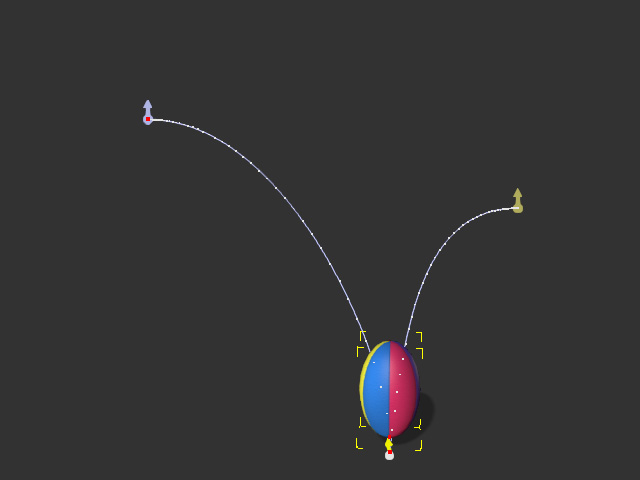
You will see another new offset key is added into the Path Offsets sub-track.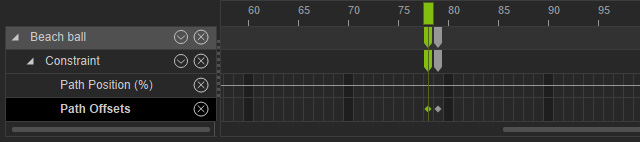
- Right click on the path offset key and choose the Transition Curve Presets from the right-click menu.
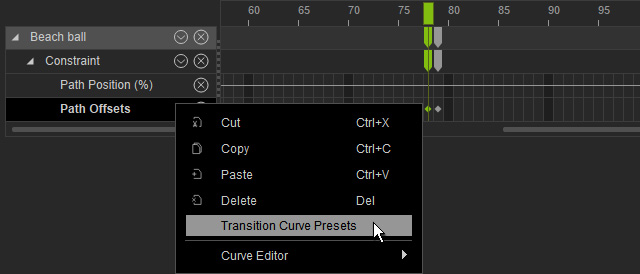
- Pick the Accelerate template to have the ball to stretch before it hits the floor.
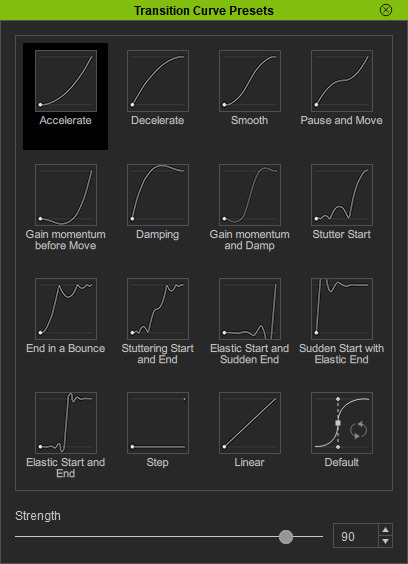
- Playback to view the result.
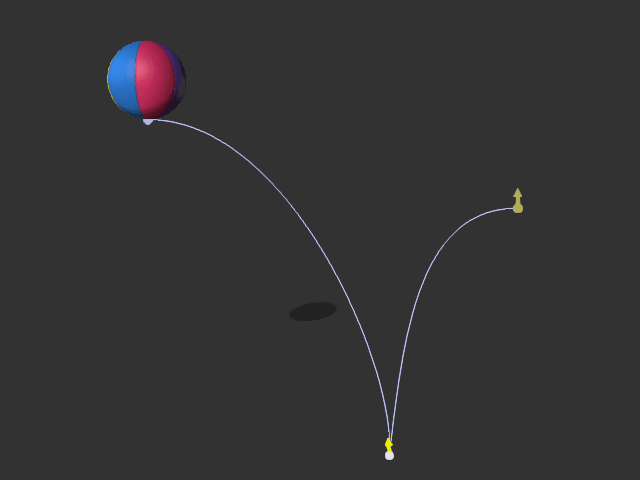
- Go to the last frame, adjust the Scale fields again to reset the size of the ball to (100, 100, 100).
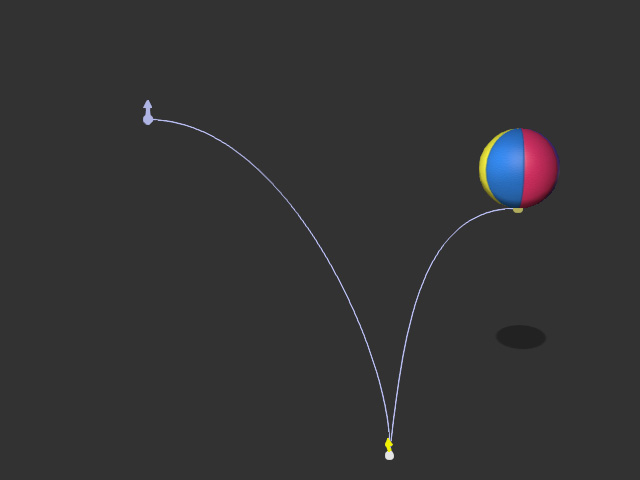
- Also set the transition curve of the new key to Sudden Start with Elastic End preset.
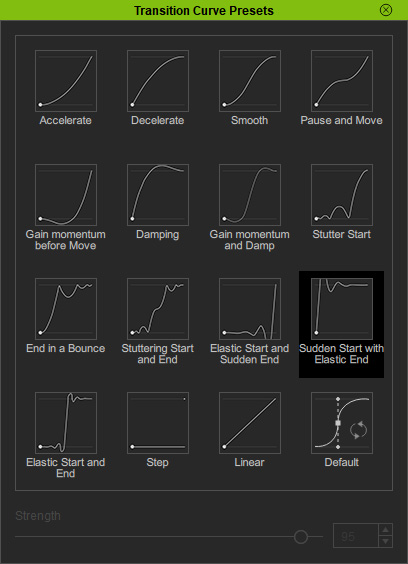
- Hide the path and playback to view the final result.