Copy / Cut / Paste for Timeline Data
Transform Keys
- Copied and Cut keys can be pasted on the same or a different clip. This applies to Clips, Transform Keys and Layer Keys.
- Copy and Paste features can be applied to transform track in the same asset.
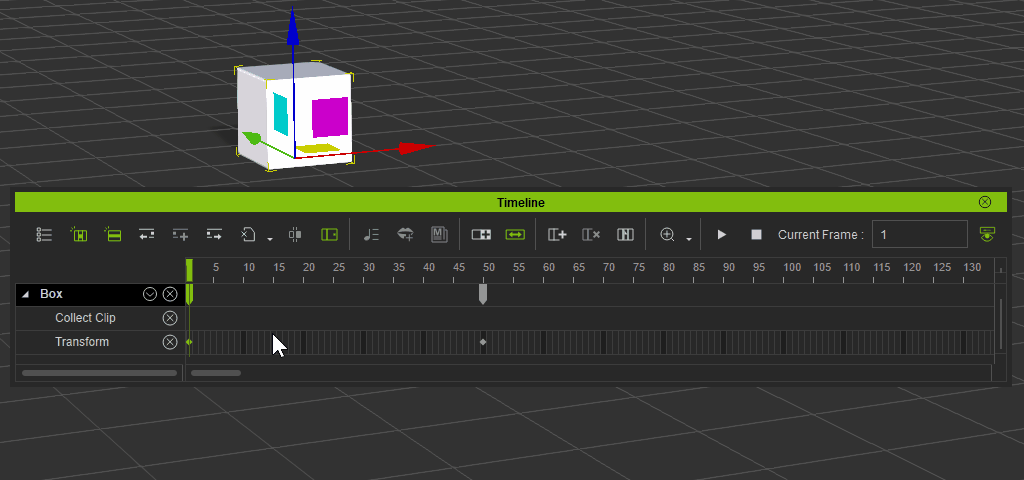
The copied transform keys can be pasted onto similar asset types.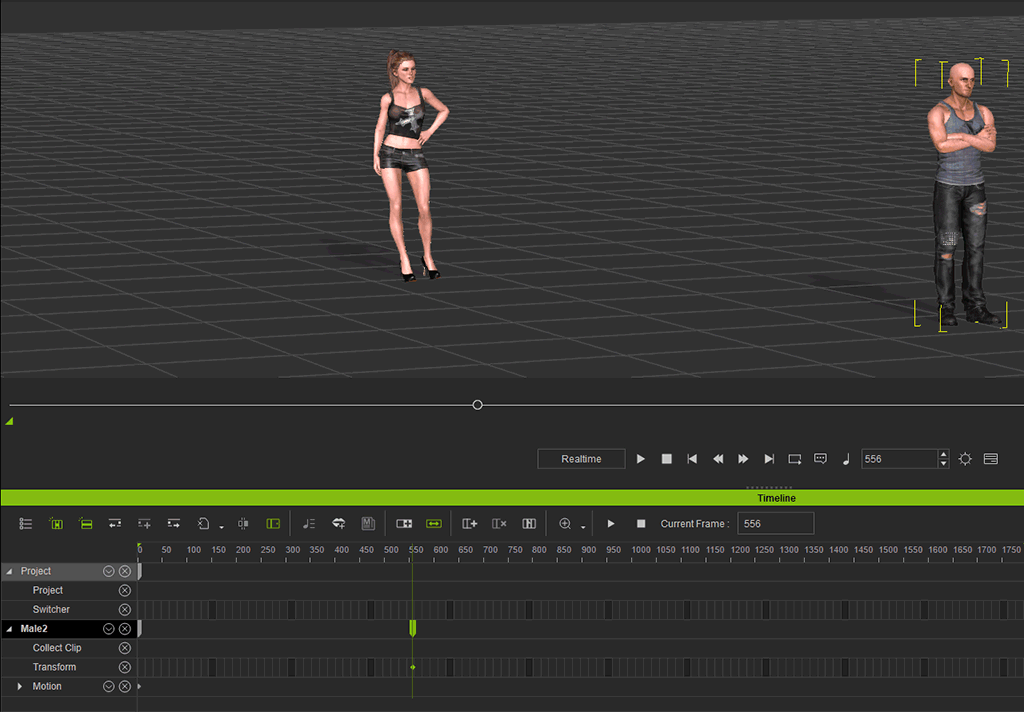
Motion / Animation Layer Keys
- Even though the Layer Key tracks are numerous, they are still of the same type. Therefore, you are allowed to copy and paste the layer keys into another clip.
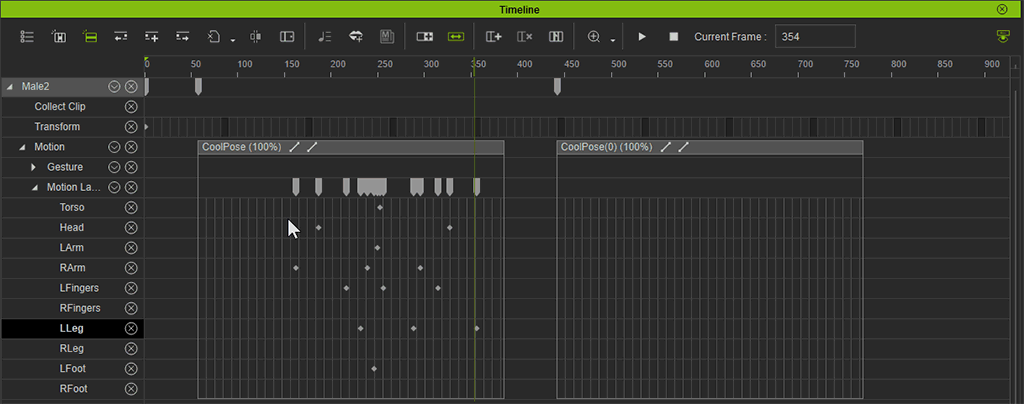
- If the source and target assets contain identical structure, then the layer keys can be pasted from within a clip of the source object into another clip of the target object.
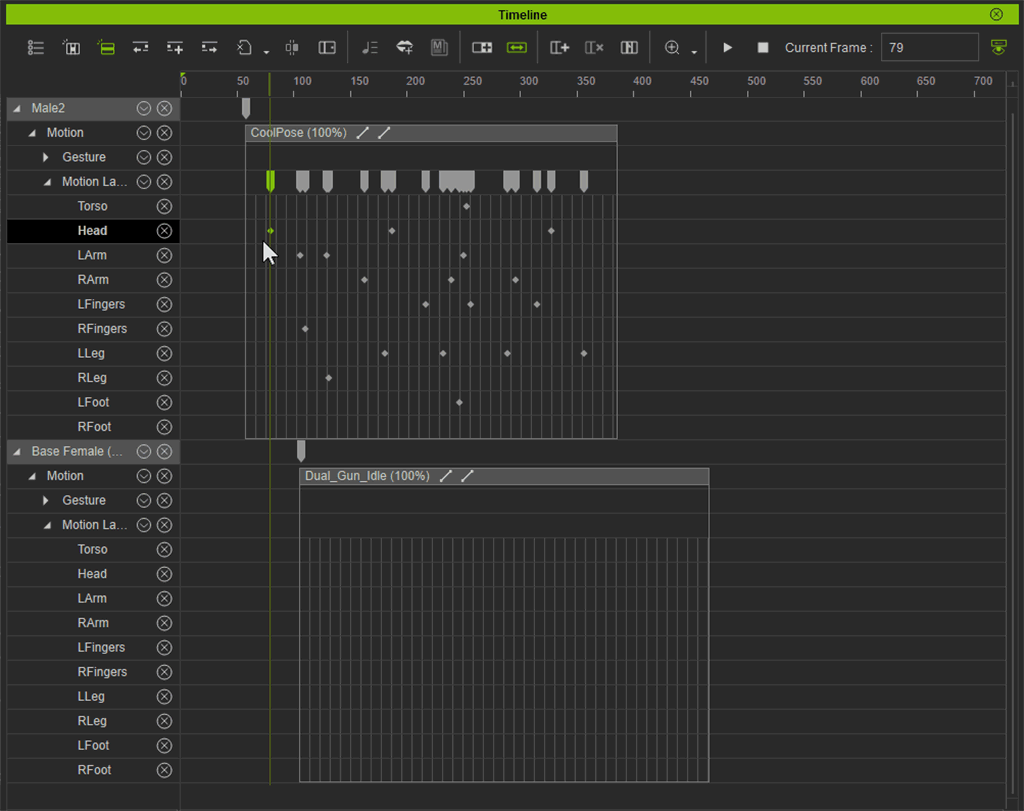
Motion / Expression / Animation Clips with Encased Keys
You are also allowed to copy and paste motion, expression and animation
clips with their encased layer keys to another character or prop. Note that
copying / pasting across different object types are not allowed.
Symmetrically Copy and Paste
You can copy one side of the character’s poses to the opposite side, which saves the efforts on walk or run loop editing.
- Apply a character and set poses in certain time.
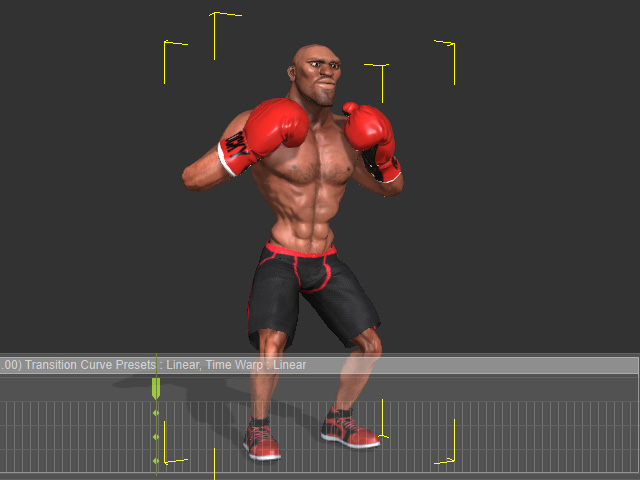
- Go to another time frame when the character does another pose (in this case, left jab punch).
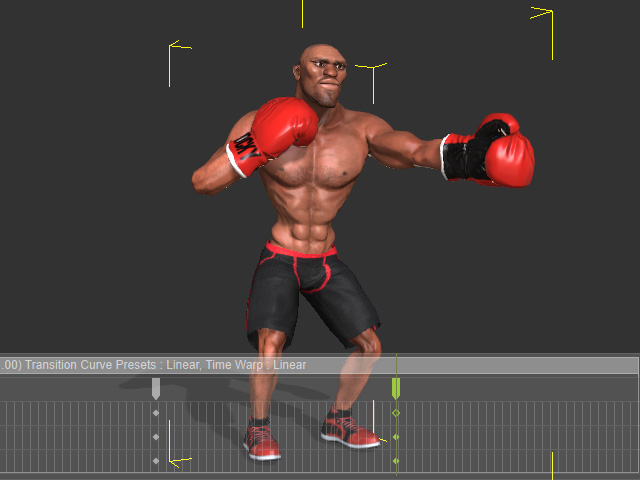
- Copy the layer key on the LArm track.
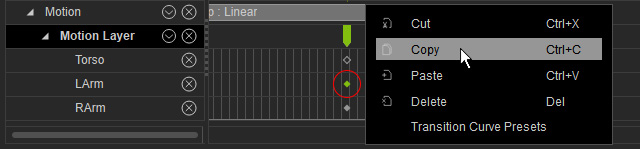
- Go to another time frame for setting an opposite pose.
- Right click on the RArm track and select the Paste Symmetrically from the right-click menu.
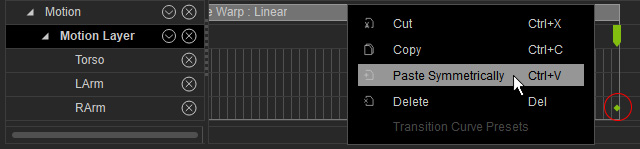
The result will be as shown below.
- Repeat the same steps to copy layer key (step 2) and paste to the opposite limb (current frame).
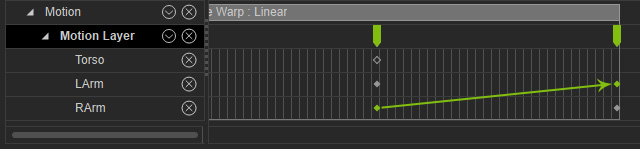
You can then get an opposite pose by simply copying and pasting keys. The opposite pose (right jab punch) is thus done.
- Optionally adjust the pose for the spine.

