Modifying and Fixing Motions
After the actor's animation track contains a motion clip, you are able to modify the clips with the Motion Modifier panel. The slider controls in the panel allow you to easily modify any motions your character may already have. You can freely adjust different body part movements with different slider controls. Use this feature to fix any posture issues or alter the overall look.
Limitations: If the movements in a motion clip are too dramatic, such as big turning or heavy transformation, then it is not recommended to use the Motion Modifier for further adjustments.
Open Motion Modifier
- Apply a motion to an existing actor.
- Launch the Timeline (Keyboard Shortcut:F3), open the Motion track of the actor.
- In the Motion track, you can see the motion clip added in step 1.
-
Right click on the clip and select the Modify command from the right-click menu.
Alternatively, you may click the Actor Motion Modify button on the Timeline.
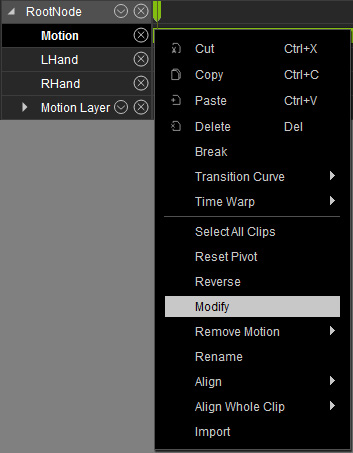
-
Adjust the motion clip with the Motion Modifier panel.
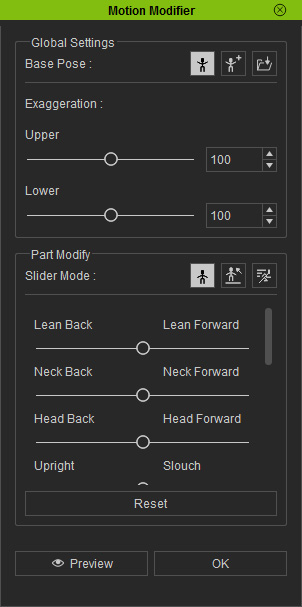
Base Pose and Exaggerations
The Base Pose is used as reference when you want to alter the entire strength of the
motion. After the base pose is determined, you are able to increase or decrease the exaggerations
of the motion clip for the upper and lower body.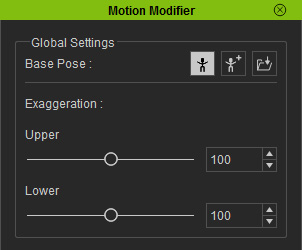
- Default Pose
 : For most of the motion clips, especially motions that do not change
much throughout the entire clip, click this button to use the default pose as the base reference for modification.
: For most of the motion clips, especially motions that do not change
much throughout the entire clip, click this button to use the default pose as the base reference for modification.
- Auto Generate
 : For the motions that change a lot from time to time in clips, click this button
for auto-calculating the average pose of the clip as a base reference.
: For the motions that change a lot from time to time in clips, click this button
for auto-calculating the average pose of the clip as a base reference.
- Load
 : You are allowed to load an iMotion to use the first pose of it
as a base reference.
: You are allowed to load an iMotion to use the first pose of it
as a base reference.
Creating New Look for Motions
Use the Motion Modifier, you are able to create a motion with new looks based on an existing one.
-
Load an actor.

-
Apply a motion to the actor.

Human walking motion.
- In order to create a cohesive motion suitable to the character's personality, open the Motion Modifier as described above.
-
Click the Stand Mode or Move Mode buttons in the Part Modify section
(in this case, the Move Mode is pressed).

- Click the Preview button and press the Space bar to start previewing (Shortcut: Spacebar).
- Drag the sliders in the Part Modify section.
-
Click the OK button and the entire clip will be converted into an altered one.

Fixing Slant or Stiff Issues
With the sliders, you can also correct slant and stiffness issues when a G5 character is given G3 motions or vice versa.
-
Apply a G5 actor.

-
Apply a G3 motion to the actor. The actor's neck and shoulders seem very
stiff and the body is slanted backward.

-
Open the Motion Modifier panel and switch to the Pose Correction mode.

-
Adjust the Hip Back/Forward and Head Back/Forward sliders to loosen the neck,
shoulders and rectify the actor's center of mass.

