Resetting Motion Root
In the Reset Motion Pivot section, you can generate custom motion clips AT THE ORIGIN. However, if the motion does not happen at the origin when it is generated, you may encounter situations where your actor offsets when you apply that motion. This is often the case when you import a motion from other BVH sources in which the motion might not start from the 0, 0, 0 root location.
Generate Motion away from the Origin
- Move the actor away from the origin.
-
Create a motion (note that the motion happens away from the origin).
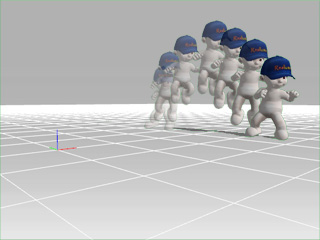
- Collect the motion and save it to a folder.
Reset Motion Root
Apply the motion just created to any actor with or without checking the Animation >> Motion Setting Options >> Reset Motion Root command to view the difference.
- Select an actor in the project.
-
Command the actor to move to another location.
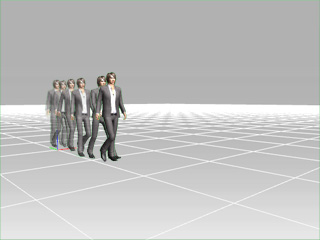
-
Apply the created motion by clicking the Import command in the right-click menu of the Motion track.
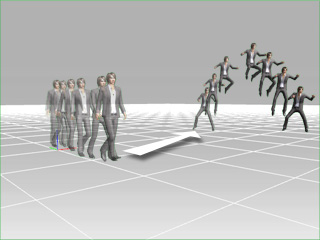
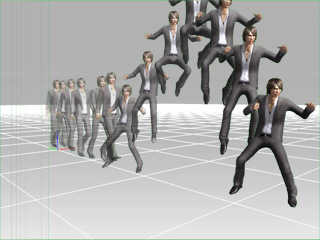
Reset Motion Root: OFF
Reset Motion Root: ON
