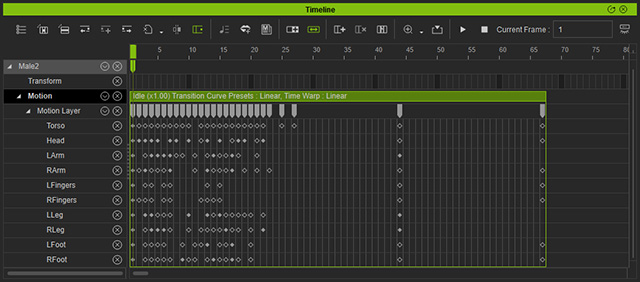Sampling and Flattening Keys
A Motion or Animation is the combination of the Motion Clip and the Layer Keys.
In order to edit the contents of the Motion or Animation clips or merge the layer keys with the motion clip, you must use the Sample and Flatten commands.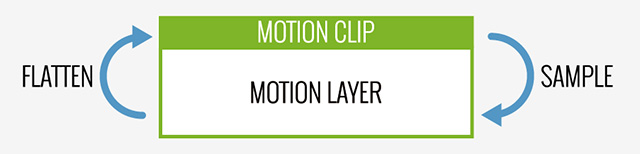
The clips for character is always referred to as Motion Clip while the ones for props or accessories is referred to as Animation Clip.
Sampling Keys from Motion or Animation Clip
The Sample feature is used to expose the contents of a motion or animation clip as Layer Keys.
- Right click on the target motion clip you want to sample.
 Note:
Note:Refer to the Clip Sampling Options section for more information.
- Select the Sample Motion Clip >> Sample All Parts to turn the keys of the clip into layer keys.
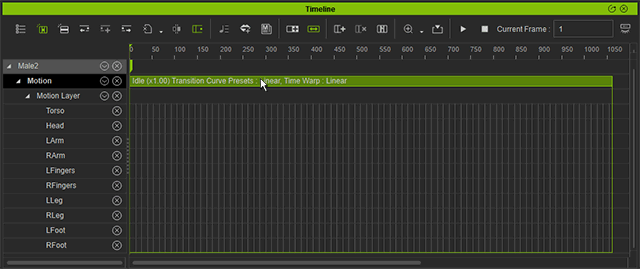
 Note:
Note:The item in the right-click menu changes in accordance with the object selected:
- Standard CC Character: Sample Motion Clip >> Sample All Parts.
- Non-standard character: Sample Motion Clip.
- Prop and Accessory: Sample Animation Clip.
- Alternatively, if you want to sample just parts of a CC character, use Sample Motion Clip >> Sample Selected Parts instead to open the sampling dialog box.
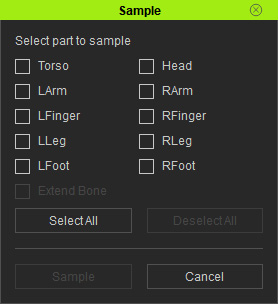
- Inside the dialog box, select the parts wanted and press the Sample button to finish sampling.
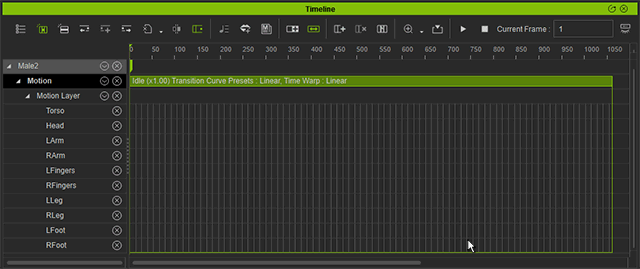
Flattening Layer Keys into Clip
The Flatten feature merges all of the Layer Keys into the motion clip.
Basic Flatten Feature
- Right click on the target motion clip you want to sample.
- Select the Flatten Motion Clip >> Flatten All to merge all of the layer keys into the motion clip.
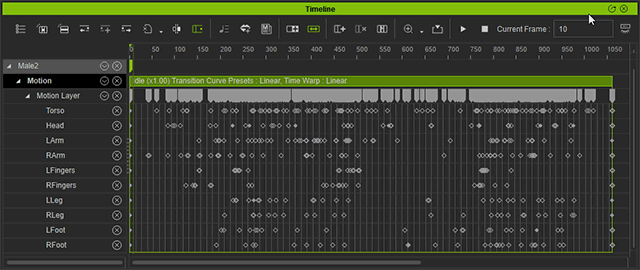
 Note:
Note:The item in the right-click menu changes in accordance with the object selected.
- Standard CC Character: Flatten Motion Clip >> Flatten All Parts.
- Non-standard character: Flatten Motion Clip.
- Prop and Accessory: Flatten Animation Clip.
- Alternatively, if you want to flatten just parts of a CC character, use Flatten Motion Clip >> Flatten Selected Parts instead to open the flattening dialog box.
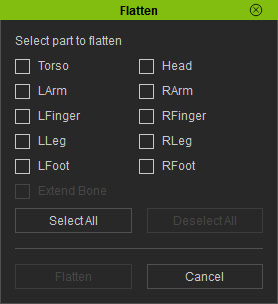
- Inside the dialog box, select the parts wanted and press the Flatten button to finish flattening.

Advanced Flatten Feature
If the frame cells in a motion or animation clip is not uniform because it has been applied with Speed or Time Warp changes, you can also use the advanced flatten feature to optimize the layer keys and re-size the cells to match the timeline units.
This feature only applies to iClone standard characters.
- Prepare a clip whose speed or time warp is changed.
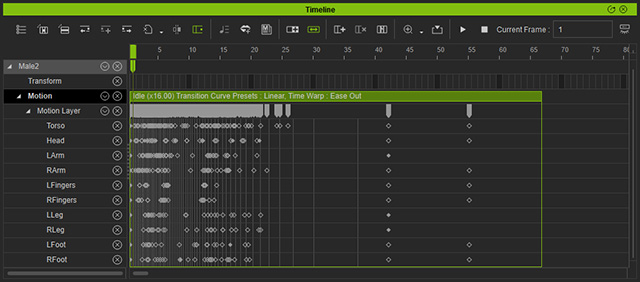
- Right click on the clip and choose Flatten Motion Clip >> Flatten And Keep All Keys.
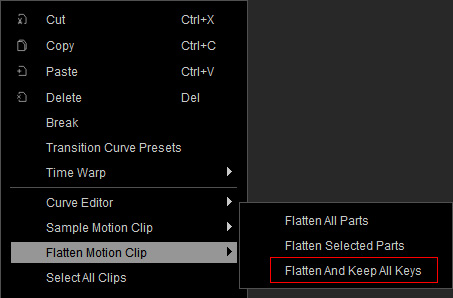
- The keys will be re-calculate and optimized instead of merged into the clip. Meanwhile, the cells will match the timeline units again.