Selecting Data in Timeline
Single-Track Data Selection
- Select single key / clip - Single-click on the target key / clip, the selected key / clip will be highlighted in green.
- Tab Key - Press Tab to jump to the next key / clip, then Shift + Tab to jump to the previous key / clip.
- Select All keys / clips - Double-click on the target track name.
- Multiple keys / clips selection
-
Drag the cursor in a specific track to highlight the keys / clips covered under.


- Use Ctrl + LBM (Left Button Mouse) to select multiple keys / clips.
- Use Shift + LBM to select the adjacent keys / clips.
-
Drag the cursor in a specific track to highlight the keys / clips covered under.
- Copy Keys or Clips - Use Ctrl + drag keys, or clips, to duplicate them.
 Note:
Note:After the data is selected, you may delete, copy and paste it; besides, moving (
 ) it is also available.
) it is also available.
Multi-Track Data Selection
In iClone, you are allowed to select data stored in different tracks. It is convenient to edit data at one time instead of editing separately in different tracks.
-
In iClone 6, you can even use Box Selection:
Use Ctrl + drag a rectangle across different tracks to select multiple keys / clips that belong to different objects.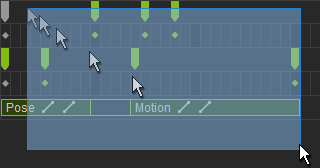
- Use Ctrl + LBM to select multiple keys / clips in different tracks.
- Use Ctrl + double-click on a sub track name to select all the data in different tracks.
-
Drag the cursor to include a range in the Dope Sheet track of an object to select multiple keys / clips from the sub tracks.
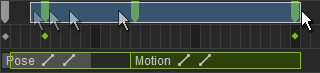
-
The multi-selection cross multiple objects can only be done in
 version.
version.
- Please refer to the Timeline Shortcuts section for more information.
