Body Motion and Facial Expressions
With MotionPlus files, you can not only pass motion and constraint results to other characters, but also the facial expressions, so that you may create a group of people performing the same motions and expressions, such as a choir or a team of cheerleaders.
Exchanging Body Motions and Facial Expressions
-
In iClone, apply a character.

-
Create body motions (composed of motion clips, hands clips, and motion
layer keys) for the character.

-
Apply a voice for the character to make it talk or sing.

-
Apply facial expressions to the character (with CrazyTalk scripts or Facial Puppeteering feature).

-
Drag in the actor's main track to make a range.
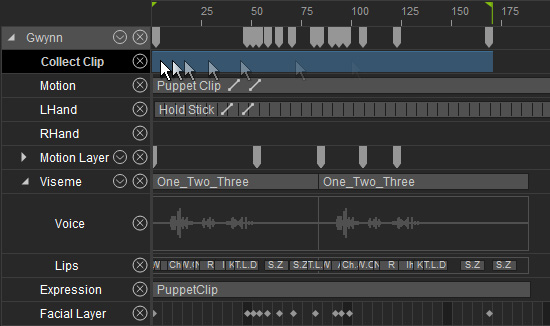
-
Right click within the range the select the Add MotionPlus to Library from the menu.
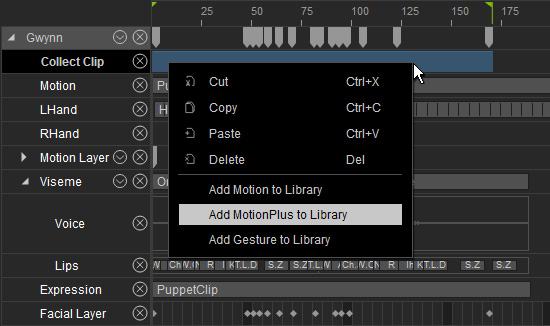
-
Activate the
Motion and Facial Animation boxes.
Save these items into one single MotionPlus file.
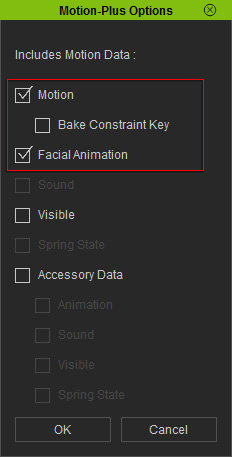
-
Apply other characters into iClone. They can be either in this or
another new project.

-
Drag and drop the saved MotionPlus file onto the new characters.
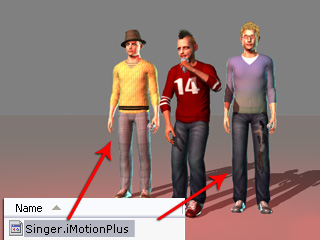
-
You may see that the included motions, as well as the facial expressions are applied to the
new characters.

