DOF
DOF, also known as Depth of Field, adds extremely dramatic effects to the results. You can pick an object at a specific distance to be rendered clearer while all the others are blurred. The DOF can be set as a key on the Timeline to generate an even more stunning animation.
Set the DOF
- Go to the camera modify panel.
- In the Depth of Field section, check the Activate box.
-
Manually enter a value in the Focus Distance field to define the distance for the
camera to render most precisely. Alternatively, you may click the Pick Target
button and click on the desired object to let iClone decide the value of Focus.
 Note:
Note:The Pick Target helps with setting the Focus Distance to the position of the current picked object, but it does not keep tracking the object when the camera or the object move.


Before Setting the DOF
After Setting the DOF
-
Enter a value in the Focus Range field to have all the objects within the range rendered clear.

Range Increased
Create a DOF animation
- Add a custom camera and select it in the Scene Manager.
- Go to a specific time frame, follow the steps described above to set a DOF key on the Timeline.
-
Go to another time frame and repeat the same procedure to add another DOF key.
You may repeat as many times as you want to generate the DOF animation.
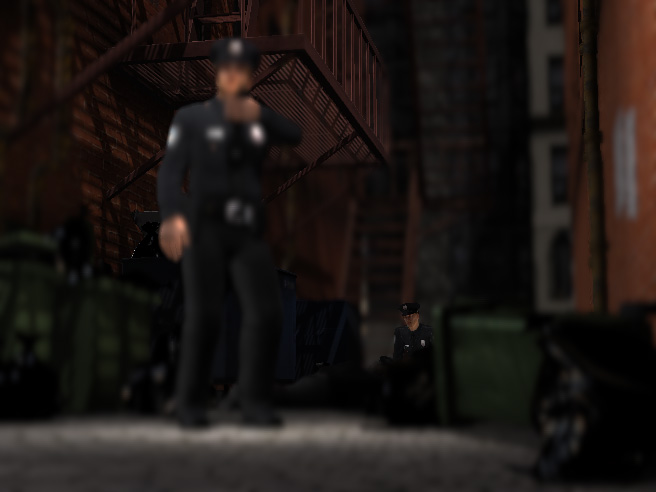
Another Object Picked - Play the project to view the result.
