The New SpeedTree
In this new SpeedTree update, you will find a lot more content besides trees,
including flying bugs, butterflies, fences, rocks, leaves, and plants in the shape of 3D text.
Another enhancement is that all of the grass is now 3D.
The benefits of the new SpeedTree are:
Visual Quality Improvement
All trees now come with multiple texture channels, including diffuse, normal, specular, and even alpha values for light-transmissive effects. You can even see the bark details and light as it passes through the leaves.

|

|
|
The more exquisite details of the bark and branches for the new SpeedTree. |
The look of a SpeedTree from the earlier version. |

|

|
|
Semi-transparent leaves. |
Fully opaque leaves. |
Enhanced LOD (Level of Detail)
Although SpeedTree previously had an LOD system to ensure steady performance in a massive forest, some skips or jittering could still occur when changing mesh levels or altering camera distance. In iClone, you will find hardly any changes during these level transitions.
- Please note that the same smooth transitions have also been applied to SpeedTree objects such as rocks, fences, or other props.
- Refer to the SpeedTree Enhanced LOD video for more information about the LOD and SpeedTree.
Lively Plants Swaying
Wind behavior has also been vastly improved. Different species of plants like broad-leaf, needle-leaf, or grass now react accordingly to wind settings. Even a single tree can have branch and leaf motion settings so you can see it naturally oscillating in the wind. In addition, you can now use the timeline to key in wind changes from still and gentle to hurricane speed.
-
Apply a SpeedTree from the Tree library.

-
In the Scene Manager, you will see the tree and a Wind object.
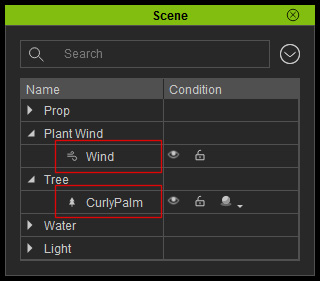
The Wind object will be shown as a Fan in the preview window.
 Note:
Note:The wind object is automatically added when you apply a tree; when there is no tree in the scene, the wind object will be automatically eliminated as well.
-
Show the parameters within the Modify >> Edit tab of the Wind object by the following methods:
-
Make sure the tree is selected and click the Plant Wind Settings button
in the Modify >> Tree section.
The Modify panel will change as shown below.
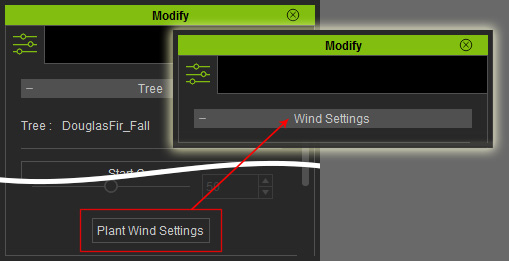
- Alternatively, select the Wind object from the Scene Manager. The Modify panel will change its section as well.
-
Make sure the tree is selected and click the Plant Wind Settings button
in the Modify >> Tree section.
The Modify panel will change as shown below.
-
Adjust the settings in the panel.
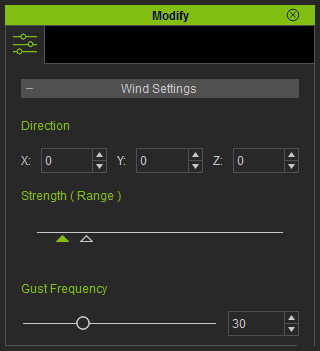
Direction
The Direction settings determine the direction of the wind. You may either set the X, Y or Z values from (0, 0, 0) to (359, 359, 359) or rotate the wind gizmo in the preview window.
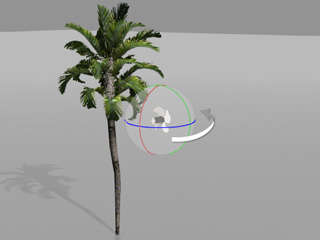
Rotate the wind gizmo to set the direction of the wind.
Play back to view the result.

The tree will be oscillated along with the direction of the wind
 Note:
Note:The X, Y and Z directions follow the world axis.
Strength
The Strength of the wind for the trees is a range; each gust of wind is generated with random strength within this range. The range is defined by the two triangles under the strength slider.
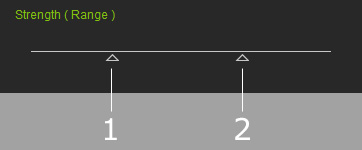
- General Strength: This triangle determines the strength of the basic wind forces. This setting is able to form the idle animations of the SpeedTree.
- Gust Strength: This triangle determines the maximum strength of the gust.
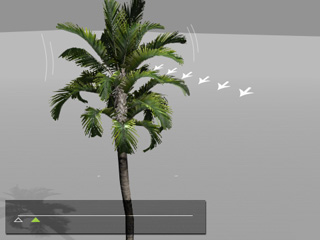
The strength range falls at the weak side (left end) of the slider to generate breeze
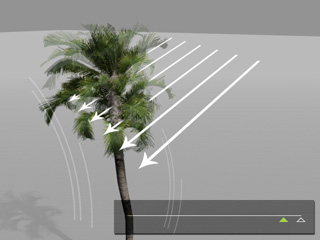
The strength range falls at the strong side (right end) of the slider to generate strong wind

The strength range spans the weak and strong sides (left to right ends) of the slider to generate intermittent wind gusts.
Gust Frequency
The value of the Gust Frequency determines the random occurrences of the gust in a certain period of time. A higher value means the gust happens more and vice versa.
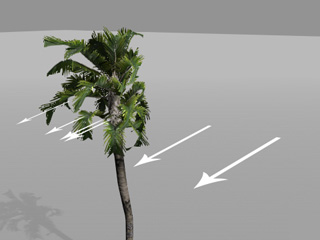
Gust Frequency = 50

Gust Frequency = 100
 Note:
Note:Please note that the wind setting is global for every applied SpeedTree that is embedded in iClone 6. The trees from earlier version are not influenced by it.
