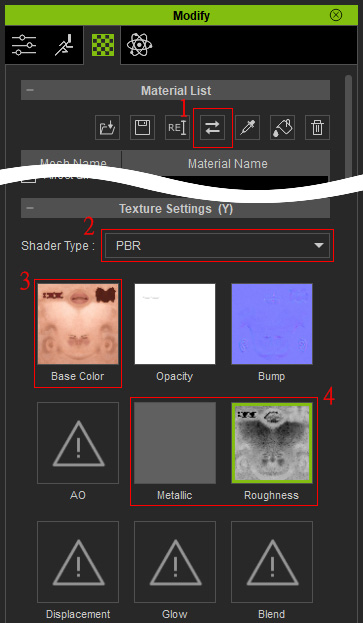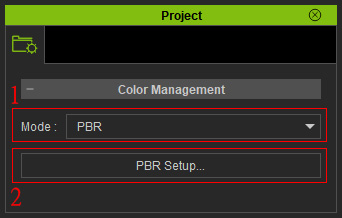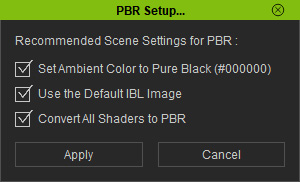The Introduction of PBR Related User Interface
The Physically Based Rendering (PBR) parameters can be
found in different user interfaces. These settings can convert single and
multiple materials or even all materials in the entire project into
PBR materials.
Modify Panel
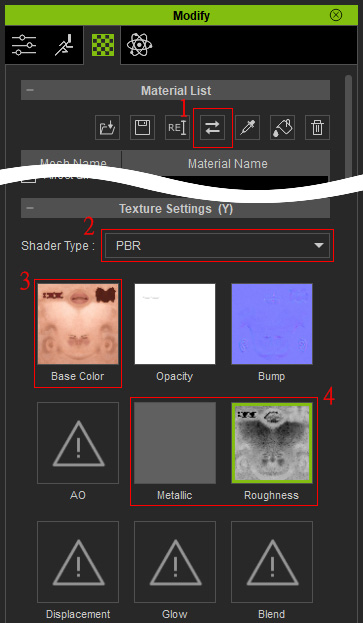
|
- Convert Shader for Selected Item: Click this button to convert all materials of the selected object into PBR or Traditional shader type.
- Shader Type: This drop-down list determine the currently select material or materials are set to
PBR or Traditional shader type.
- Base Color: This is the primary channel for the Albedo of the material. In addition to this channel, the albedo is
composed of other settings, such as the Blend texture,
and the Diffuse Color.
- Metallic and Roughness: Use these two channels to determine the PBR material of the object
in order to be more or less reflective to the entire environment. These two images will be automatically generated when the material is converted to PBR shader type.
- Matallic: Pure black (#000000) RGB(0,0,0) texture map.
- Roughness: Either the Specular map inverted or light grey (#a6a6a6) RGB (168,168,168) texture map.
|
Project Setting Panel
Open the Project Setting panel (Shortcut: Ctrl + Shift + P).
You can determine if the 3D viewer is PBR or
Classic mode. The PBR mode allows the PBR
materials to be rendered in the 3D viewer while
the classic mode does not.
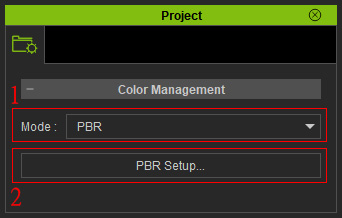
|
- Mode: If you want to view the PBR effect in the 3D viewer, then you must select the
PBR item in this drop-down list. It will activate the ability for the 3D viewer to render the
PBR effects of materials.
- PBR Environment Setup: When you activate the PBR mode of the 3D viewer, you can click this
button to set the ambient color to black (best color for PBR) and convert all materials in the project
to PBR materials.
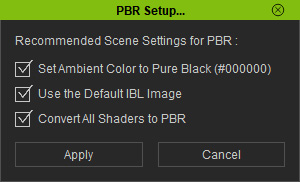 - Set Ambient Color: Activate this box in order to set the ambient color to complete black when the
environment color is set to PBR mode.
- Use Default IBL Image
: IBL images should be .hdr or .exr for the best visual results. Other formats such as .jpg or .png can be problematic and create unsatisfactory results in quality. Activate this box to use the default HDR image as the IBL source.
- Convert Shader to PBR: Invert the Specular texture maps and assign
them to the Roughness channel of
all materials in the project to convert the
materials to PBR materials.
|