Turning on PBR Color Space for the Entire Project
In order to work with PBR, iClone 7 added a new Color Space section. Switching between color spaces is accessible under Project Setting > Color Management.
The Color Space is divided into Traditional and PBR.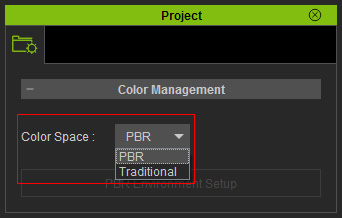
- Traditional Color Space - Traditional Color Space uses iClone 6 color gamut, one can restore to iClone 6 Project Settings.
- Traditional Color Space does not support PBR Shaders, therefore all PBR related functions will be disabled.
- All content will be converted to Traditional Shader Type.
- PBR Color Space - PBR Color Space uses iClone 7 color gamut, you can use both PBR and Traditional Shader Type.
Switching Color Space
-
Execute the Edit menu >> Project Settings command (shortcut: Ctrl + Shift + p).
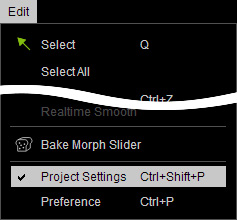
-
In the Project Settings panel >> Color Management section >> Color Space drop-down list, choose the
PBR item.
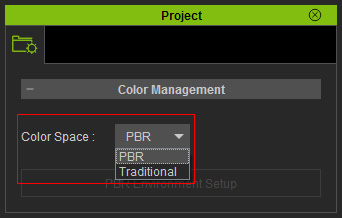
 Note:
Note:- Traditional to PBR:
Changing the color space directly to PBR will not automatically convert traditional shaders. In order to do so, you must use the PBR Environment Setup or use the Convert Shader tools. - PBR to Traditional:
Changing the color space directly to Traditional will automatically convert PBR shaders to their legacy equivalents.
Switching from PBR shader to Traditional and back does not revert the shaders to their previous states, you should use PBR Environment Setup or Convert Shader tools for proper conversion.
- Traditional to PBR:
-
The 3D viewer PBR ability is then activated.


The PBR ability of the 3D viewer is OFF.
The PBR ability of the 3D viewer is ON.
PBR Environment Setup
There are some recommended settings for the PBR environment. You can use the following interface to achieve a quick setup.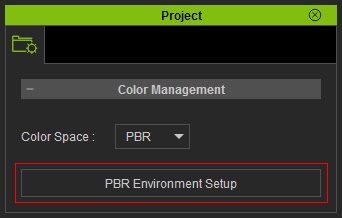
When converting an iClone 6 project to PBR system, you can use the PBR Environment Setup to quickly apply some important default values.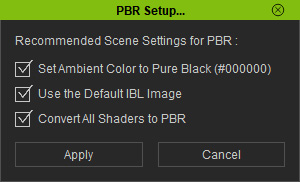
If you want to adjust the Ambient Color or convert all materials of the character, hair, clothes and accessories into
PBR materirals together, then click the PBR Environment Setup button on this panel.
The new settings will override the original one in the project. For example, if the original project uses Ambient Color Keying, then all of the timeline keyframes will be erased and overwritten with a default pure black.
- Set Ambient Color to Pure Black (#000000): Global ambient value will be set to pure black so as to reveal true color values under the PBR system.
Ambient Color comparison for blue tint and pure black:
- Left Side: Blue tint (#091b90)
- Right Side: Pure black (#000000)
- Use the Default IBL Image: IBL images should be .hdr or .exr for the best visual results. Other formats such as .jpg or .png can be problematic and create unsatisfactory results in quality.
HDRI format comparison for .hdr and .png:
- Convert All Shaders to PBR:Converts all the shaders in the project into PBR shaders. This feature is convenient for converting iClone 6 projects, the alternative being the Convert Shader tool.
- Click the Apply button to accept the adjustments caused by these two boxes.
