Baking Animation Clips from Physics Simulations
After a Rigid Body Simulation, all the rigid bodies in the current project will have their own physics animation clips which include RTS (rotation, transformation and scale) data. Since the results are not 100% the same after each simulation, the last simulated result won't be re-used, a new one will be generated each time.
If you want to keep the ideal result, then you need to turn off the Rigid Body Simulation feature once the simulation is done. The animations will thus be "baked" into the rigid body. You may then add one or more of these rigid bodies to the library and reuse them afterwards. If these physics-enabled props already contain baked physics animations, they will create less of a demand on system resources when loaded into your scene.
Set a prop as a rigid body and activate the Rigid Body Simulation feature.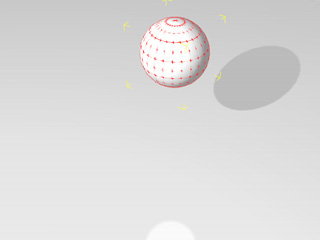
-
Select the target prop whose animation you wish to keep after the simulation, and open the Timeline (Shortcut: F3).
The animation keys will then be baked into a clip form and stored in the Animation track of the prop.
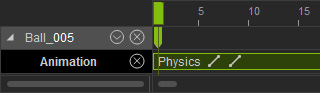
- Switch to the Modify >> Physics tab.
-
Deactivate the Activate Physics box to remove the physics characteristic from the prop.
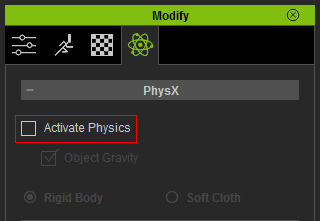
-
Click the Add button under the Content Manager.
The prop with its simulated animation will then be added into the library as a new prop.
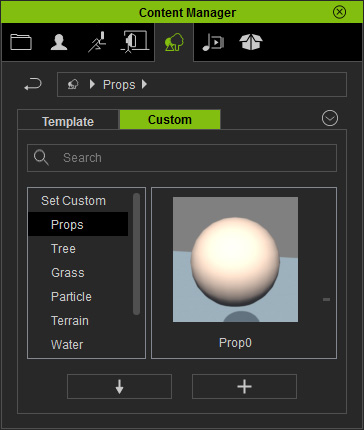
-
Drag and drop the new prop into the current project or any other projects. The animation remains while the prop is no longer a physics rigid body, unless
you activate the physics settings again.

