Editing Weight Map
After you have loaded a grayscale image as a Weight Map, you can further edit your weight map by following the steps below:
Basic Editing
The basic editing method is to simply change the Brightness or Contrast value of the Weight Map to adjust the surfaces that are influenced by the soft cloth settings.
-
Prepare a prop.
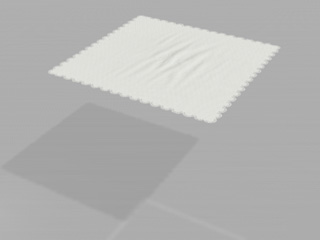
-
Follow the same steps as described in the
Loading Weight Map section to load a
white image as a Weight Map to the soft cloth.
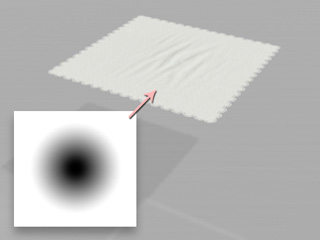
-
Play back to see the result.
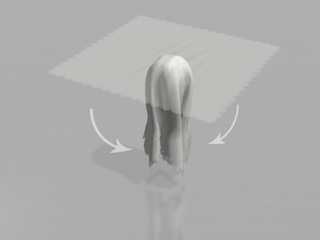
-
You may use the Brightness and Contrast sliders
to do quick and basic editing for the Weight Map texture.
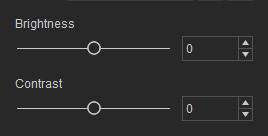
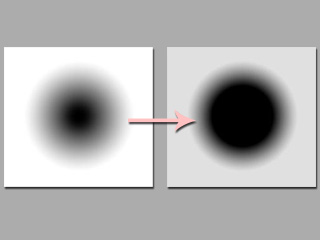
 Note:
Note:Please note that these sliders can only affect the images that are not totally white.
-
Play back to see the simulation result.

Advanced Editing
-
Prepare a prop. In this case, the prop is a plane with Diffuse
and Opacity maps.
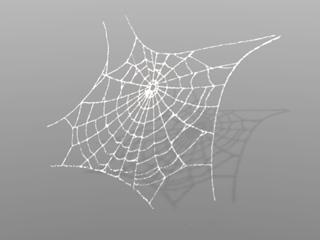
-
Follow the same steps as described in the
Loading Weight Map section to load a
white image as a Weight Map to the soft cloth.
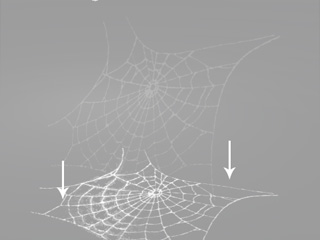
The soft cloth will fall onto the ground instantly
 Note:
Note:You may use the Brightness and Contrast sliders to do quick and basic editing for the Weight Map texture as described in the previous section.
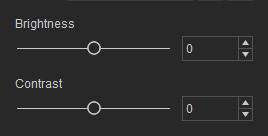
-
In the Edit Weight Map panel, select either the Diffuse
or Opacity channel.
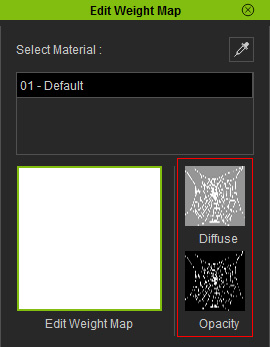
-
Click the Launch button. The selected image in the channel will
be passed and open with your favorite image editor (in this case, the
opacity image is used for reference).
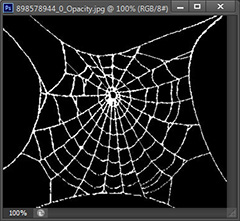
Please notice that the marked in circle area on the Weight Map shall be paint in black in order to be pined.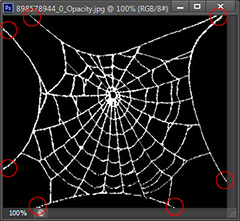
 Note:
Note:The buttons in the middle of the panel are:
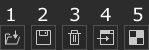
- Load a grayscale image as a Weight Map texture.
- Save the current Weight Map texture to a directory in JPG, BMP, GIF, PNG and TGA formats.
- Delete the current Weight Map texture.
- Launch the current Weight Map texture in the image editor for further editing.
- Launch the UV layout image in the image editor for reference.
-
Go back to the Edit Weight Map panel in iClone, click on the
Edit Weight Map channel. Click the Launch button to open it in the
image editor. It is completely white by default.
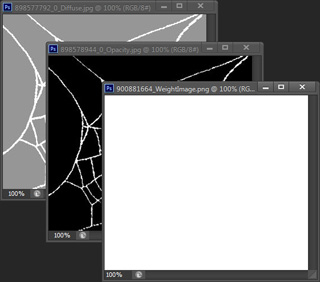
 Note:
Note:You maybe need to resize these images in order to make them the same size.
-
Use the Diffuse or Opacity images as a reference. Paint on the
Weight Map image with grayscale color.
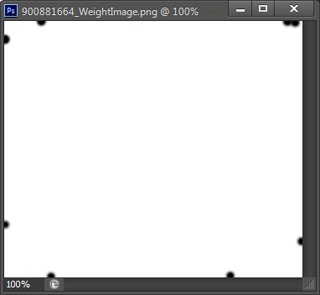
-
Save the image in the image editor. The editing result will be
automatically sent back to iClone and update the
Weight Map data for the
soft cloth.
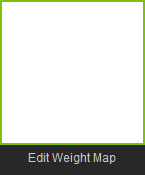
-
Play back to view the simulation result. The black points hold the prop
in the air instead of letting it fall on the ground.
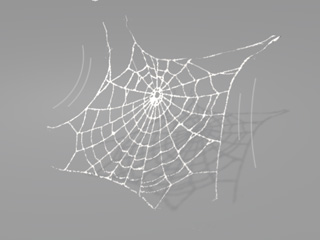
 Note:
Note:The soft cloth is pinned according to the black area in the grayscale image.

