From Static to Dynamic
-
Select the props that you want to assign with rigid body physics.

- Set them as Static rigid bodies by selecting the Activate Physics box and pressing down the Static button in the Modify >> Physics tab.
-
Go to the frame where you want some of the rigid bodies to begin falling. Please ensure the desired objects are selected.

The back stack and the top card are selected.
- Press down the Dynamic button in the Modify >> Physics tab to switch their state to Dynamic.
- Go to the start frame of the project and play to simulate the result; every object is still at the beginning of the project.
-
The objects with the changed physics state will fall as soon as the simulation goes to the time frame where you have switched their state.

Only the cards that have the physics state change will begin to fall at the specified time.
-
After the simulation stops, select one of the objects that has fallen
and open timeline (Shortcut: F3). Show the Animation and Rigid State tracks of the object. The falling animation
clip should be produced after the Dynamic key.
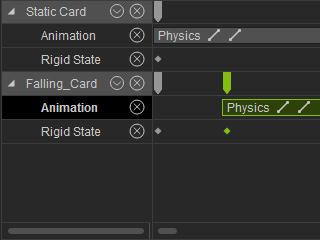
The simulated clips on the Animation tracks of the objects with and without State Keys.
