Pipeline with Material Mapping Table File
By adding an FBX export to carry packaged material information, you can save three to four times the effort by assigning numerous textures to the texture-less Alembic file.
Exporting Alembic, Textures and Material-to-Mesh Mapping Table Files from iClone
-
Create an object with animation (in this case, a flying kite).

-
Select the object and execute the File >> Export Alembic... command.
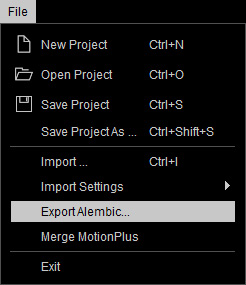
-
According to your needs, choose one of the three radio buttons in the Export Range
group.
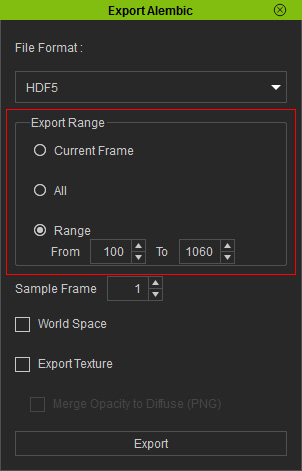
Make sure you also activate the Export Texture box to export all the textures you need. -
The object, animation and a material mapping table is then exported into Alembic,
Texture Image and .ini files.
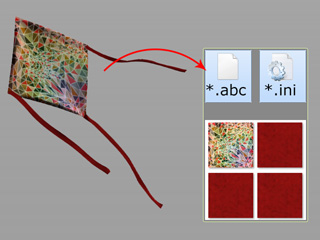
 Note:
Note:The .ini file describes the mesh-material-mapping statuses and the relationships for material and texture images as shown below:
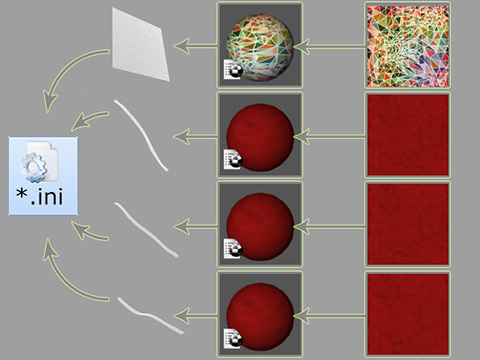
ini file
Meshes
Materials
Texture Images
Integrating Materials and Alembic File with Plug-in for 3D Tools
- Launch your favorite 3D tool.
- Launch the plug-in specially scripted for importing Alembic file.
-
Assign the Alembic, Folder with Texture and the .ini to the corresponding field of the plug-in.
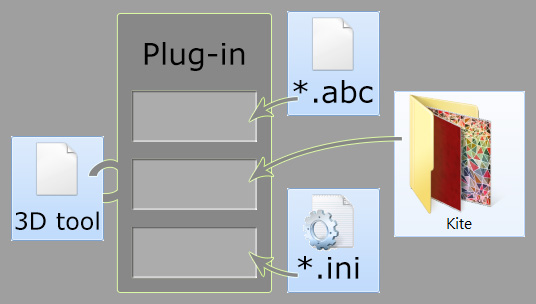
 Note:
Note:For developers with the plug-in design capabilities, the .ini file provides the Materials-to-Mesh Mapping Table, allowing them to reduce a 50-step assigning process into a simple, one-click Alembic material assignment.
-
Click OK to re-create the object with its animation in your 3D tool.

