Saving and Loading Material Plus
The benefits of Material Plus is that it can apply multiple materials with a number of parameter adjustments with a single deployment.
Material Plus deployment works by matching to the original mesh name, mesh vertex count, and the material name. If a match is found then the material is applied, if not then it is simply skipped. Therefore, every content will need a very specific Material Plus file to match in order to pass detection.
Saving Material Plus
Saving modified material settings as a new material plus template may help you to quickly keep the settings in one file instead of saving the materials into individual files one after another.
-
Select the object.
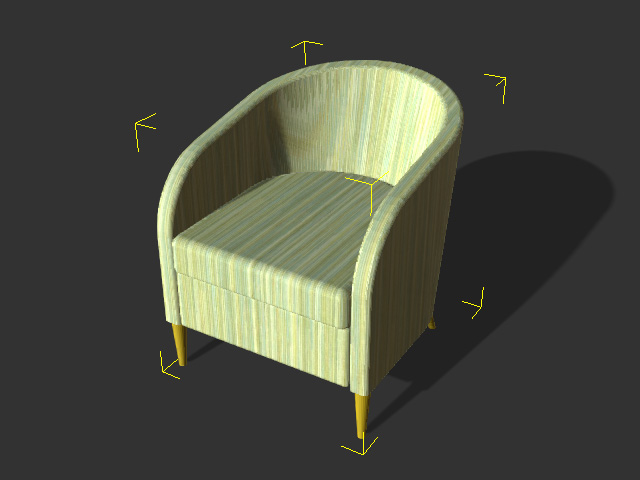
-
Check out the Material tab and you will see all the materials applied to this object in the list.
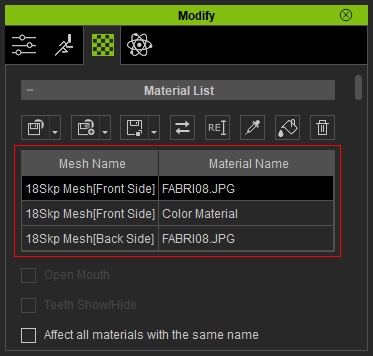
These materials are applied to different areas of the object.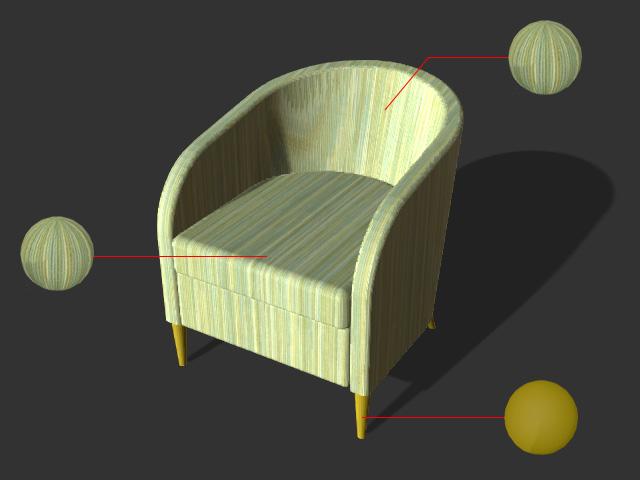
- Click the Save Material Plus button above the material list.
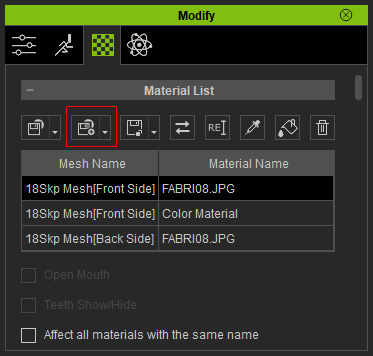
- Browse to the destination folder to store the materials into a single template file (*.iMtlPlus).
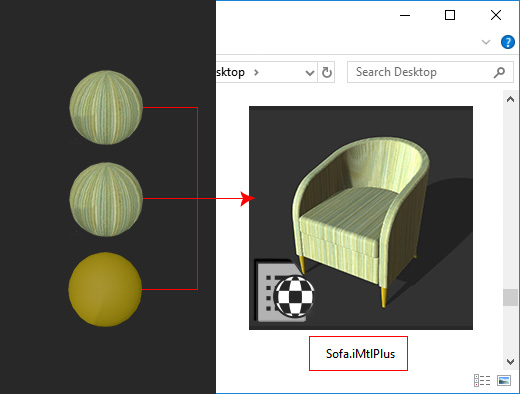
- You can adjust the material settings with the same steps and create a collection of material plus
files for this object.

Loading Material
-
Select the target object.
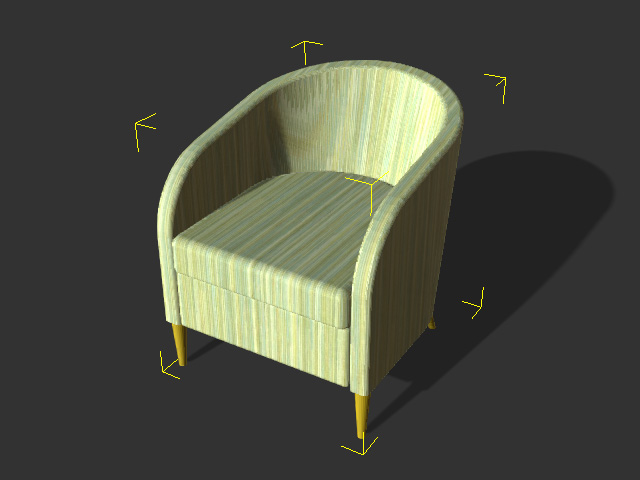
- Click the down arrow button and choose Load Material Plus as shown below.
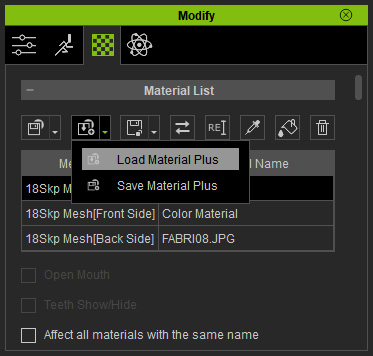
- Select either one of the material plus saved previously.
- All materials of the object will be updated at once.

