Adding Focal Points for Actors Orientation (New for v. 8.4)
In the Generation Types and Options Settings, the deployed actors' orientation can be defined together. However, you can add focal points to let the actors look at the points, neglecting the Orientation or Random Orientation values because that the focal points have the highest priority over the orientation of the actors than the influences of the Orientation and Random Orientation values.
- Prepare a project.

- Deploy actors by following the basic steps described in
Workflow for Distributing Actors.

- You can use the Orientation and Random Orientation settings to adjust the directions of the individual actors.

- Click on Add Focal Point.
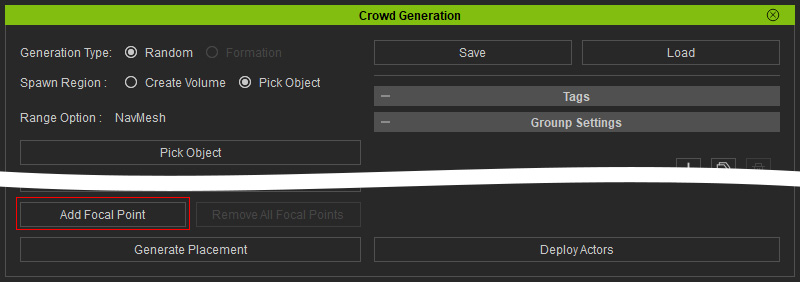
- Click on the 3D space to place the focal points. The actors will instantly turn to face the nearest focal points and ignore the Orientation and Random Orientation settings.

The Orientation and Random Orientation sliders will also be hidden.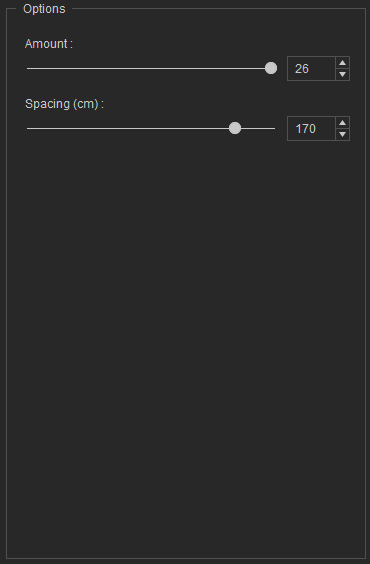
You add as many focal points as you want to influence the facing directions of the actors.
The focal points will exist as child nodes under 'CrowdGenRoot' in the Scene manager.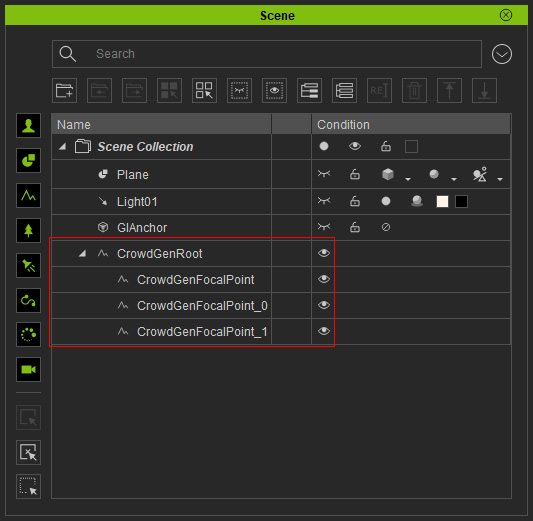
 Removal of Focal Points
Removal of Focal PointsYou can select any of the added focal points and click the Delete button to removing it. Or click Remove All Focal Points to remove existing focal points in the scene.
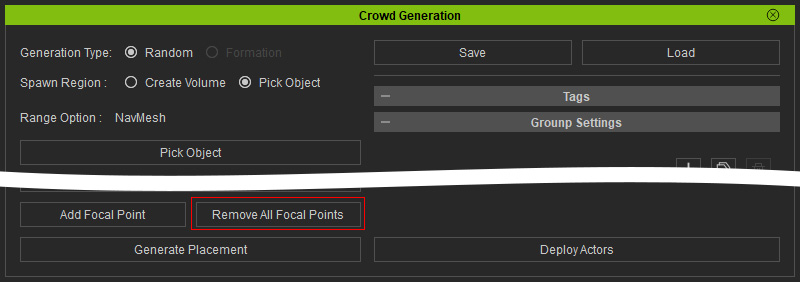
- Close the Crowd Generator panel to finalize the crowd distribution.

