Actor Group Randomization Settings (New for v. 8.4)
You can use the Randomize Actor Group panel to adjust the parameters for deployed preset and random actor groups.
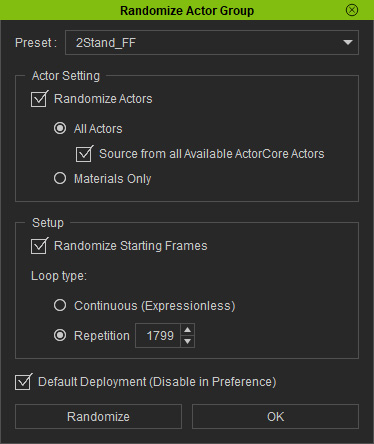
|
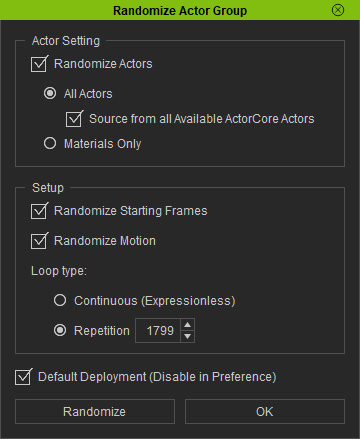
|
|
Settings for preset actor groups. |
Settings for random actor groups. |
The drop-down list contain all
the available base actor groups. Choose the preset that fits with your
given scenario. 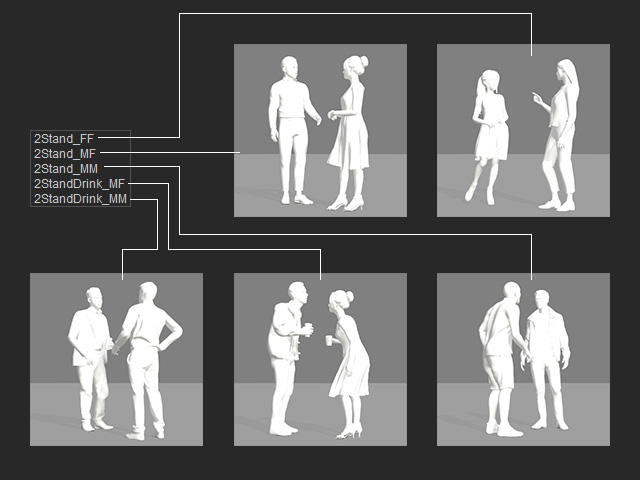
- Activated: Actors or actor's materials will be replaced from the actor candidate or material pools each time when you click the Randomize button.
- Deactivated: The actors first in line in the candidate pool will be used. No actor or material replacement will occur when the Randomize button is clicked.
When this radio button is chosen, all actors will be replaced each time you click the Randomize button, based on the state of the Source from all Available ActorCore Actors checkbox.
- Source from all Available ActorCore Actors:
When deactivated, only the actors integrated in this template will be put into the candidate pool for random replacements.
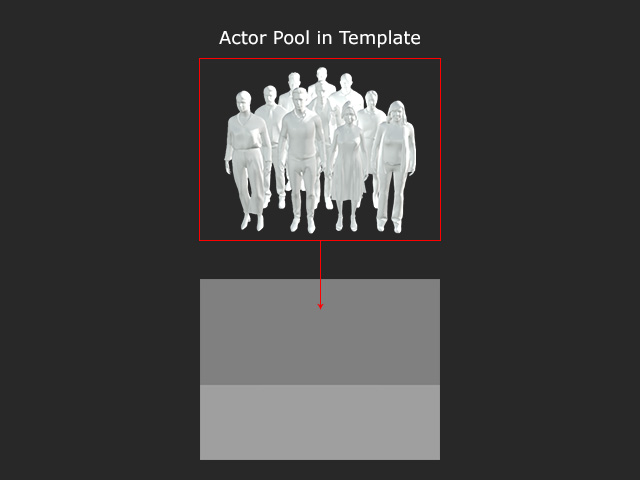
- Source from all Available ActorCore Actors:
When activated, all actors with the "ActorScan" or
"ActorBuild" tags will be searched and added to the
candidate pool for random replacements.
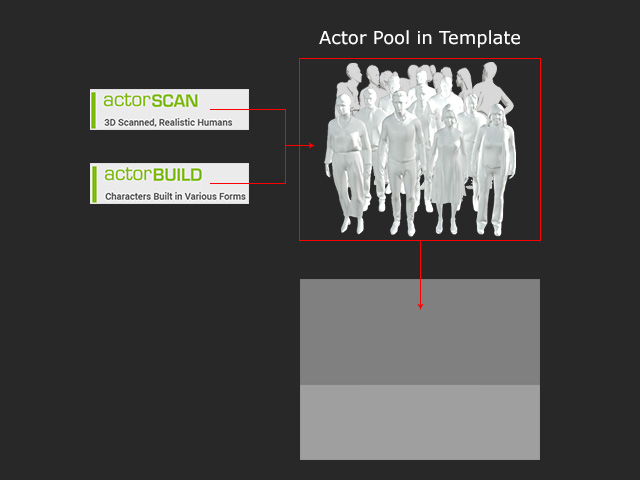
If the Default Deployment checkbox is activated, this panel will be hidden each time the template is applied. The Preference panel settings will be used.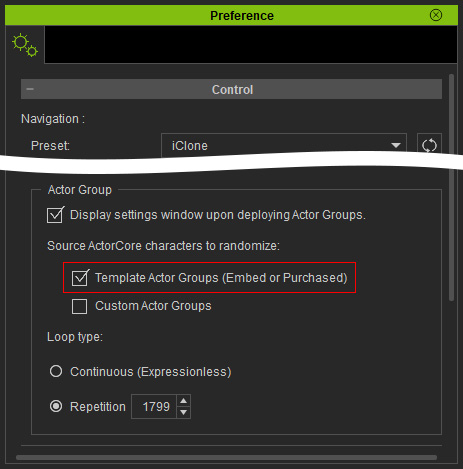
When chosen, the materials of the actors will
alternate rather than the actors themselves. Currently,
there are five material options.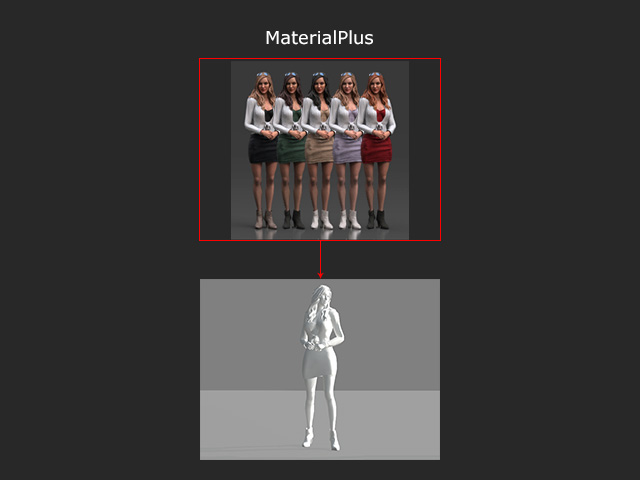
If you want to acquire actor packs with variant materials, visit the ActorCore official website, purchase and install the pack with color swatch logos.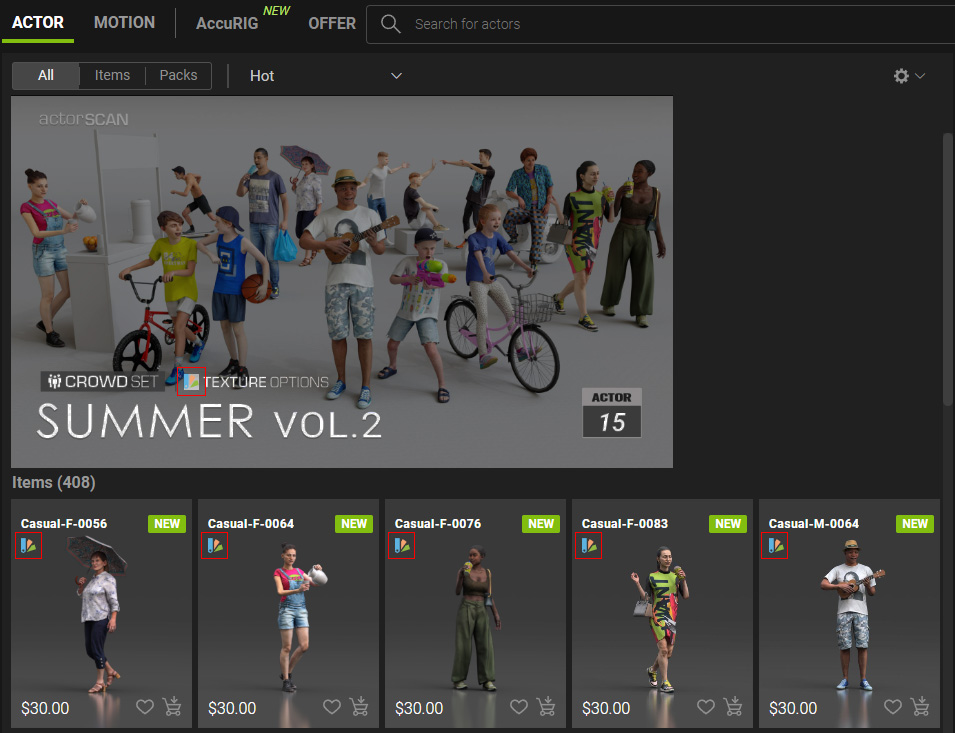
By utilizing the actor and material replacements technique, you can create different characters with various appearances.
- Apply a template of Preset or Randomize actor group to the project.
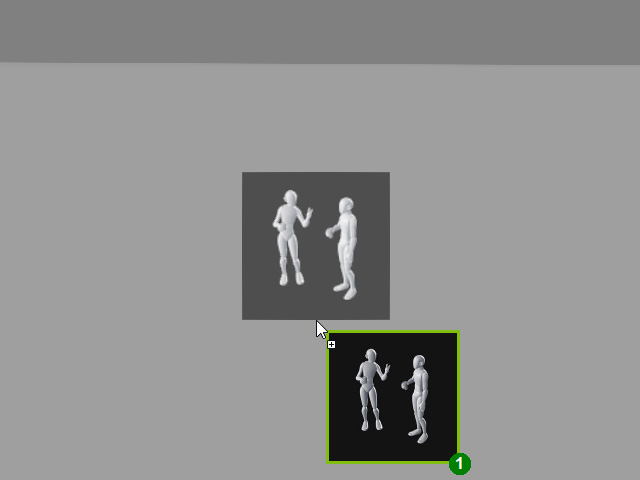
- When the Randomize Actor Group panel
appears, activate Randomize Actors and choose
All Actors (Source from all Available ActorCore Actors can
be enabled or disabled).
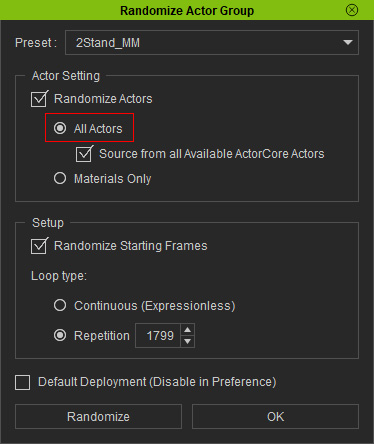
- Click the Randomize
button several times for the ideal actor meshes.
- Choose the Materials Only radio button.
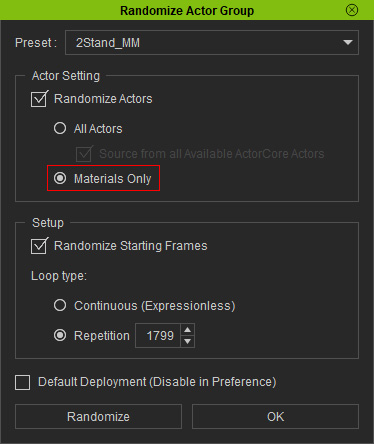
- Click the Randomize button several times until the characters' appearance is satisfying.
- Click the OK button to keep the result.

When this checkbox is activated, the motions applied to the character start from a random frame. Each time the Randomize button is clicked, the start frame changes.
|
The source motion |
|
|
Randomize Starting Frames = Off |
Randomize Starting Frames = On |
- Activated: Actors' motions will be replaced from the motion candidate pool each time when you click the
Randomize button.
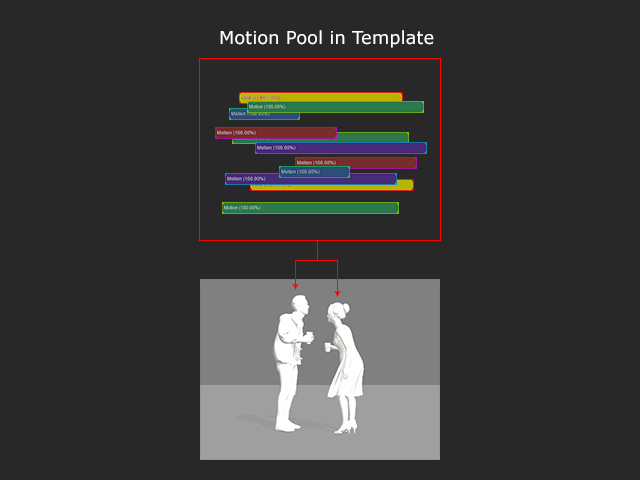
- Deactivated: The actor motions at the head of the pool will be used. Motion are not replaced when the Randomize button is clicked.
- Loop: The actors motions will loop throughout the entire length of the project. However, there will be no facial expressions.
- Repetition: If you want the actors to have facial expressions, then choose this radio button. Type in the numbers of loops for the Motion or MotionPlus animations.
- If you do not want to manually set the Loop Type every time, then you can set the default and global
Loop Type in the Preference panel.
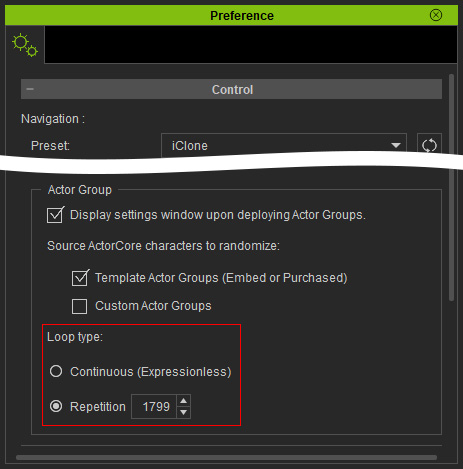
- Activate this checkbox to keep the settings in the panel as the default and the panel will not display the next time you apply the Actor Group template.
- You can turn the settings on in the Preference panel.
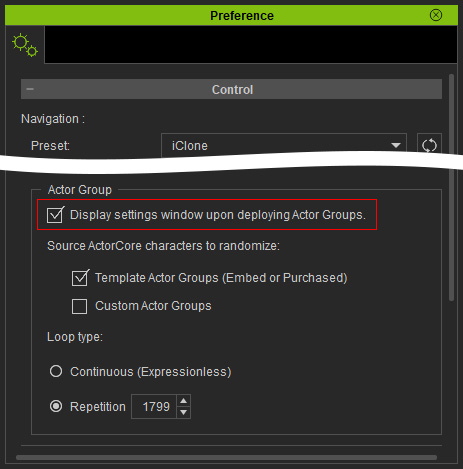
- Click the Randomize button to randomly re-deploy the actors from the actor pool and randomly re-apply motions from the motion pool.
- Click the OK button to accept the randomized result.
