Actor Accessory Pool Adjustments (New in version 8.5)
Within the Crowd Generator panel, the Actor Accessory Pool list displays candidates for deployment. Here, you can group,
tag, add, delete accessories, and adjust material settings.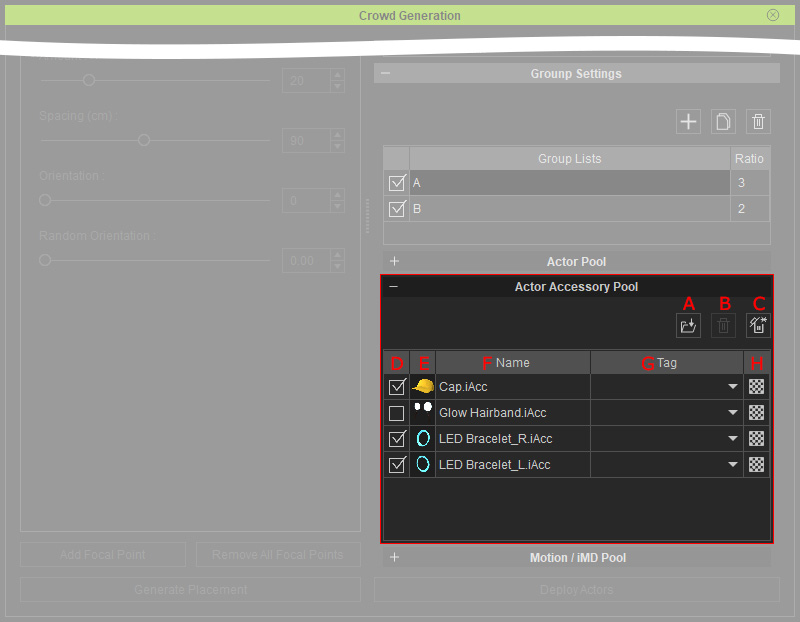
You can use this pool to auto-apply accessories to the deployed characters.
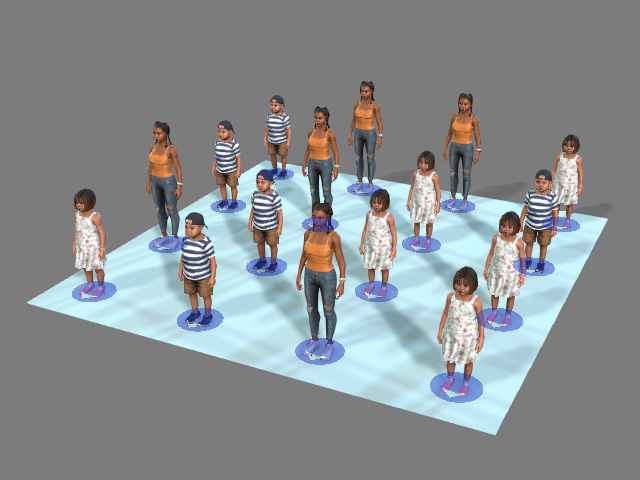
|
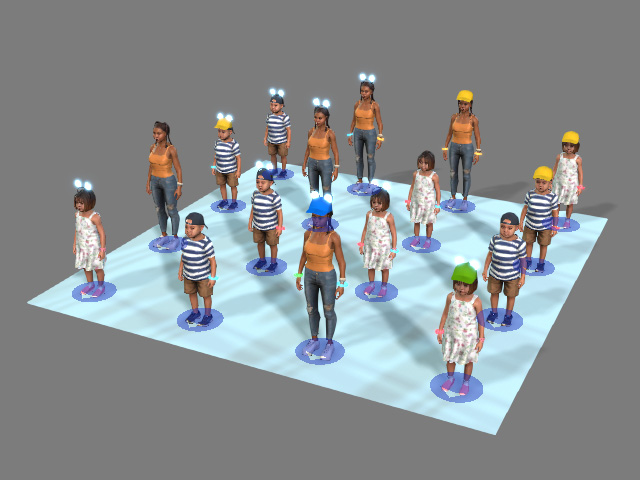
|
|
Deployed characters without auto-loaded accessories |
Deployed characters with auto-loaded accessories |
There are two methods to import accessories into the candidate pool:
- Click this button to load accessories (*.iAcc, *.ccAcc) into the pool.
- Directly drag desired accessories and drop into the pool.
Remove one or more selected accessories from the pool.
Clear all accessories from the pool.
When you create multiple groups, you can activate or deactivate the accessories in different group by the checkboxes.
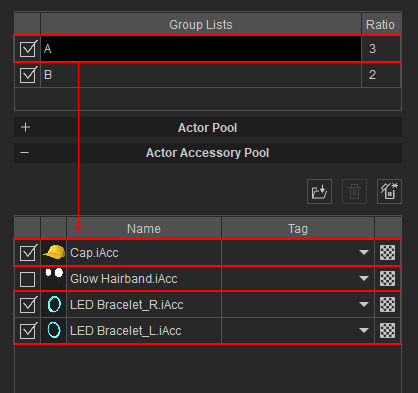
|
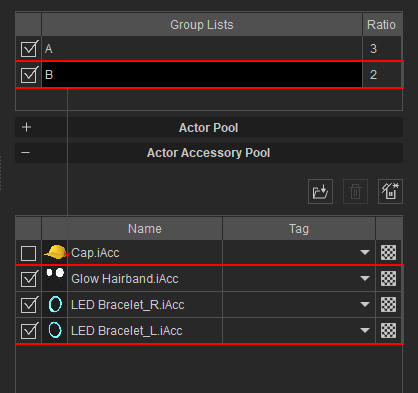
|
|
Group A: Includes 1st, 3rd and 4th candidates. |
Group B: Includes 2nd, 3rd and 4th candidate. |
Hover over the thumbnail to enlarge it.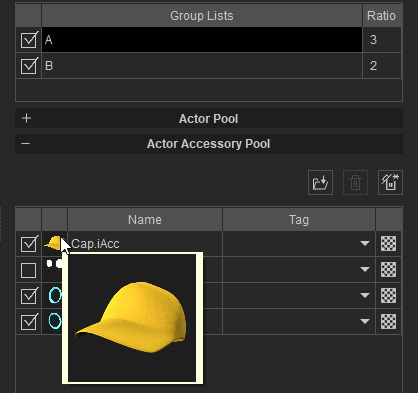
Double-click on the label to rename the accessories in the pool.
Click the checkerboard button to adjust the material settings for the accessories.
- Click the checkerboard icon for accessory to open the Material Settings panel.
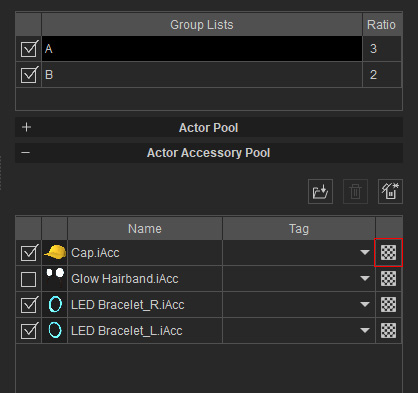
- Determine the materials for being included by toggling the checkboxes.
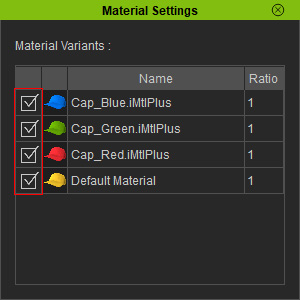
- The chance of the material to be applied to each accessory is its Ratio value divided by the total Ratio number (in this case, 1/4 for each material).
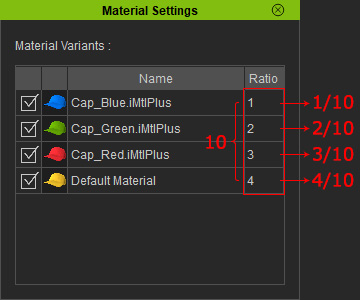
The materials can be manually edited in the Relation setting page.
