Camera and the Mini View-port
In addition to the 3D Preview Window, you may sometimes need another view-port to see another view at the same time. iClone provides a Mini View feature to display another mini window beside the main preview window, so that you may see two different views at the same time.
The Mini View turns iClone into a professional photography and film studio. You may then use it to observe your subjects between preview and custom camera mode.
-
Prepare a project. Add a new custom camera and adjust its angle.

-
Click the Show Mini Viewport
 button
(F8) on the tool bar.
The Mini View window will appear.
button
(F8) on the tool bar.
The Mini View window will appear.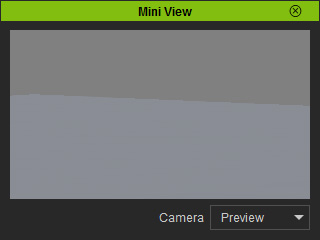
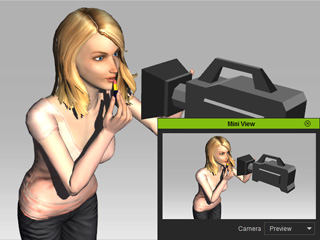
-
Click the camera selector so that the camera's view shows on the mini view-port.
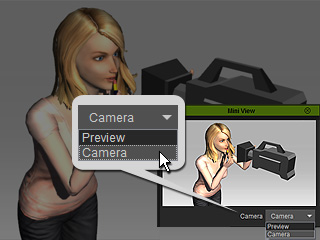
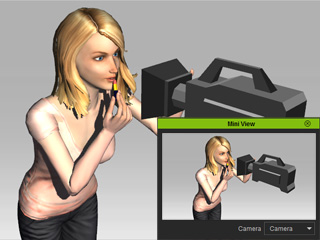
Use the Camera Selector to switch the view to the custom camera.
The Mini View is switched to the perspective of the custom camera.
-
If you move the custom camera, then the view in the Mini View
will update.
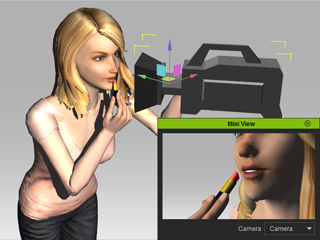
-
Click the Show Mini Viewport button again to close the viewport.
