Clipping Planes of the Camera
If your actor moves in a building, you may want to ignore the walls or furniture between the actor and the camera, you may use the Clipping Planes feature. By defining the range consists of Near and Far parameters, you may see the actors behind the wall or relieve the load of your system. This feature can not be set as a key in the Timeline.
Rule of Clipping-planes
The Clipping-Planes provide two parameters, Near and Far,
to define the render range of a camera.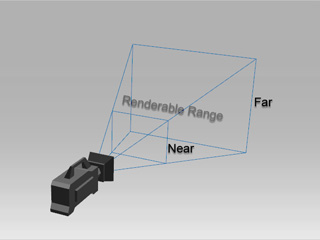
Setting the Near Clipping Plane Value
If your actor is indoor, the wall of the room will always hinder the view. You may use the Near Clipping Plane to filter out the objects within this distance.
- Go to the camera modify panel.
-
In the Camera section, click the up arrow of the Near Clipping Plane.


Near Clipping Plane = 0
Near Clipping Plane = 40
Setting the Far Clipping Plane Value
If your Terrain is so wide that it is beyond the camera's rendering range, you may adjust this value to solve this issue.
- Go to the camera modify panel.
-
In the Camera section, click the up arrow of the Far Clipping Plane.


Far Clipping Plane = 9999
Far Clipping Plane = 12000
