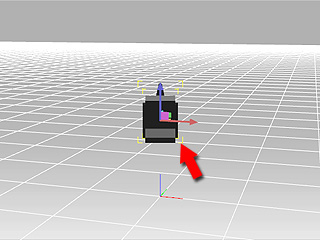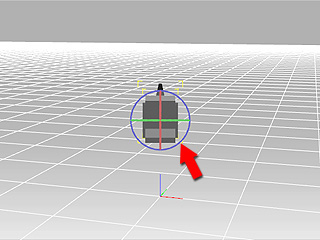Creating and Manipulating Custom Camera
Every Custom Camera can be seen, selected and manipulated in the Preview Window in the same manner as with any other object. This allows you to easily locate or change the angle of a custom camera, set keys to it or even have it move along a path.
Creating a Custom Camera
-
In the Preview Window, pick a desired camera
from the
Camera List on the tool bar.

-
Create a custom camera through any of the following methods:
- Access the Create >> Add Camera command on the menu bar.
- Right-click on the 3D viewer and select Create >> Camera from the menu.
- Apply a camera template from the Content Manager >> Stage tab >> Camera library.
- iClone duplicates the status of the camera selected in step 1 to generate a custom
camera.
What you're viewing through the Preview Window now is exactly what the custom camera would see.

Viewing the Custom Camera in Preview Window
-
In the Preview Window, use the Camera List to pick any camera other
than the custom one you just created.

-
Zoom out the preview window and you may see the Gizmo of the custom camera.