Fixing Visual Defects of Out-of-focus Objects
Fixing Sharp Edges for Objects in Blur Region
When the DOF is turned on, there maybe some objects in the
blurry regions that erroneously retain sharp edges.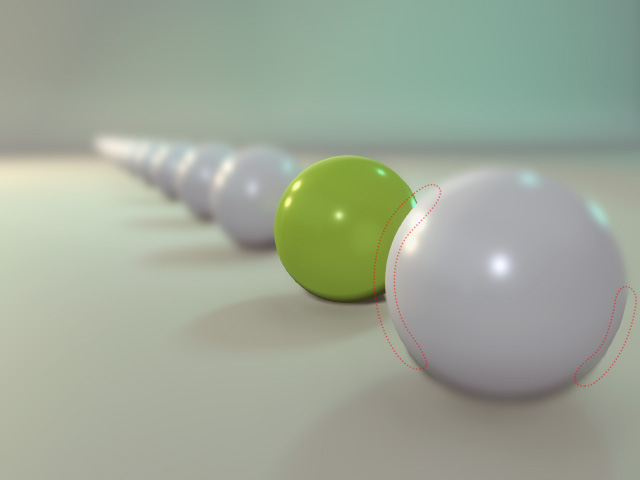
- Open the Preference panel.
- In the Real-Time Render Options section, activate the Soften Edge
checkbox in the Depth of Field group.

- Make sure the camera is selected and open the Modify Panel.
- In the Depth of Field section, increase the slider value
for Blur Edge Sample Scale.
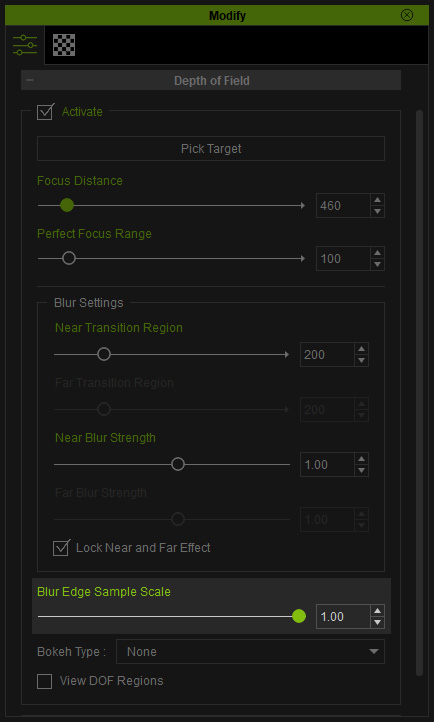
The sharp edges of the blurry object will also become blurry.
Fixing Blurriness behind Semi-transparent Object
When the blurry region falls behind any semi-transparent objects, the blurry effect will be turned off as shown below (the
camera focus is set on the painting on the glass):
- Open the Preference panel.
- In the Real-Time Render Options section, activate the Correct Transparency box in the Depth of Field group.
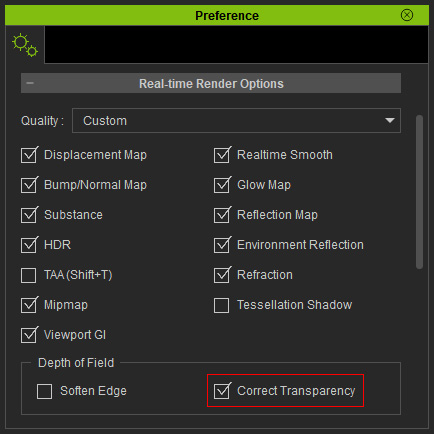
- The objects behind the semi-transparent objects correctly display the out-of-focus effect, as well as the transition regions effect.

- These two settings in the Preference panel only affect the real-time rendering result of the view-port, for the final rendering, they are always activated.
- These features consume considerately more system resources.
