Using Light Tool
In the Light Tool library, you can find several props
with lights attached. These lights operate via Lua
scripting language which gives each light an individual control menu. You
do not need to touch the Modify panel to adjust the basic
settings for the light, such as the color or strength.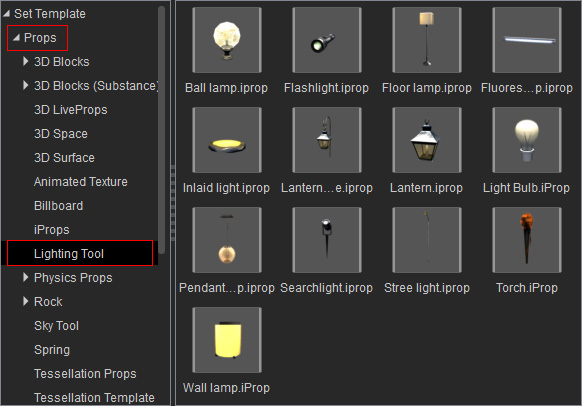
Using the Light Tool
-
Apply one of the props from the Light Tool library.
A control menu for the attached light will shown at the top-right corner of the preview window.
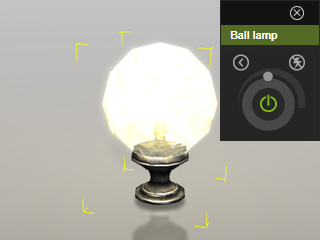
 Note:
Note: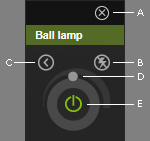
- Close Panel: Click this button to close the control menu.
To reopen the control menu, please right click on the prop and select the Script >> Control Menu command to open it.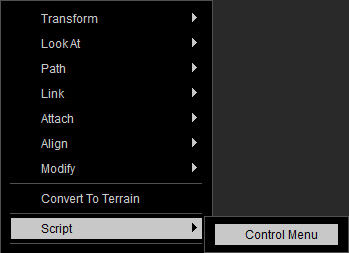
- Flash On/Off: Click this button to turn the light flickering behavior on or off.
You may determine the flickering pattern within the Properties panel. - Properties: Click this button to show the detailed properties such as the
color of the light or the flickering pattern.
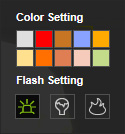
Flash Setting :
The light automatically turns on and off in a constant frequency.
:
The light automatically turns on and off in a constant frequency.
 :
The light randomly turns on and off like a broken one.
:
The light randomly turns on and off like a broken one.
 :
The light randomly adjusts multiplier and intensity values to simulate a flickering fire lighting scenario.
:
The light randomly adjusts multiplier and intensity values to simulate a flickering fire lighting scenario.
- Dimmer: Drag the knob on an orbit to increase or decrease the strength of the light.
- On / Off: Click this knot to turn the light on or off.
- Close Panel: Click this button to close the control menu.
- Click the Play button to start playing the project.
- When the project is playing, use the Control Menu to adjust the light.
-
The changing will be instantly recorded into the tracks of the light, including the
Transform, Color, Multiplier and Parameter tracks.
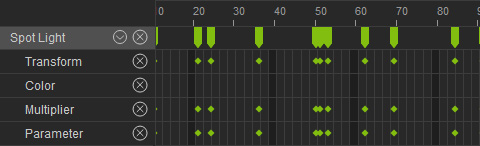
 Note:
Note:The color settings will be recorded into the Color track, while the other adjustments will be recorded as keys into the Multiplier track.
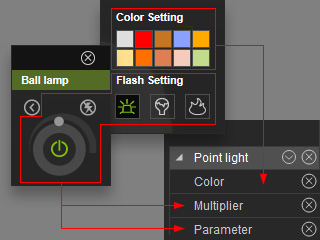
The transformation of the light caused by the flashing pattern will be recorded into the Transform track.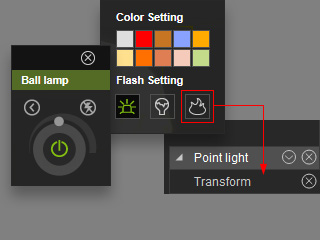
-
Play back again to view the recorded result.
 Note:
Note:- If you are not satisfied with the result and you want to record again, then please right click on the light and select the Remove Object Animation command to clear all the recorded keys to prevent keyframe mix-up. Keep in mind that this will remove all other animations you have applied to the prop however.
- Please also refer to the Controlling Lights with Single Menu section for more information.
