Creating Animation Helper
In iClone, you may create your own animation helper by setting Transform keys and using the Collect Clip track. Saving the custom helper into the content manager allows it to be applied to any project multiple times. This will save a lot of time when creating objects with the same animations in different projects.
In the following sample, we will create a helper containing taking-off and rotating wings animations.
Collect Clip
- Apply any 3D block to your scene. If you drag a prop into the scene, then switch to the prop's attribuate tab of the Modify panel and click the Reset (Zero Out) button in the Transform section to centralize the object.
-
Open the Transform track. There will be one key already in frame
1.
Go to frame 20 and move the block up the Z axis to
your desired height. You now have a taking off animation ready.
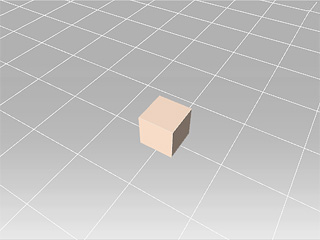
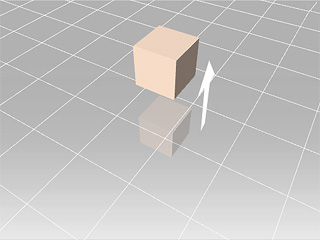
- Go to frame 21 and click Reset (Zero Out) button again.
-
Go to frame 30 and rotate the block along the Y axis. Click Reset (Zero Out)
at frame 40. Now your rotating animation is ready.
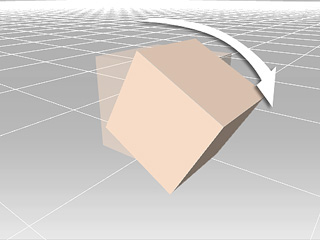
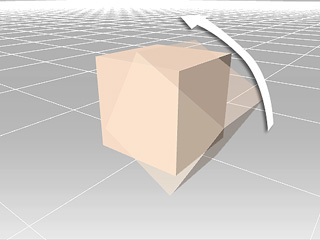
-
Open the block's Collect Clip track and drag to select a range to include
frame 1 and frame 20.
Right-click in this range and select Add to Perform. Name it as
Taking Off.
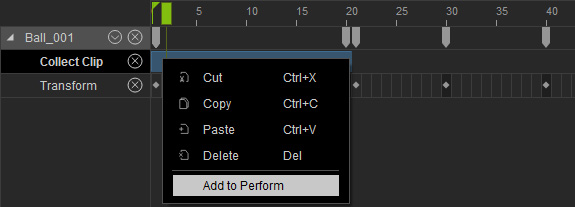
-
Drag to select a range to include frame 21 to 40. Right-click in this range and select
Add to Perform. Name it as Flapping Wings.
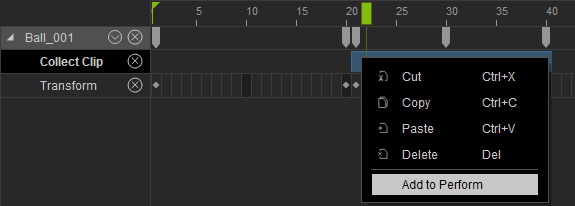
-
Add this Helper to the custom library by clicking the
 button at the bottom of the
Content Manager.
button at the bottom of the
Content Manager.
Please refer to Prop Animation With Helper section for more information about utilizing the helper.
