Using Flip Normal Y
Due to the different direction of the coordinate, Y-up or Z-up, for the Normal map made by various 3D software, the bump result can be visually incorrect in iClone.
- Y-up software: Unity, LIgtWave, ZBrush, Cinema 4D, Maya, Substance Painter, MODO, Houdini, GODOT, Minecraft.
- Z-up software: iClone, Character Creator, Unreal, 3DS Max, Blender, SketchUp, SOURCE, Autodesk AutoCAD.
When the up-axis of the software is different from the one in iClone, the normal bump result can be visually incorrect after it is loaded into the Bump channel.

|

|
|
Y-up normal texture is loaded to Bump channel. |
Z-up normal texture is loaded to Bump channel. |
When you find the light and shadow result is incorrect after a normal map is loaded into the Bump channel, then follow the steps below:
- Select the object.

- In the Texture Settings section of the Modify panel, activate the Flip Normal Y checkbox to adjust the normal texture.
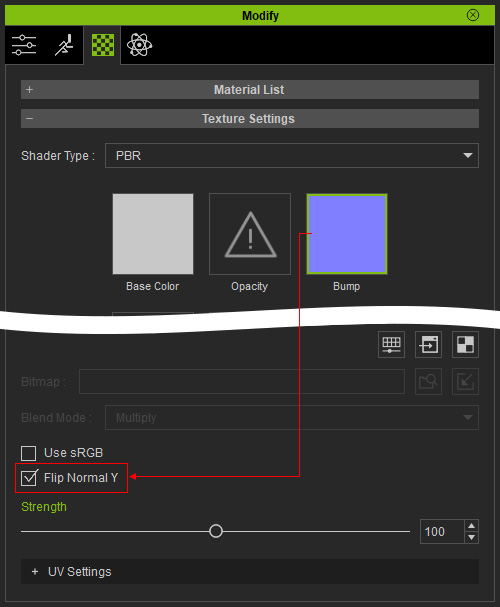
- The bump result will then be error-free.

