Using Vector Displacement Maps
Vector displacement technology allows artists and developers to start off by
creating detailed models in programs such as zBrush,
Mudbox, or 3D Coat,
and then extract displacement maps to later be applied to a simple geometric shape.
This process is ideal for real-time engines like iClone, and produce results that are incredibly
similar to your actual model. One of the huge advantages of vector displacement is the
ability to produce undercut details on your model. While height
displacement with
grayscale images simply stretches
out geometry, vector displacement produces refined curves and edges, creating an
unparalleled sense of detail to your model.
View the Video
-
Create and sculpt a model in a 3D modeling software that is able to export Vector-based
images (in this case, ZBrush).
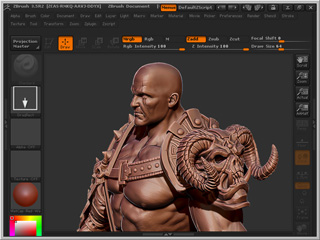
-
Export low-poly model and vector image from the tool.
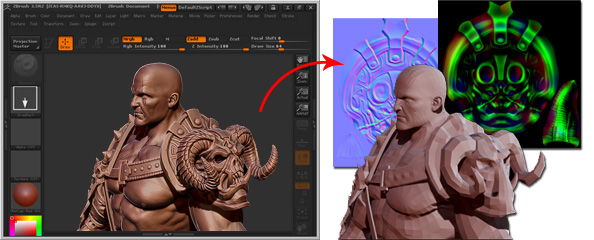
 Note:
Note:- It is strongly recommended that you export the model in FBX format.
- The best exporting format for the vector-based image is EXR.
- An EXR format file can include arbitrary channels, specular, diffuse, alpha, RGB, normals, and various other types of channels in it.
-
Convert the model through 3DXchange
into iClone.
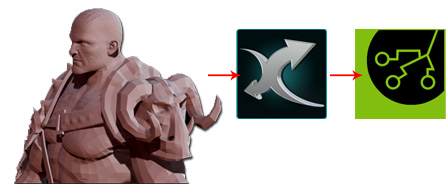
The converted model is also in low-poly status.
-
Select the material of the model for importing the corresponding vector image
(in this case, the accessories on the left shoulder).
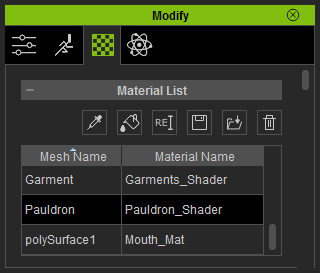
-
Double click on the Displacement channel and load the prepared vector image.
You will be asked to set the type of the loaded image.
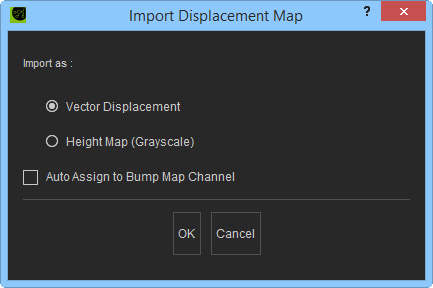
-
Choose the Vector Displacement radio button and click the OK button
to load the prepared vector image.
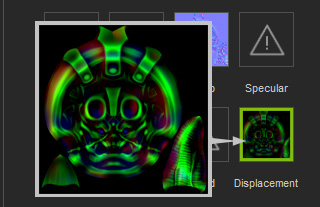
 Note:
Note:- Please note that the Bump channel will be automatically given a normal map extracted from the EXR file.
- If you have better and optimized normal map, then you may freely import it to replace the auto-generated one.
- Adjust the
Tessellation parameters to optimize the visual quality of the model.

-
Repeat the same steps until every material in the list is applied with the vector-based displacement
image exported from the 3D tool, and remember to increase the tessellation value.

-
Apply more images to the other channels (such as diffuse, specular or
blend) to optimize the look of the model.

The model without displacement maps is flat and less exquisite.
