How does textures affect mirror effect
The textures that affect a mirror plane include Base Color, Opacity, Bump, Roughness, Displacement and Blend, but the most crucial is Roughness.
Roughness Texture
The black parts in the Roughness texture defines the smoothest parts of the surface to create mirror reflections.
- Solid black or white influences:


Roughness = White
Roughness = Black
- Effect with B & W Roughness texture:
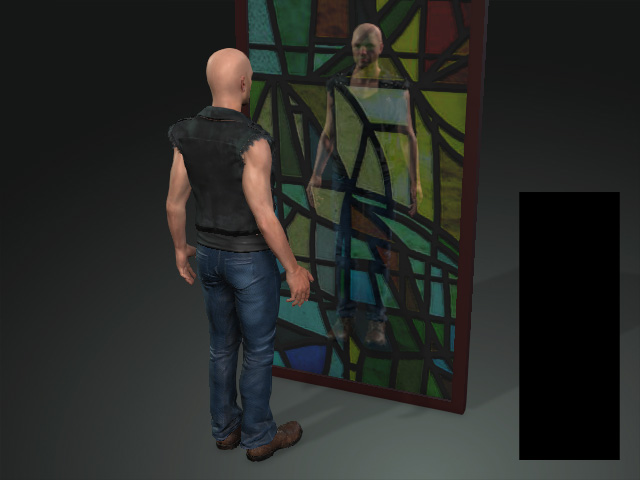
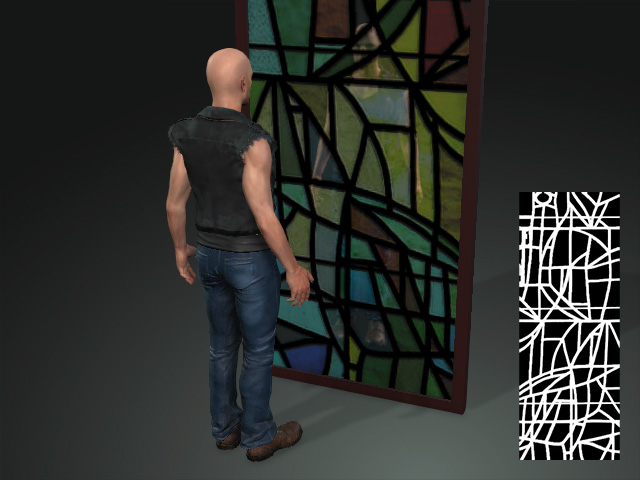
Roughness = Solid black
Roughness = Black and White
Base Color and Blend Textures
By blending two textures, Base Color and Blend, the mirror plane can create more variety .
- Base Color and Blend:


Base Color texture only.
Base Color texture blended with Blend texture.
- Blend Mode: Multiply, Addition and Overlay.


Blend Mode = Multiply (Default)
Blend Mode = Addition

Blend Mode = Overlay
Opacity Texture
You can use the Opacity texture to cut out the desired shape of the mirror plane.
- Create a project.

- Apply a square surface.

Position the plane.
- Set the plane as a mirror by switching to the Mirror shader.
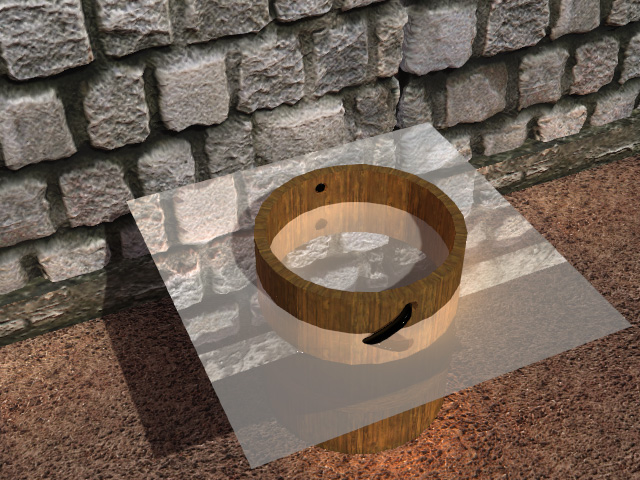
- Apply the Opacity texture to the mirror to cut out the desired shape.
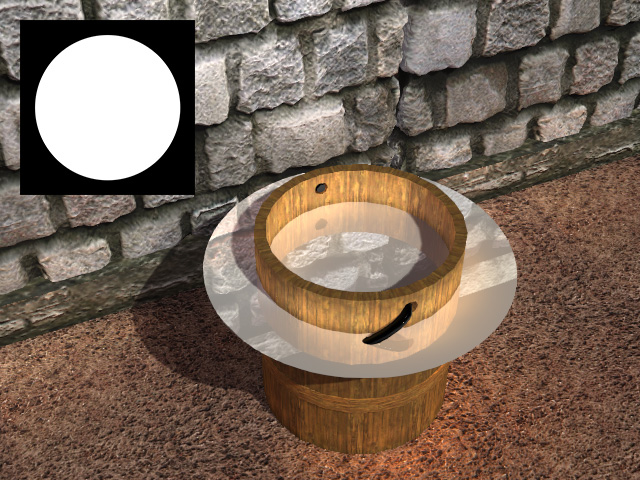
- Scale the plane to the adequate size.

