How to animate Hand Gestures
Hand gestures can be created within a matter of seconds.
Applying Hand Gesture Templates
You can apply different hand gesture templates within different time frames to create hand animations.
- Create a new project and add a character.

- Open Content Manager > Animation > Gesture library.
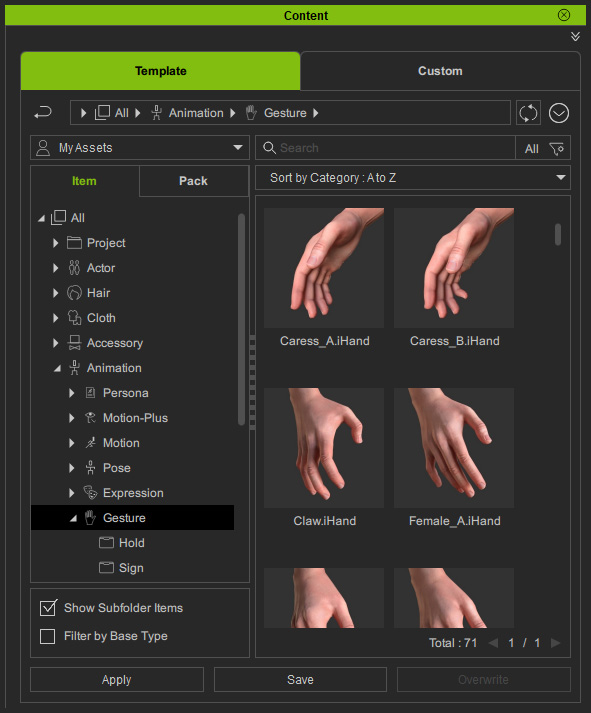
- Go to Animation > Apply Gesture Options, and activate the items in the sub-menu according to your needs.
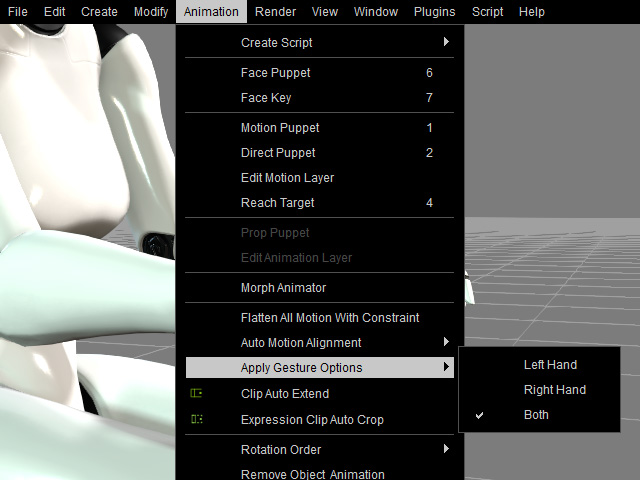
- Apply the desired templates in different time frame. As you can see in the timeline, the hand gesture keys are added
to specific timeframes.
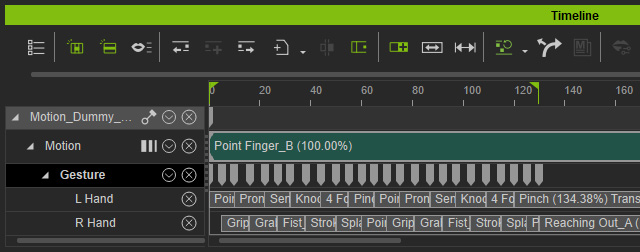
You can also apply different transition curves to these gestures. - Playback to view the results.
Manually Setting Hand Gesture Keys
- Create a new project and add a character.
-
Execute the Animation >> Edit Motion Layer command to open the Edit Motion Layer panel (shortcut key: N).
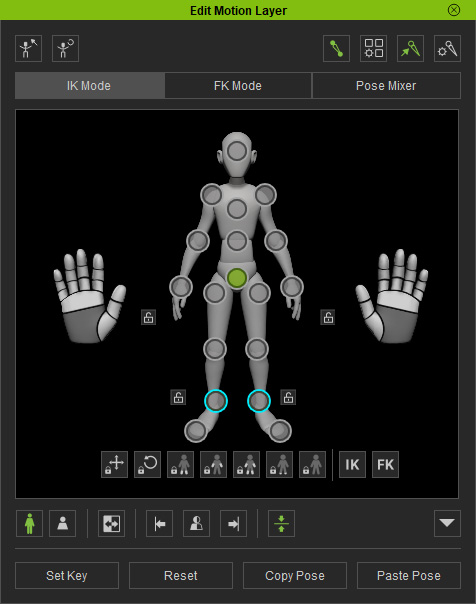
- Focus on the character's hand effector point and rotate the wrist.
-
You may also curl all the fingers all at once by dragging on the palm control.


Dragging up to stretch fingers.
Dragging down to make a fist.


Dragging left to close fingers.
Dragging right to part fingers.
- Press and vertically drag either one of the dark gray finger bones of the dummy to bend or stretch the entire finger.

- You can select multiple finger bones and vertically drag either one of the them to bend or stretch them together.


Multiple finger bones are selected.
Vertically drag to bend (or stretch) the selected fingers bones together.
- Set keys in different timeframes to create hand and finger animations.
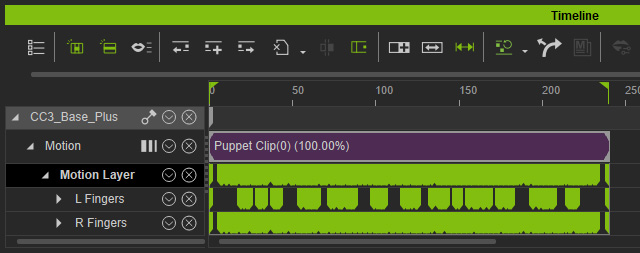
- Playback to view the results.
